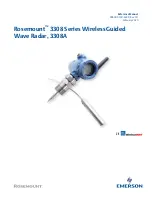SYSTEM BREAKDOWN
IDS GeoRadar S.r.l.
MNG/2017/009 Rev 1.1 28/ 54
The Camera Ethernet Cable (Fig. 28) is used to connect the Camera to the
PSU, it provides power to the Camera and it exchange data between the
Camera and the HYDRA computer embedded in the PSU.
Fig. 28
–
Camera Ethernet Cable
The AC Power Cable (Fig. 29), is used to connect the PSU to the main power
line, it can be used in conjunction with the Power Cable Adapter (Fig. 30).
Fig. 29
–
AC Power Cable