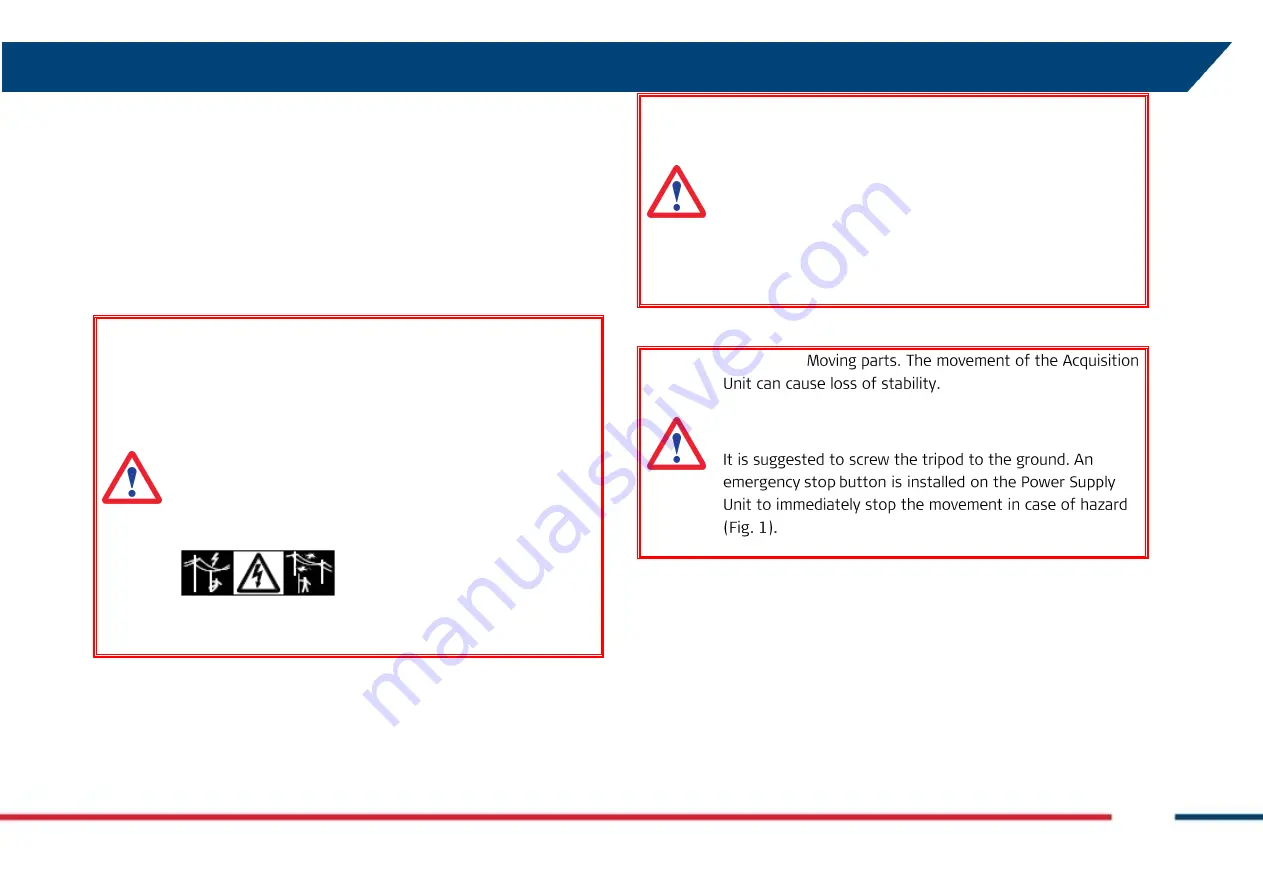
SAFETY DIRECTIONS
IDS GeoRadar S.r.l.
MNG/2017/009 Rev 1.1 7/ 54
to inform IDS GeoRadar s.r.l. immediately if the product and the
application becomes unsafe;
to ensure that the national laws, regulations and conditions for the
operation of electromagnetics transmitters are respected.
3.6
Hazards of Use
DANGER
: Because of the risk of electrocution, it is dangerous
to use poles and extensions in the vicinity of electrical
installations such as power cables or electrical railways.
Precautions:
Keep at a safe distance from electrical installations. If it is
essential to work in this environment, first contact the safety
authorities responsible for the electrical installations and
follow their instructions.
WARNING
: Watch out for erroneous measurement results if
the product has been dropped or has been misused,
modified, stored for long periods or transported.
Precautions:
Periodically carry out test measurements, particularly after
the product has been subjected to abnormal use and before
and after of important measurements.
WARNING
:
Precautions:








































