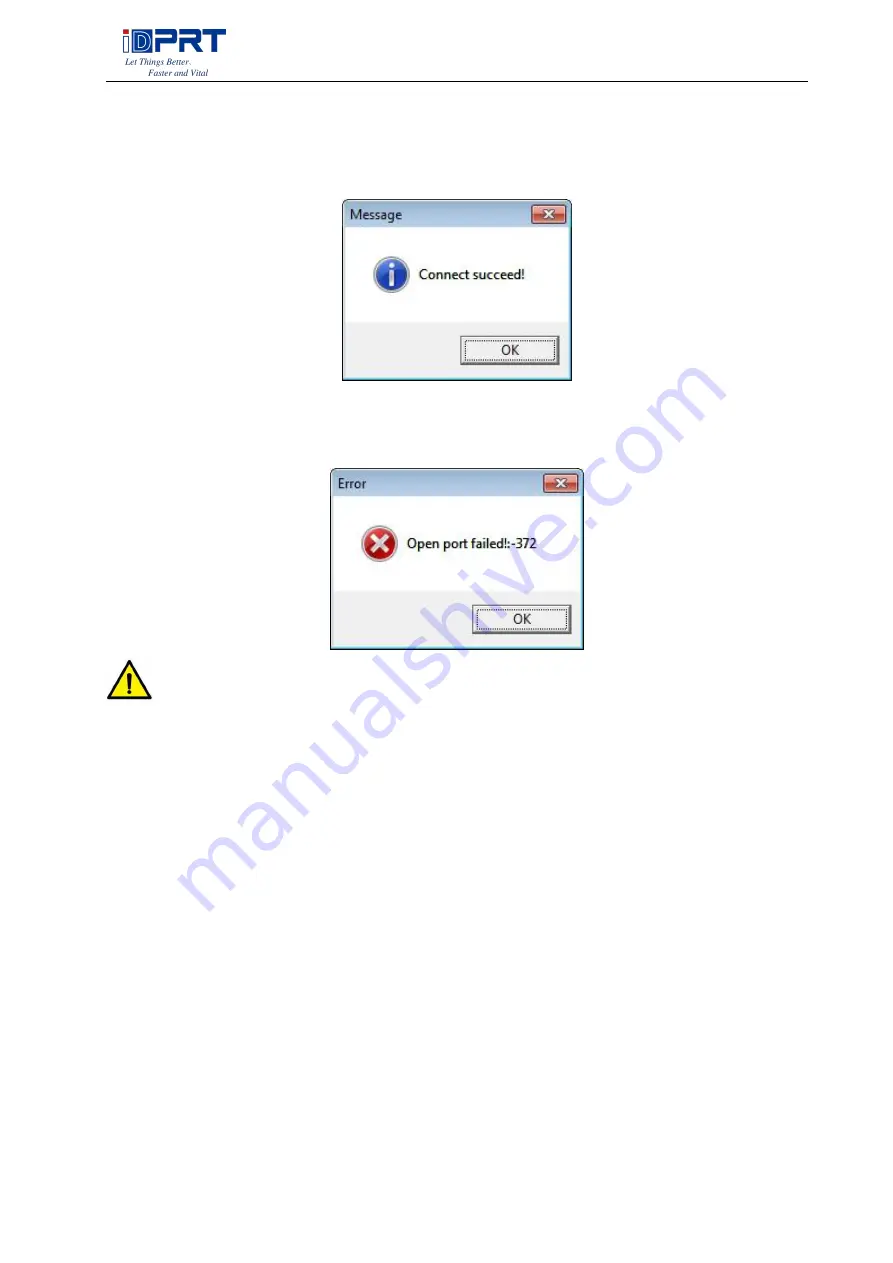
SP410BT User Manual
16
●Click “Connect Test” to test whether the connection is successful or not.
If connection succeeds, it shows as follows.
If connection fails, it shows as follows.
Note:
1) Please connect your printer to power firstly, choose one port (depend on the printer you
bought) to connect to the PC. Connecting method refer to the Power Connection.
2) When connection fails, please check the connection or whether the port matches. (When
USB port is used, it is better to make sure only one printer is connected)
Summary of Contents for SP410BT
Page 20: ...SP410BT User Manual 20 3 Print Speed choose range 2 6 ...
Page 24: ...SP410BT User Manual 24 6 Click Finish ...
Page 26: ...SP410BT User Manual 26 2 According to different needs set the page ...
Page 28: ...SP410BT User Manual 28 Choose Rotate or Effect it will be showed in the Preview ...
Page 30: ...SP410BT User Manual 30 3 Speed 4 Test ...
Page 31: ...SP410BT User Manual 31 5 Media Handling 6 Media type ...
Page 32: ...SP410BT User Manual 32 7 Error reprint 3 Click Watermark it recommends to use BMP format ...
Page 33: ...SP410BT User Manual 33 4 Click Halftone ...
Page 38: ...SP410BT User Manual 38 4 Click Advanced to set the available time for the printer ...
Page 42: ...SP410BT User Manual 42 2 Select a destination and click Continue ...
Page 43: ...SP410BT User Manual 43 3 Choose Installation Type and click Continue Install ...






























