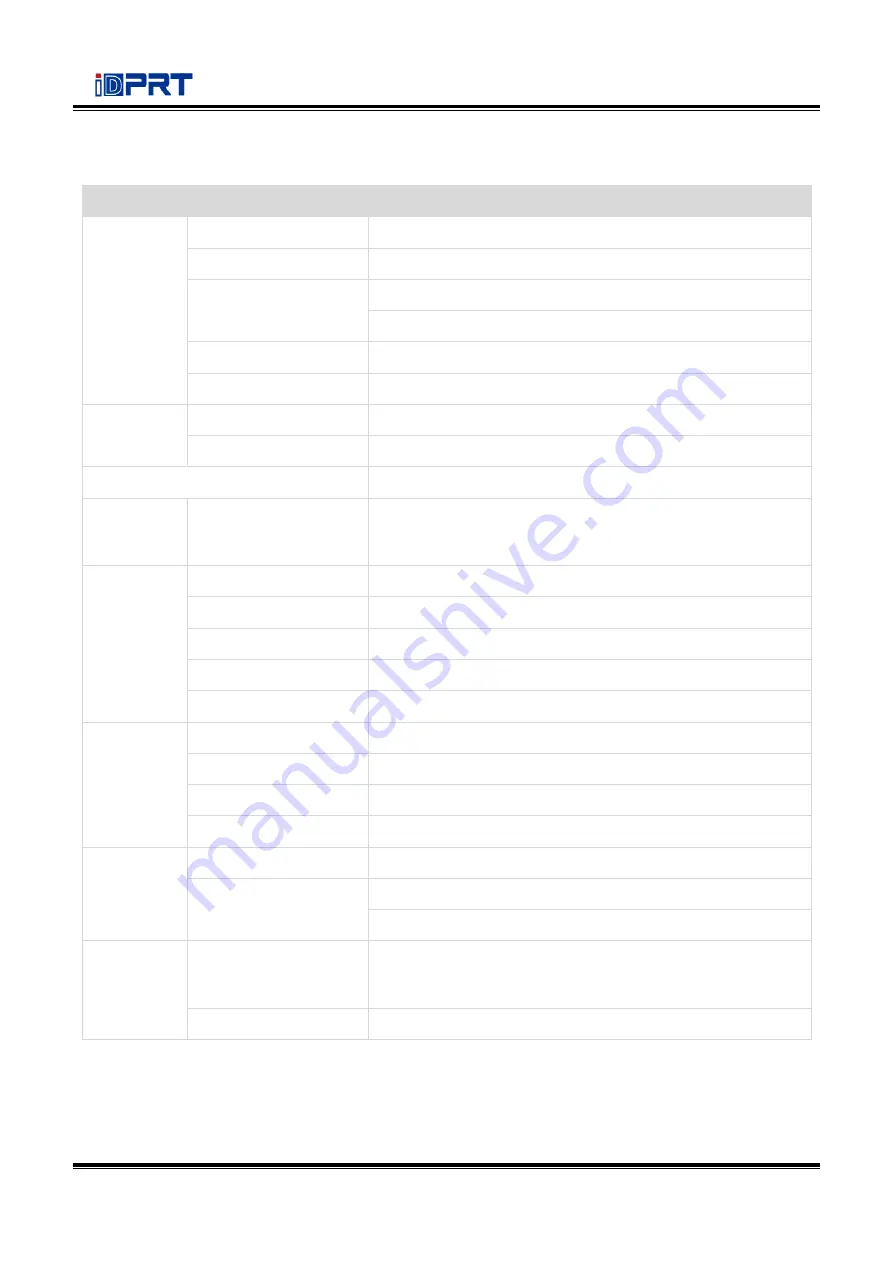
iT4B User Manual
8
Chapter 2 Specifications
Item
Parameter
Printing
Printing Method
Thermal transfer/Direct thermal
Resolution
STD 203dpi, OPT 300dpi
Max. Printing Speed
6 ips (203dpi)
4 ips (300dpi)
Max. Printing Width
108 mm(203dpi),106 mm(300dpi)
Max. Printing Length
2,286 mm(203dpi),1,524 mm(300dpi)
Memory
RAM
128MB
Flash
256MB
Programming Language
ZPL
-
II,EPL
-
II,DPL
Detection
Sensor
Print Frame Open Detect, Ribbon End Detect, Paper Out
Detect, TPH Over Heating Detect, 2 Fixed See
-
through
sensor, Full Range Reflective Detect, Position Detect
Media
Types
Continuous Paper, Gap, Black Mark, Punched Hole Label
Width
1''(25.4)
-
4.65''(118 mm), include the liner
Thickness
0.002''(60um)
-
0.01''(250um)
Label Roll Diameter
5''(127 mm) Max
Core Diameter
0.5''(12.7 mm), 1''(25.4 mm). 1.5''(38 mm)
Ribbon
Type
Wax, Wax/Resin, Resin
Width
1.18''(30 mm)
-
4.33''(110 mm)
Length
984'(300 m)
Core Diameter
1''(25.4 mm)
Software
Label Design Software
iDPRT Bartender Ultralite
Driver
Windows 7,8,10, server 2008,2012
CUPS for Linux and MAC OS
Resident
Fonts
Bitmap fonts
6, 8, 12, 16, 32, OCR A & B. 90°, 180°, 270° rotatable
and 10 times expandable in horizontal and vertical
directions
TTF fonts
Monotype CG Triumvirate™. 0°, 90°, 180°, 270° rotatable
Summary of Contents for iT4B
Page 10: ...iT4B User Manual 7 1 3 Dimension...
Page 21: ...iT4B User Manual 18 Figure 2 Left...
Page 23: ...iT4B User Manual 20 Figure 5 Left...
Page 33: ...iT4B User Manual 30 2 Click Settings 1 Set up the interface needed range USB COM LPT ETH...
Page 35: ...iT4B User Manual 32 3 Click Get Status and printer status will show in the above...
Page 38: ...iT4B User Manual 35 6 Click Ethernet then click Get to gain the relevant values...
Page 39: ...iT4B User Manual 36 7 Click WIFI then set up the name password and so on...
Page 43: ...iT4B User Manual 40 4 You can set a magnification of the graphic as needed...
Page 47: ...iT4B User Manual 44 6 Click System Click language and choose the language of printer utility...
Page 50: ...iT4B User Manual 47 5 Choose the installation directory then click Next 6 Click Finish...
Page 52: ...iT4B User Manual 49 9 Enter a name for this printer then click Next 10 Click Finish...
Page 55: ...iT4B User Manual 52 2 According to different needs set up the page...
Page 56: ...iT4B User Manual 53 Click Stock Name and choose the paper type...
Page 57: ...iT4B User Manual 54 Click New Stock and set up a new stock Click Edit Stock and edit the stock...
Page 60: ...iT4B User Manual 57 3 Click Graphics and edit the pictures...
Page 61: ...iT4B User Manual 58 4 Click Stock...
Page 62: ...iT4B User Manual 59 5 Click Option...
Page 64: ...iT4B User Manual 61 Click Speed Settings Set up the printing speed...
Page 67: ...iT4B User Manual 64 3 Click Ports and choose the port needed...
Page 70: ...iT4B User Manual 67 4 Click Next 5 Read and accept the license agreement then click Next...
Page 72: ...iT4B User Manual 69 8 Click Finish...
Page 74: ...iT4B User Manual 71 3 Choose Blank Template then click Next...
Page 77: ...iT4B User Manual 74 6 Edit the side edges then click Next...
Page 78: ...iT4B User Manual 75 7 Choose the item shape then click Next...
Page 79: ...iT4B User Manual 76 8 Edit the template size then click Next...
Page 80: ...iT4B User Manual 77 9 Based on your need edit the template background Then click Next...
Page 81: ...iT4B User Manual 78 10 Finish the settings showed in the Review and Preview Then click Finish...


























