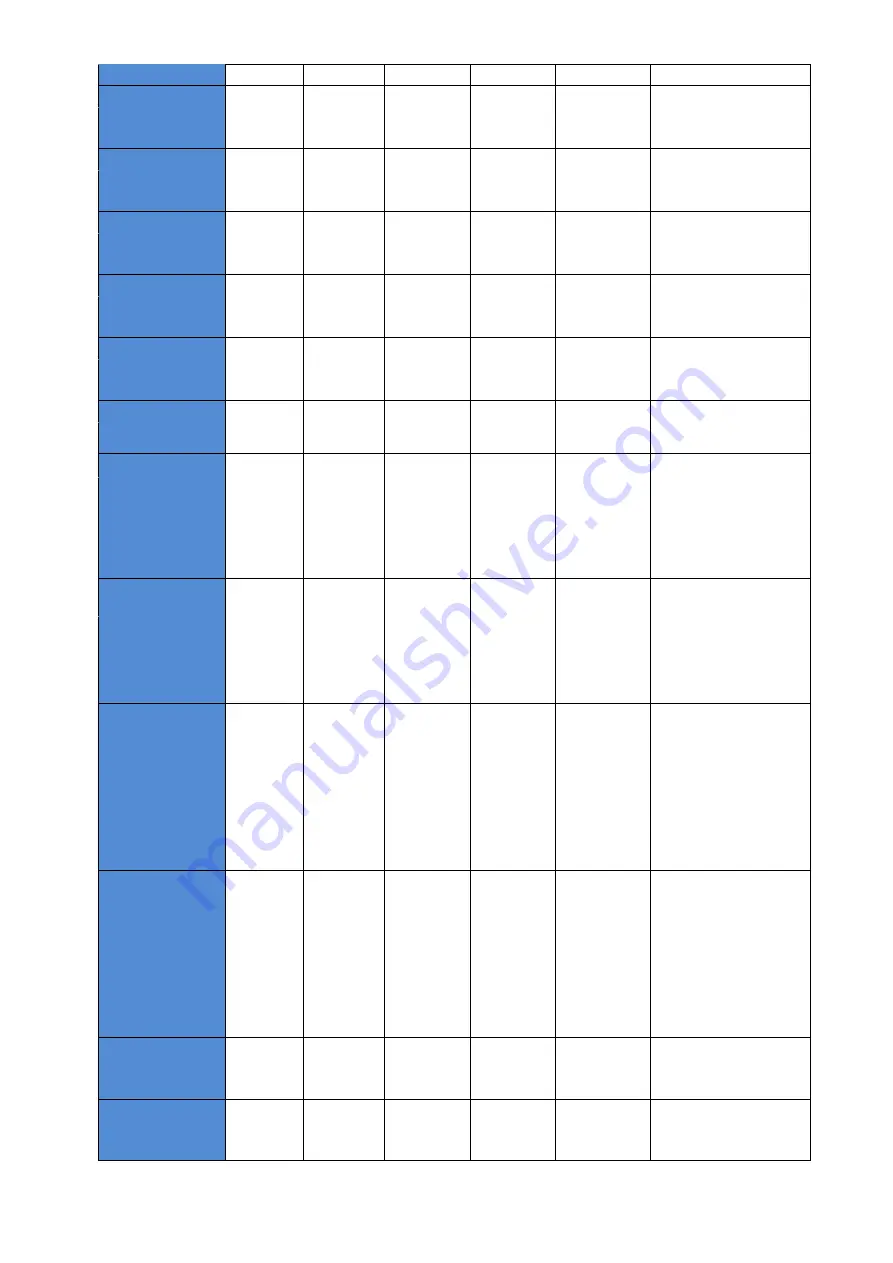
24
Menu -
>> Y B RT Length
Cancel
Print
Config
Menu -
Print Config
Menu +
Setting
Print Config
Y Bottom Retransfer
Length Setting.
xxx
>>Total Density
Cancel
Print
Config
Menu -
Print Config
Menu +
Setting
Print Config
Total Density Setting.
xxx
>>Color Density
Cancel
Print
Config
Menu -
Print Config
Menu +
Setting
Print Config
Color Density Setting.
xxx
>>Black Density
Cancel
Print
Config
Menu -
Print Config
Menu +
Setting
Print Config
Black Density Setting.
xxx
>>Resin Density
Cancel
Print
Config
Menu -
Print Config
Menu +
Setting
Print Config
Resin Density Setting.
xxx
MENU
Cancel
Menu -
Menu +
Menu
select
Select MENU
Menu Information 선택
Information
>>Ribbon Balance
Cancel
Information
Menu -
Information
Menu +
x
Check
Information
Display the current
ribbon type and printable
length. You can check it
Information Menu
Display “RibType Count
/ Start Count”
.
*Ribbon type
count information
>>Film Balance
Cancel
Information
Menu -
Information
Menu +
x
Check
Information)
Display the current film
type and printable length.
You can check it
Information Menu.
Display “FilmType Count
/ Start Count”
.
*Film type count
information
>>L Film Balance
Cancel
Information
Menu -
Information
Menu +
x
Check
Information
If Laminator is installed,
Display the current
Laminator film type and
printable length. You can
check it Information
Menu.
Display “FilmType Count
/ Start Count”
.
*L film type count
information
>>Temperature
Cancel
Information
Menu -
Information
Menu +
x
Check
Information
Heater(display if Bending
Heater is installed),
Thermal Head temp
display. You can check it
Information Menu.
T : Print Head, H :
Retransfer Head , B :
Bending Heater
>>HeadInfo
Cancel
Information
Menu -
Information
Menu +
x
Check
Information)
Display Printer head type
and Serial number.
>>PRN Serial
Cancel
Information
Menu -
Information
Menu +
x
Check
Information
Display printer serial
number.
















































