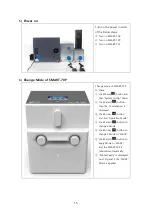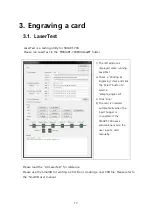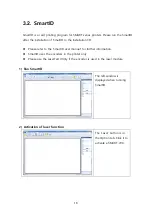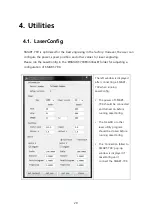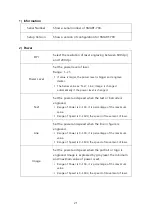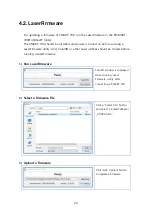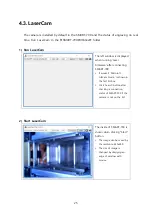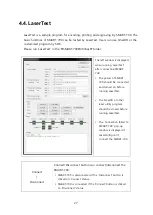15
5)
Power on
Turn on the power in order
of the below steps.
③
Turn on SMART-70X.
④
Turn on SMART-70P.
⑤
Turn on SMART-70I.
6)
Change Mode of SMART-70P
Change mode of SMART-70P
to ‘Slave’.
①
Click Menu(
) button and
find “System Config.” Menu.
②
Click Select (
) button,
then the ‘Combination’ is
displayed.
③
Click Arrow (
) button
and find “Operation Mode”.
④
Click Select (
) button to
change a Mode.
⑤
Click Arrow (
) button to
change a Mode to “SLAVE”.
⑥
Click Select (
) button to
apply Mode to “SLAVE”,
and the SMART-70P is
rebooted automatically.
⑦
“Printer Ready” is displayed
on LCD panel if the “SLAVE”
Mode is applied.
①
③
②