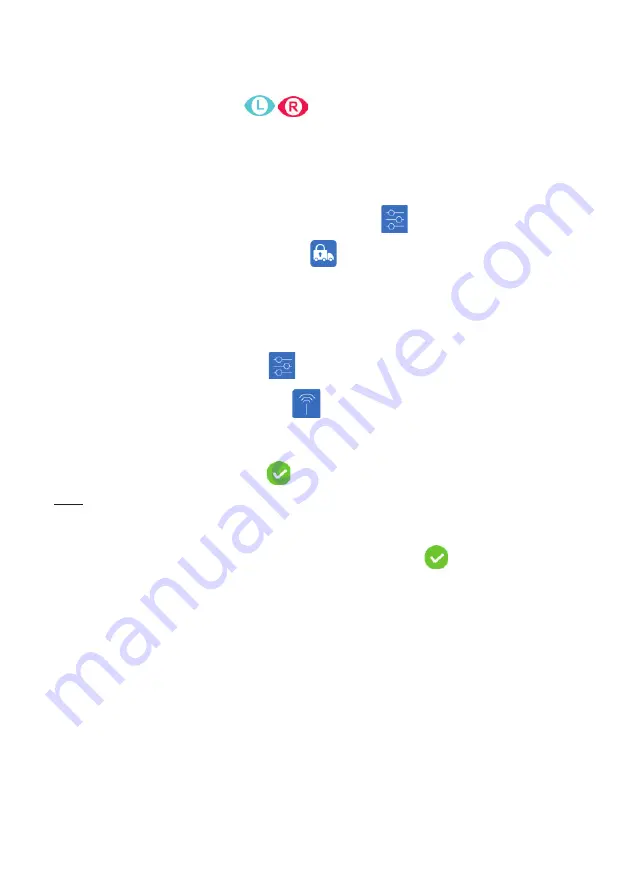
User Manual AlgiScan
15
Right Eye/ Left Eye Indicator
In the Flash mode, it is possible to identify the eye being filmed during measurement.
A pop-up window appears at the end of the measurement allowing the user to identify the
eye used with the following icons.
Transport Mode
The operator can set the AlgiScan to “transport mode.” This mode switches off the
unit for transport or storage. It prevents the unit from switching on every time a motion is
detected.
To access the “transport mode”, follow the procedure below:
• Select the “Settings” menu by pressing the following icon
• Then select the transport mode by pressing
.
To deactivate the transport mode, position the device on its charging station. The device will
automatically switch on when it is removed from the station.
Data transfer / Communication
The user can select the mode and the data destination.
To access the data transfer menu, follow the steps below:
• Select settings menu by pressing on
• Then select data transfer by pressing on
.
• Using the arrows select the transfer mode (PC/HL7)
• Connect your receiver module ; on PC (ref: NL-WDT) or HL7 (ref: IDM-GTW)
• Validate your choice by pressing on
Note:
When activating the data transfer, the user must be at less than 1m (3ft) away from the
receiver.
When pairing, the type and identification (ID) at the bottom left of the screen must fill
automatically.
If not, get closer of the module and press again the following icon
.
III Using the AlgiScan
Create or select a patient’s file
It is strongly advised to create a patient’s file or select an existing one to be able to
save the measurements.
To select an existing patient’s file:
• Press the icon “Patient File” and select the correct file with the left or right arrow
Or
• Scan the patient’s barcode that was previously used to create the file
To create a new patient’s file:
• Press the icon “Patient File” and select the icon “New patient’s file”. Numbering starts at 21.
Or
• Create a patient file by reading a barcode identifying a patient.
Summary of Contents for Algiscan
Page 2: ...User Manual AlgiScan 2...
Page 38: ...User Manual AlgiScan 38...
Page 39: ...User Manual AlgiScan 39...
Page 40: ......






























