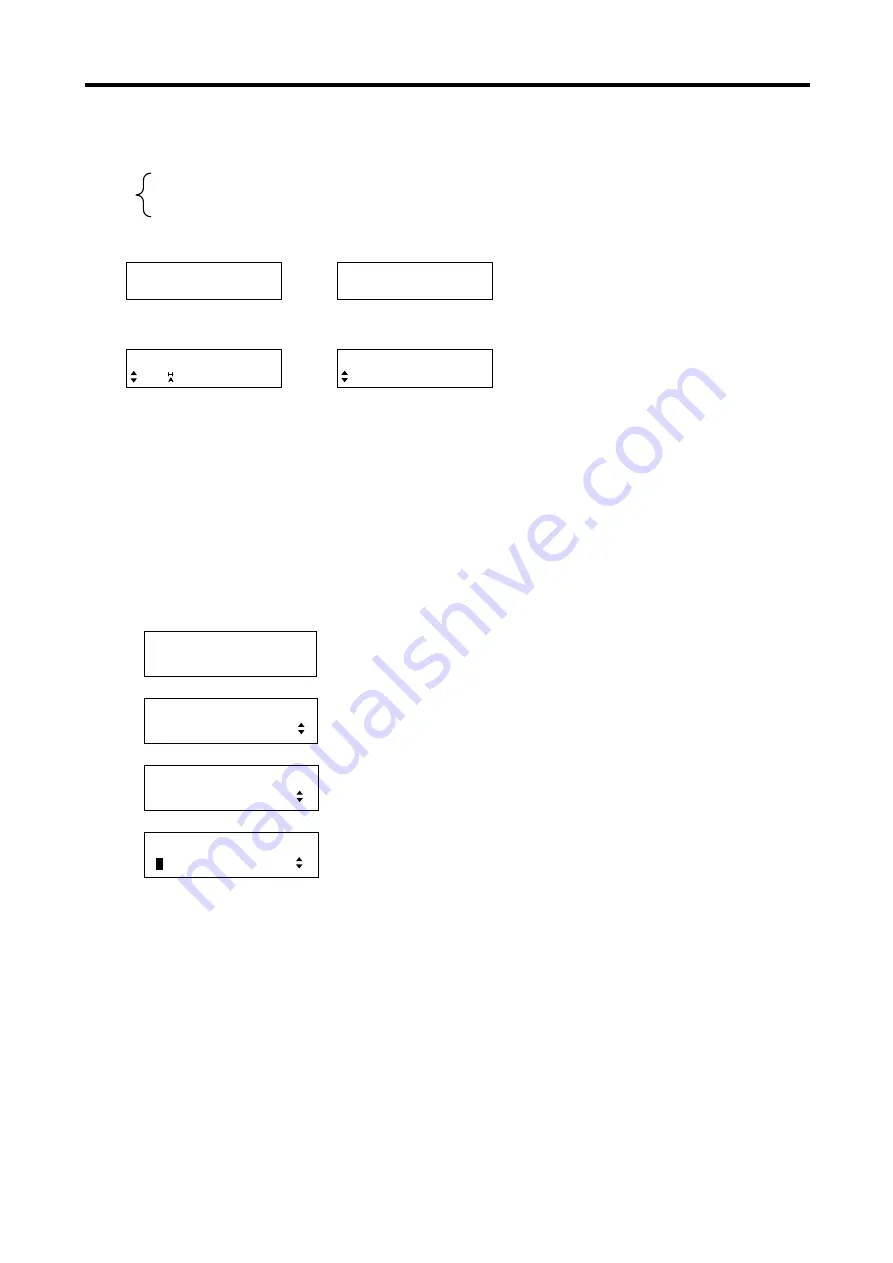
MSD-804FD
User’s Guide
211
7.16.6
Top VFD screen [TOP DISPLAY]
You can select the top screen mode.
・
NORMAL [Default]
・
INPUT STATUS
・
AUDIO VOLUME
・
MONITOR STATUS
“NORMAL”
“AUDIO VOLUME”
MSD-804FD
[OUT1 AUDIO]
0dB
“INPUT STATUS”
“MONITOR STATUS”
IN1 2 3 4 5 6 7 8
H D
OUTA1 2 3 4B1 2 3 4
S S N S S N
7.16.7 Input signal status [INPUT STATUS]
”, you can check input signal status that is from video input
connectors. If you select “INPUT STATUS” in this menu, the input status is displayed on the top VFD screen at
all times. For “INPUT STATUS”, see “
7.16.7 Input signal status [INPUT STATUS]
7.16.8 Display device status [MONITOR STATUS]
”, you can check display device status connected to
video output connector. If you select “MONITOR STATUS” in this menu, the display device status is displayed
on the top VFD screen at all times. For “MONITOR STATUS”, see ”
7.16.8 Display device status [MONITOR
1. To set top VFD screen using menu:
MSD-804FD
Top
↓
SET key
[FUNCTION SELECT]
OTHERS
▲▼
keys:
Select “OTHERS”.
↓
SET key
[OTHERS]
TOP DISPLAY
▲▼
keys: Select
“TOP DISPLAY”.
↓
SET key
[TOP DISPLAY]
N
ORMAL
▲▼
keys: Select the information you want to display on the top VFD
screen (NORMAL, AUDIO VOLUME, INPUT STATUS, MONITOR
STATUS).
↓
ESC key: Returns to the previous screen.
2. To set top VFD screen using commands:
None
















































