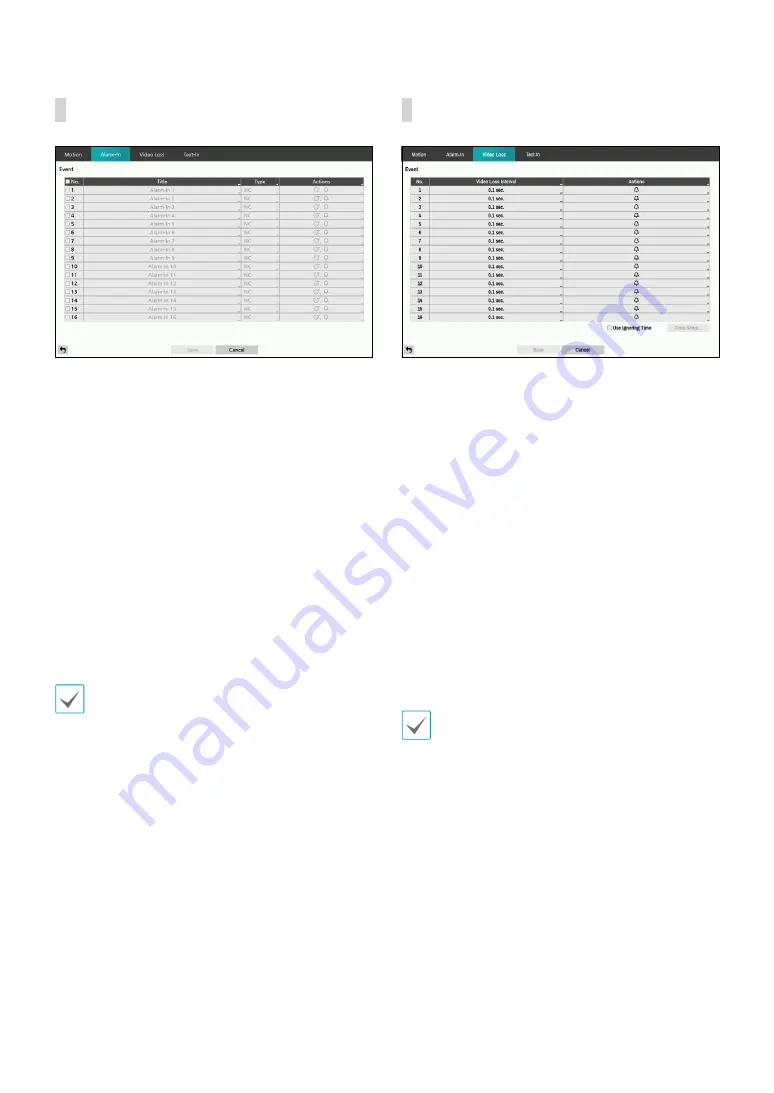
Part 2 - Configuration
38
Alarm-In
•
No.
: Enable / disable alarm-ins.
•
Title
: Use the virtual keyboard to enter titles.
•
Type
: Change the alarm-in type.
•
Actions
: Specify which actions to take when Alarm-In
is detected.
–
Record
: Specify which cameras to begin linked
recording on when an event occurs. If the schedule
is set to Event or Time & Event mode, the selected
cameras will begin linked recording when an event
occurs.
–
Alarm-Out
: Designate event-triggered alarm-out
channels and beeps.
–
Notify
: Configure to be notified of events by Mail,
LAN1 through 5, Push, and/or Alert Window.
–
PTZ
: Moves the PTZ camera to a specific preset
position when an event occurs.
In order to use the Callback feature, the DVR must be
registered on the remote program.
Video Loss
•
Video Loss Interval:
The system does not produce
event log entries or issues remote notifications
regarding video loss detected during the specified
time following the initial video loss detection. Set a
value between 0.1 sec and 15 secs or choose Never.
•
Actions
: Specify which actions to take when a Video
Loss event occurs.
–
Record
: Specify which cameras to begin linked
recording on when an event occurs. If the schedule
is set to
Event
or
Time & Event
mode, the selected
cameras will begin linked recording when an event
occurs.
–
Alarm-Out
: Designate event-triggered alarm-out
channels and beeps.
–
Notify
: Configure to be notified of events by Mail,
LAN1 through 5, Push, and/or Alert Window.
–
PTZ
: Moves the PTZ camera to a specific preset
position when an event occurs.
In order to use the Callback feature, the DVR must be
registered on the remote program.
•
Use Ignoring Time
: Select
Time Setup
to specify the
video loss detection ignore time. Video loss detection
will be disabled during the specified time frame.
















































