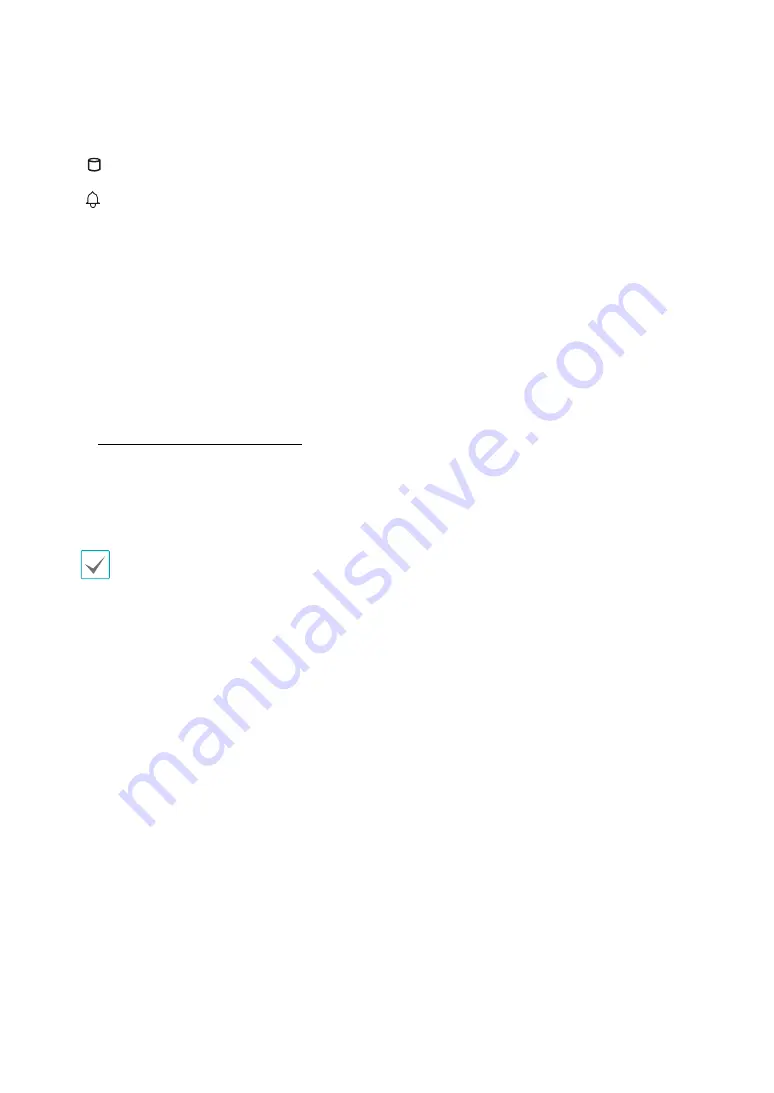
Part 1 – Introduction
11
9
LEDs
●
Power LED
: Lights up while the main unit is in
operation.
●
HDD LED
: Lights up when data is being written
on the HDD or a video search is in progress.
●
Alarm LED
: Lights up in red when an alarm
event occurs.
0
USB Ports
●
Storage Device Connection
Connect an external USB hard drive or a USB flash
memory device to one of the USB ports for use with
the Clip Copy feature. The external storage device
should be placed as close to the DVR as possible.
It is recommended that you use a connection
cable that is no longer than 180cm in length. Use
the connection cable included with your external
storage device to connect the device to one of DVR's
USB ports. For more information Clip Copy, refer to
the
Clip Copy in the operation manual
.
●
Peripheral Device Connection
Use the USB ports to connect peripherals such as a
USB mouse to the DVR. You can also use a USB-to-
serial converter and connect multiple text-in devices
to the DVR at the same time.
For USB flash memory devices, the DVR supports
the FAT32 file format only.










































