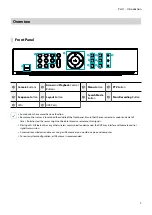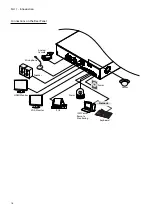Reviews:
No comments
Related manuals for TR-2208

QSD9004CM
Brand: Q-See Pages: 6

DH-DVR0804ME-HE
Brand: Dahua Pages: 144

QS434
Brand: Q-See Pages: 30

1097/564
Brand: urmet domus Pages: 152

TruVision DVR 30
Brand: GE Pages: 30

Digi-4
Brand: GE Pages: 46

Kalatel 0150-0255C
Brand: GE Pages: 54

Digia II
Brand: GE Pages: 56

GE Security DVMRe Triplex
Brand: GE Pages: 94

Calibur DVMR Triplex eZ
Brand: GE Pages: 65

DSR-2000e
Brand: GE Pages: 70

Calibur DSR-1000eZ
Brand: GE Pages: 64

DVMRe CT II
Brand: GE Pages: 96

TLE Scalable 40
Brand: GE Pages: 118

TruVision DVR 20
Brand: GE Pages: 126

Appliances 30
Brand: GE Pages: 136

VHS VR540/02
Brand: Philips Pages: 2

TL24A5T
Brand: Philips Pages: 2