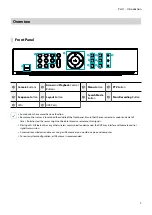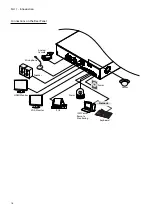Part 1 – Introduction
18
3
Camera
Buttons
Pressing the
Camera
button while in Live or Playback
mode displays images from the selected camera in
full screen.
4
LAYOUT
Button
PIP, 2x2, 1x5, 1x7, 3x3
5
FREEZE
Button
Used to pause Live screen.
6
SEQUENCE
Button
Pressing the
SEQUENCE
button while in Live mode
initiates Live Sequential mode (displays channels in
sequence).
7
ZOOM
Button
Used to zoom in on a specific part of the screen. Once
zoomed in, use the arrow buttons to pan around.
8
PTZ
Button
Initiates PTZ mode and allows you to control the
selected PTZ camera.
9
Arrow
Buttons
Used to navigate through menus and interact with
GUIs. In a Setup menu, use the
Up/Down Arrow
buttons to increase or decrease numerical values.
In Live or Playback mode, use the
Left/Right Arrow
buttons to view the previous or next screen.
0
Enter
Button
Used to make menu option selections and register
data entries. In addition, pressing this button while
a camera screen is selected by pressing the
Menu
button in Live or Playback mode displays the Camera
menu.
!
MENU
Button
Pressing the
MENU
button while in Live mode
displays the Live menu. Alternatively, pressing the
button while in Search mode displays the Search
menu. Press the button once more to close the menu.
Use the arrow buttons to select menus and options.
@
ALARM
Button
Pressing this button while the alarm has been
activated resets all DVR outputs, including the built-
in buzzer. Displays the event log on the screen when
the alarm is off in Live mode.
#
PTZ
Control Buttons
Used in PTZ mode to zoom in/out on the screen and
to shift focus between a nearby point and a far away
point.
$
Playback
Buttons
Scans backward through the video at a fast
rate. (Press to cycle through ,
, and
the speed: X16, X32, X64, X128, X256)
"
Plays the video in normal speed and displays
r
on the screen. Pressing the
"q
button
during playback pauses the video and displays
on the screen.
!
Scans forward through the video at a fast rate.
(Press to cycle through ,
, and
the
speed: X16, X32, X64, X128, X256)
#
Stops the video and restores Live mode.
%
Skips to the previous screen (while in paused
state).
&
Skips to the next screen (while in paused
state).
%
CALENDAR
Button
Displays a video recording playback screen that
includes a calendar.
^
Back Up
Button
Pressing the
BACK UP
button allows you to copy
video clips.