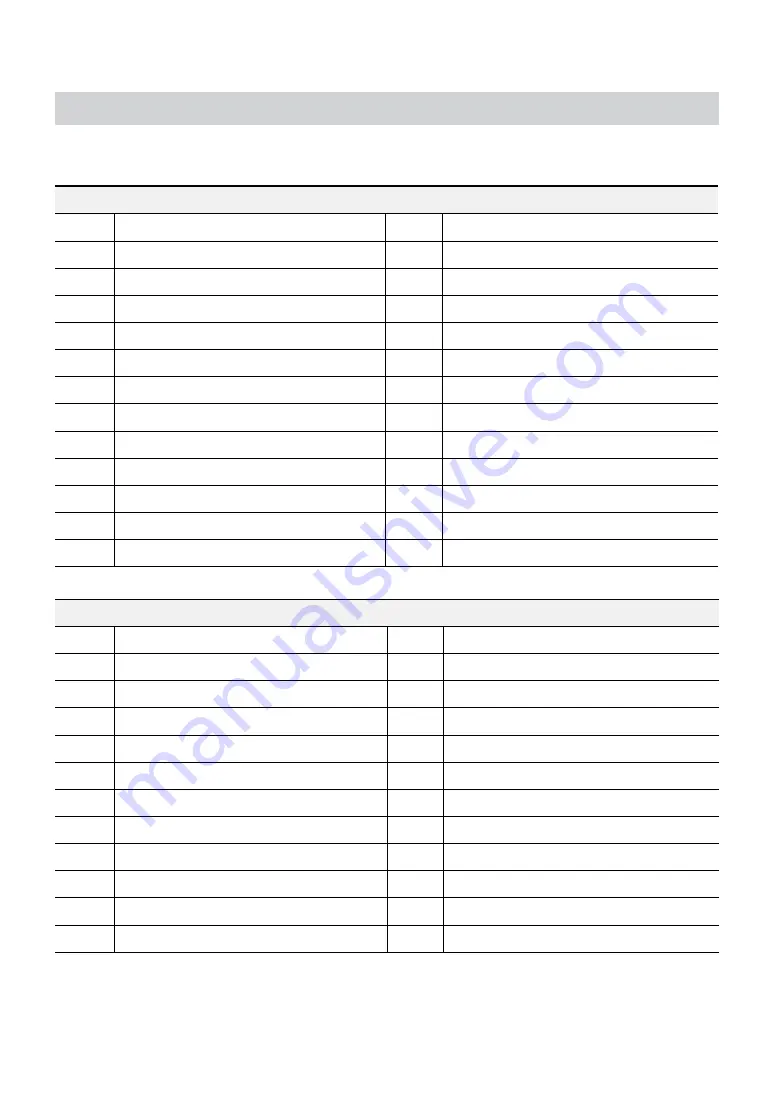
Part 2 - Appendix
15
Error Code Types
Upgrade Error Codes
No.
Type
No.
Type
0
Unknown Error
301
Remote Network Error
1
Incorrect File Version
302
No Remote Upgrade Permission
2
Incorrect OS Version
303
Remote Upgrade File Save Failure
3
Incorrect Software Version
304
Remote Upgrade Cancelled by User
4
Incorrect Kernel Version
400
USB Storage Device Mount Failure
100
Storage Device Mount Failure
401
USB Storage Device File Read Failure
101
File Not Found
402
USB Storage Device File Copy Failure
102
File Decompression Failure
403
USB Device Not Connected
103
LILO Execution Failure
404
USB Storage Device in Use
104
Reboot Failure
405
Unsupported File System
105
Improper File
500
Clip Copy in Progress: Upgrade Not Available
300
Remote Connection Failure
Clip Copy Error Codes
No.
Type
No.
Type
0
Unknown Error
12
Disk Error
1
Device Error
13
Clip Player Execution File Not Found
2
Device Connection Failure
14
Clip Player Execution File Access Failure
4
Incorrect Media
15
Clip Player Execution File Save Failure
5
File Name Taken
16
Image Generation Failure
6
Insufficient Space
19
Device Connection Failure
7
Temporary File Generation Failure
20
Device in Use
8
Disk Access Failure
21
Unsupported File System
9
Disk Format Failure
22
Data Validation Failure
10
Database Changed
23
Data Not Found
11
Save Failure



















