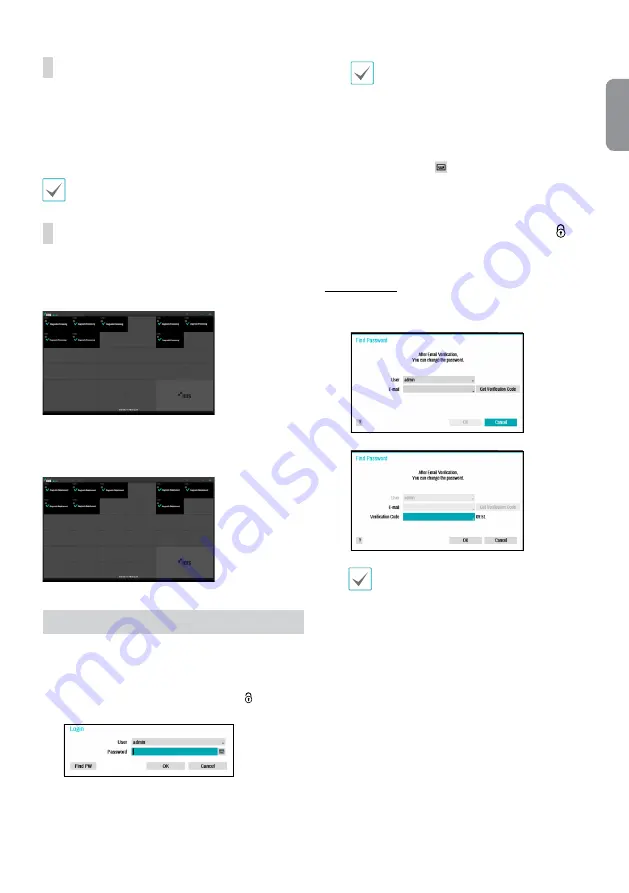
9
English
Apply/Cancel Buttons
While in Camera Registration mode, select
Apply
to register
all changes. When selecting
Apply
, the message will be
displayed. You can activate or deactivate Self-diagnosis.
Select
Cancel
to exit Camera Registration mode without
applying the changes.
It is not possible to register a camera that has already
been registered to a different NVR.
Diagnosis Process
When the camera is registered to the NVR,
Self-diagnosis
runs automatically for the new registered and changed
cameras. If Self-diagnosis is processing,
Diagnosis
Processing
message will be displayed.
If
Self-diagnosis
is failed,
Diagnosis Requirement
message will be displayed. In this case, you can run
Selfdiagnosis manually.
Login
Configuring the NVR's settings and accessing its searching
and other functions require an authorized user login.
1
Bring up the Live menu and either press the
Setup
button on the remote control or click on (Log in)
using the mouse.
2
Select a user, enter the password, and then select
OK
.
•
There is no default password for the admin
account. Select "admin" and then "OK" without
entering a password to log in.
•
Leaving the admin account unassigned with
a password poses a security risk. Please assign
a password at your earliest convenience. A
warning message will continue to be displayed
until a password is assigned.
•
Click on the
button next to the password
field using the mouse. This will bring up a
virtual keyboard you can use to assign a
password.
3
To log out, bring up the Live menu and click on
(Log out) using the mouse.
Find Password
1
Enter a user, registered email and then select
Get
Verification Code
.
2
Enter
Verification Code
and select
OK
.
•
Select the question mark button at the
bottom left corner of the screen to refer to the
passoword settings instructions.
•
The password must be entered only with the
virtual keyboard.
•
To use find password function via e-mail, set
the mail server supporting SSL/TLS. For more
information on e-mail, refer to the manual.
















