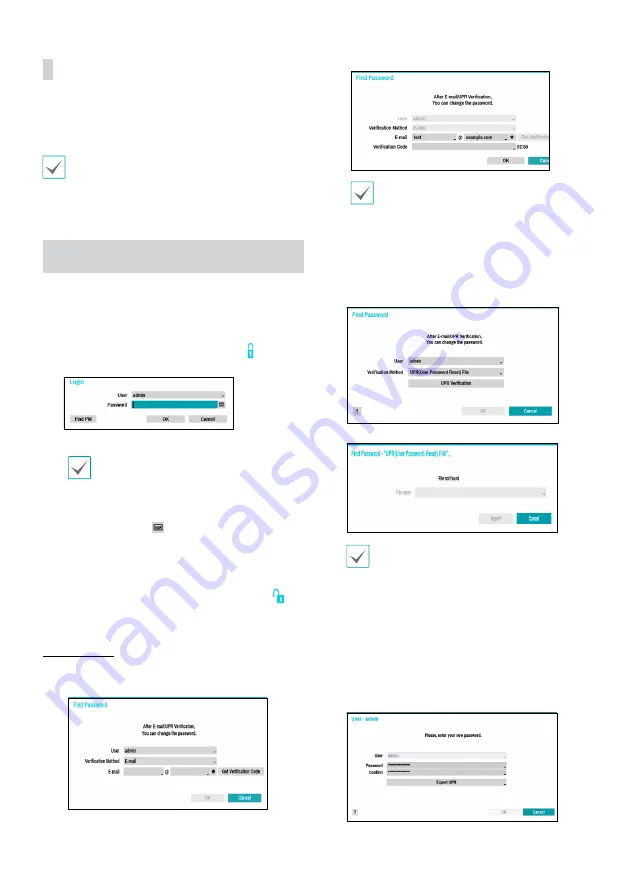
8
Apply/Cancel Buttons
While in Camera Registration mode, select
Apply
to register
all changes.
Select
Cancel
to exit Camera Registration mode without
applying the changes.
It is not possible to register a camera that has already
been registered to a different NVR.
Login
Configuring the NVR's settings and accessing its searching
and other functions require an authorized user login.
1
Bring up the Live menu and either press the
Setup
button on the remote control or click on icon using
the mouse to log in.
2
Select a user, enter the password, and then select
OK
.
• Leaving the admin account unassigned with
a password poses a security risk. Please assign
a password at your earliest convenience. A
warning message will continue to be displayed
until a password is assigned.
• Click on the
button next to the password
field using the mouse. This will bring up a
virtual keyboard you can use to assign a
password.
3
To log out, bring up the Live menu and click on
icon using the mouse.
Find Password
1
Enter a user, registered email and then select
Get
Verification Code
.
2
Enter
Verification Code
and select
OK
.
• Select the question mark button at the
bottom left corner of the screen to refer to the
passoword settings instructions.
• The password must be entered only with the
virtual keyboard.
• FEN service must be enabled to use Find
Password function.
3
Enter an UPR(User Password Reset) verification and then
click on
UPR Verification
button.
4
Select the UPR file and then click on
Import
button.
• You can reset the password using an encrypted
UPR (User Password Reset; filename extension
* .upr) file.
• It can be used as USB flash driver on local pc,
but not remotely.
• Only files exported from the same device are
available.
• If you lose the UPR file and change the
password of the NVR, the UPR file may not be
used.
5
To set a new password, click the question mark button
in the lower left corner and follow the instructions.
Summary of Contents for DR-1504P
Page 1: ...DR 1504P Network Video Recorder Quick Guide Poweredby...
Page 15: ......
Page 16: ...DR 1504P Poweredby...
Page 17: ...2 1 2 3 4 5 6 SMPS 7 8 9 10 11 12 13 14 A B C D E F 15 16 17 18 19 Tmra 20 21 22 23 24...
Page 19: ...4 USB IDIS Center IDIS www idisglobal com IDIS...
Page 20: ...5 1 6 5 4 3 2 1 USB 2 HDMI 3 VGA 4 5 PoE 6 48 IDISCenter HDMI VGA USB...
Page 21: ...6 1 FEN NVR FEN...
Page 22: ...7 NVR 1 2 3 4 5 DirectIP MAC IP csv IDIS NVR NVR 1 2 3 Video In DirectIP 1 3 4 2 5...
Page 23: ...8 NVR NVR 1 2 OK 3 1 2 SSL TLS 3 UPR UserPasswordReset UPR 4 UPR...
Page 24: ...9 UPR User Password Reset flename upr USB UPR UPR 100...
Page 27: ...12 IDIS Center 1 IDIS Center 2 E 3 4 5 OK 6...
Page 28: ...13 OK 7 E 1 1 2 1 2...
Page 32: ......
Page 33: ......
Page 34: ......
Page 35: ......
Page 36: ...IDIS Co Ltd For more information please visit at www idisglobal com...























