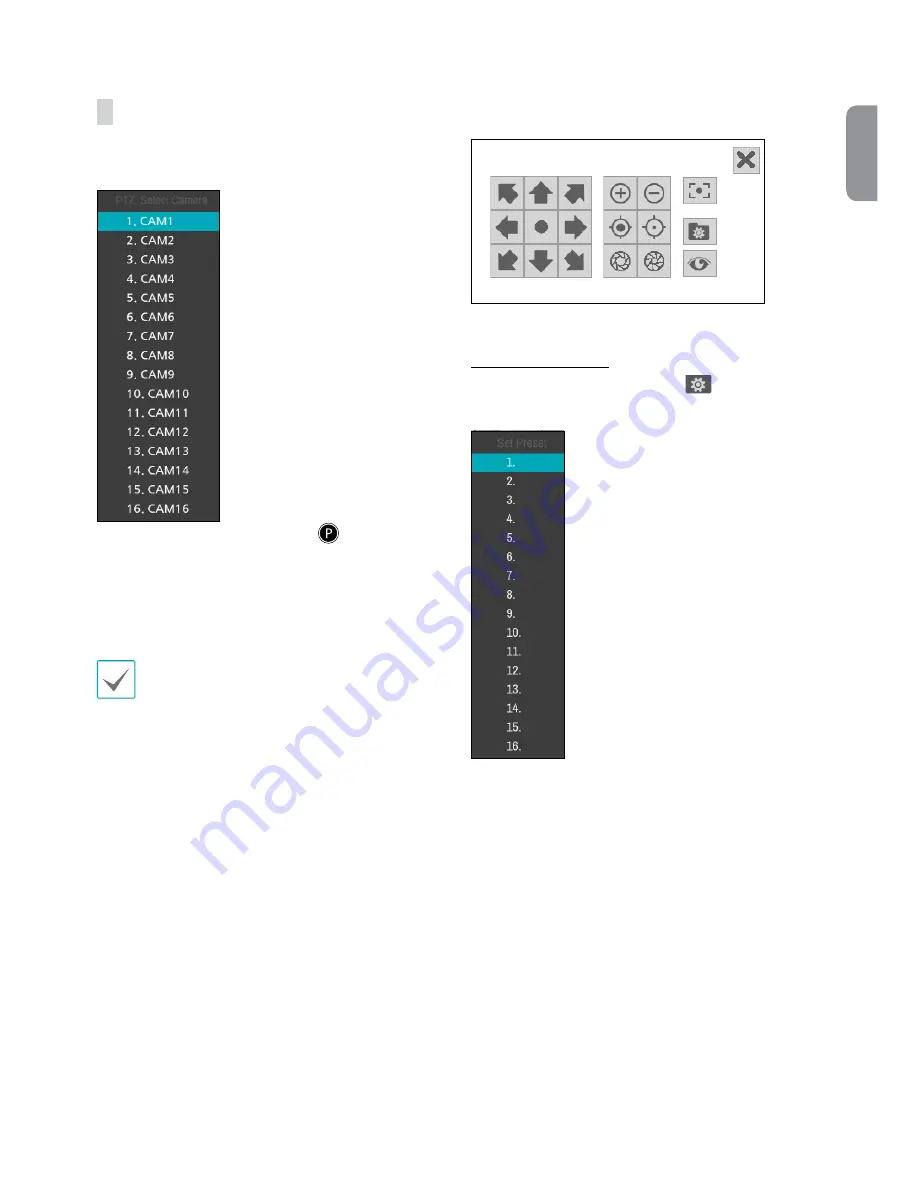
17
English
Part 2 - Getting Started
PTZ Control
While in Live mode, right-click and select PTZ from the context
menu to display the PTZ camera selection window.
Select the camera you wish to control. The
icon will begin to
flash on the selected camera’s OSD window.
Use the Arrow buttons to pan and tilt the camera up, down, left,
and right.
You can also change the direction by dragging on the mouse.
Also, it’s possible to use the mouse wheel to zoom in/out.
•
Logging in with an account that has PTZ Control
Authority is necessary in order to control PTZ cameras.
•
To exit PTZ mode, right-click on the mouse, open up the
Context Menu and then select the PTZ exit.
While in PTZ mode, place the mouse pointer close to the bottom
edge of the screen to display the PTZ Tools window.
Setting Up a PTZ Preset
While in the PTZ Tools window, select the
icon to display the
Set Preset window and assign the current position as a preset.






























