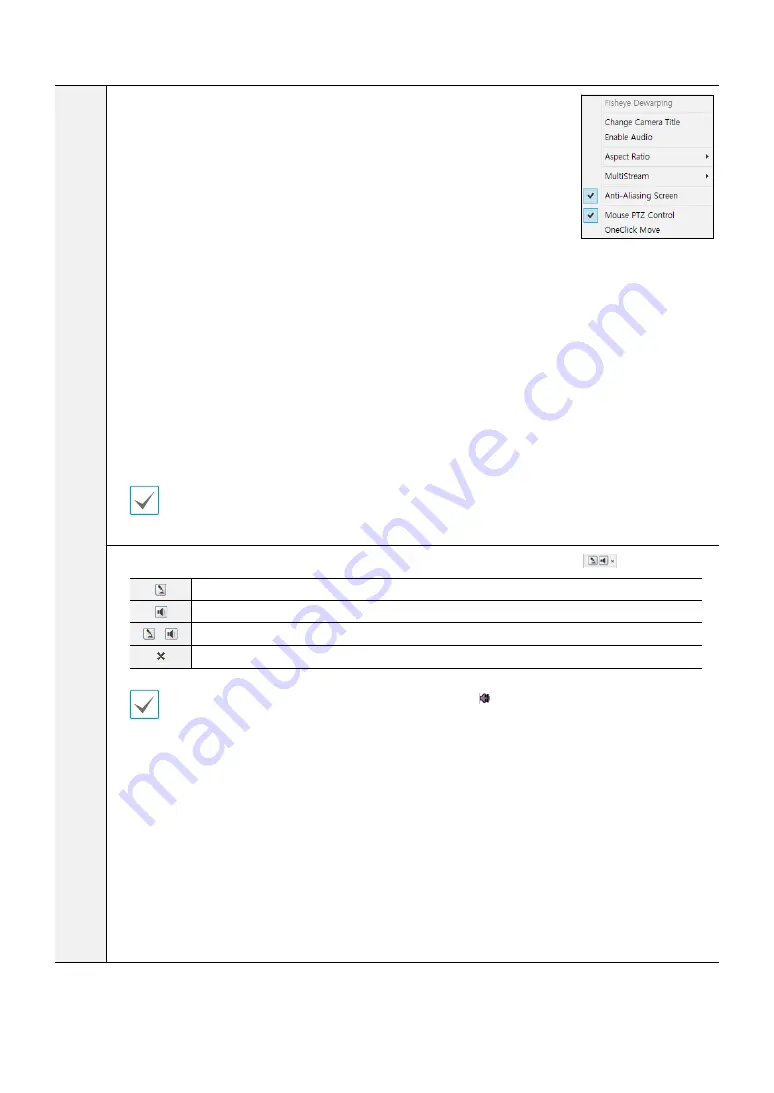
Part 2 - IDIS Web
42
^
Right-click on the screen to display the pop-up menu. Click to enable or
disable each function.
•
Fisheye Dewarping:
-
Mount Type:
Chooses a position that the camera is mounted. Choose
from
Auto
,
Wall
,
Ceiling
and
Desktop
. The available Screen Type changes
depending on this setting.
-
View:
Displays the original fisheye dewarping video. Choose from
Main
View
,
Quad
and
Panoramic
view. When ePTZ is on, you can control Pan,
Tilt and Zoom by clicking the left/right mouse button. The Main PiP is
selected as a default.
-
Filter:
Choose a filter to improve the resolution. Choose from
Nearest
,
Linear
,
Cubic
, and
Linear, NN OnPTZ
filters.
-
Main PIP:
Displays PiP (Picture in Picture) view to select the area easily in
the main view screen.
-
ePTZ:
Controls Pan, Tilt and Zoom function. Dragging the mouse, the size
of dragging indicates the speed of PTZ. The left button drag controls Left/
Right (Pan) and Up/Down (Tilt). The right button drag controls Zoom.
-
Display Source Image:
Cancels the adjustment and reloads the original
image.
•
Change Camera Title
: Used to change the camera's name.
Renaming the camera in Web Live mode does not affect the camera's name on
the remote system. If no name is entered for the camera, the name used at the
remote locale is shown on the screen.
•
Enable Audio
: Enables audio transmission with remote locales. Select to display
buttons.
Enables transmission of audio to the remote locale via microphone.
Enables playback of audio from the remote locale on speakers.
/
Enables two-way audio communication with the remote locale.
Disables audio transmission.
If the remote locale connected to supports audio transmission,
TYPE 1
icon appears on the corresponding
camera screen.
•
Aspect Ratio
: Change the aspect ratio of the video displayed on the screen.
-
Fit to Screen
: Fit the video to the size of the camera screen.
-
Fit to Aspect Ratio
: Resizes camera screen to original aspect ratio of the video.
-
Half Size (x0.5) - 4 Times Bigger (x4)
: Displays the camera videos in the selected size based on the
original size of the video. For example, original size (x1) displays the video in its original size. Half size
(x0.5) through 4 times larger (x4) options are only available if there is enough space on the camera
screen to accommodate the selected size.
•
MultiStream
: If the camera is running on multi-stream mode, you can choose between the streams.
•
Anti-Aliasing Screen
: Removes stair step effect (blocks) that are caused when zooming a video to
improve overall quality of video output.
•
Mouse PTZ Control
:
This function is not supported.






















