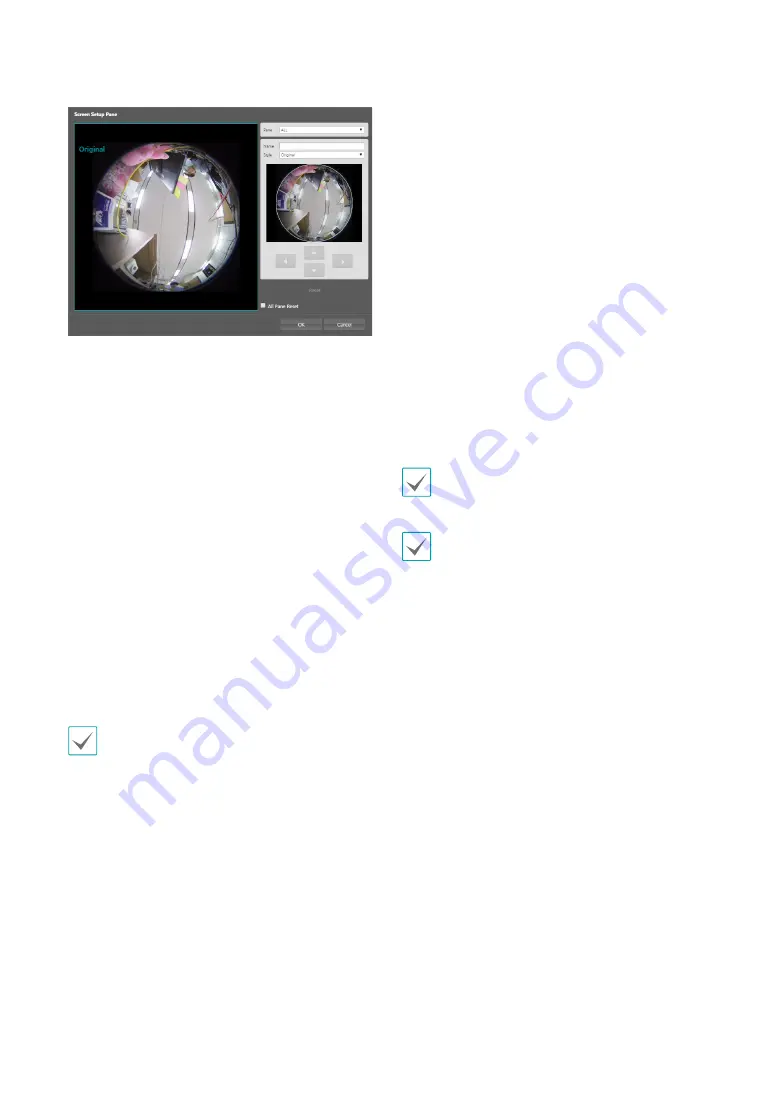
Part 1 - Remote Setup
22
•
Set up Pane
: Change the area of screen.
-
Pane
: Choose a pane.
-
Name
: Enter a name for the pane.
-
Style
: Choose a display view of the pane. The
system offers panorama view, original view, and
sub-region view (The panorama view and sub-
region view are a dewarped view). The number on
the preview screen below indicates each pane’s
position. You can adjust the position by using the
arrow buttons below or by dragging and dropping
using the mouse.
-
Reset
: Resets the pane’s setting.
-
All Pane Reset
: Resets all pane’s settings.
•
Primary/Secondary/Tertiary/Quaternary
:
Multistreaming is supported . Enable/disable
streaming use.The stream you set first has priority.
•
Compression
: Choose the streaming compression
method.
•
Area
: Choose a pane for video streaming. The system
streams images of the pane only.
When using H.265 compression, a device that does
not support H.265 compression may prevent the
screen from being displayed.
•
Resolution
: Choose a resolution setting for video
streaming. The resolution varies depending on the
camera model. The current stream resolution cannot
be higher than the higher stream resolution.
•
Quality
: Choose a quality setting for video streaming.
•
Target Bitrate(Kbps):
Set the target bitrate. When
Quality
is set to
Manual
, you can configure the value
of the target bitrate. If not, the set value of the target
bitrate for each
Quality
appears.
•
Bitrate Control
: Choose a bitrate control mode for
video compression.
-
CBR (Fixed Bitrate):
Maintains the current bitrate
regardless of motion change in the video.
-
VBR (Variable Bitrate)
: Bitrate varies depending
on motion changes in the video. Less movement
places less load on the network and takes up less
storage space.
•
Frame Rate
: Choose a frame rate setting for video
streaming. The fame rate of the current stream cannot
be higher than the fame rate of the higher stream if
those stream resolutions are same.
•
Default Record Stream
:
Choose a stream to use
for recording. This setting, however, may not apply
if a recording stream has been designated from the
remote program or the SD memory card recording
feature has been enabled.
•
Intelligent Codec:
Analyze real-time video
intelligently to minimize bitrate while maintaining
frame rate and image quality. Setting
High
, the bitrate
is further minimized.
In environments where there are many video changes,
image quality can be reduced.
If multiple users are connected to the camera, the
increase in bandwidth use can lower the frame rate.






























