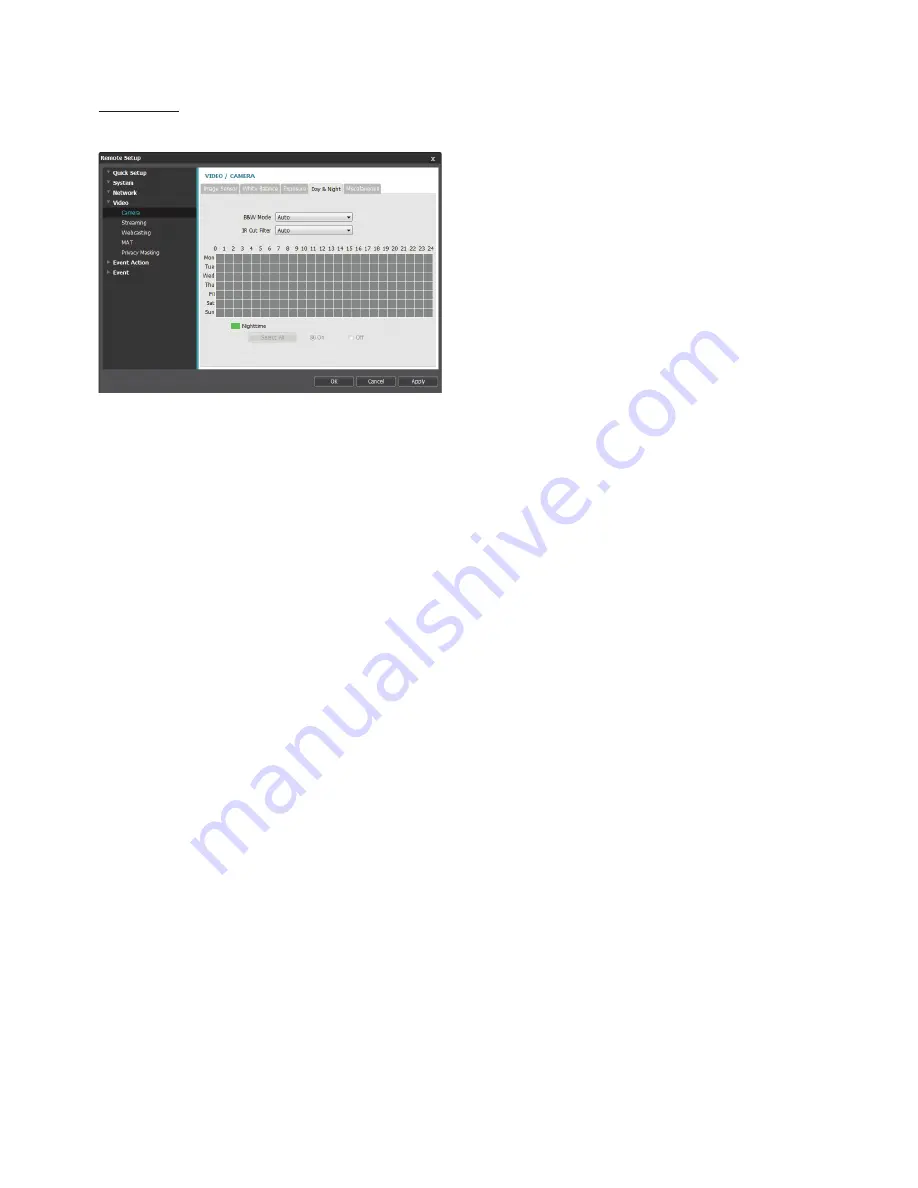
Part 1 - Remote Setup
21
Day & Night
Configure
Day & Night
settings.
•
B&W Mode
: Display the images in greyscale for
greater clarity in low-lighting conditions.
-
On/Off
: Enable/disable B&W Mode.
-
Auto
: Allow the system to enable/disable B&W
Mode automatically.
-
Schedule
: Set up a B&W Mode schedule. B&W
Mode is enabled on days and times designated as
Nighttime
and disabled at all other times. Select
On
or
Off
at the bottom of the schedule table and
then click or drag on the dates and times to select/
unselect as
Nighttime
. Select
On
or
Off
and then
click
Select All/Clear All
to select/unselect all dates
and times as Nighttime.
•
IR Cut Filter
: When the IR cut filter is enabled, the
camera blocks infrared light. Images can be displayed
clearly in various lighting conditions by blocking
infrared light in bright light conditions and allowing
infrared light in low light conditions.
-
Nighttime Mode
,
Daytime Mode
: Disables or
enables the IR cut filter.
-
Auto
: Disables or enables the IR cut filter
automatically based on the conditions where the
camera is installed.
-
Schedule
: Sets up the IR cut filter schedule. The
IR cut filter is disabled during the date and time
scheduled as Nighttime and enabled during the
rest. Set up or release Nighttime by selecting On or
Off in the bottom and clicking or dragging the date
and time area in the table. Selecting On or Off and
clicking the Select All/Clear All button sets up or
releases Nighttime for all dates and time.






























