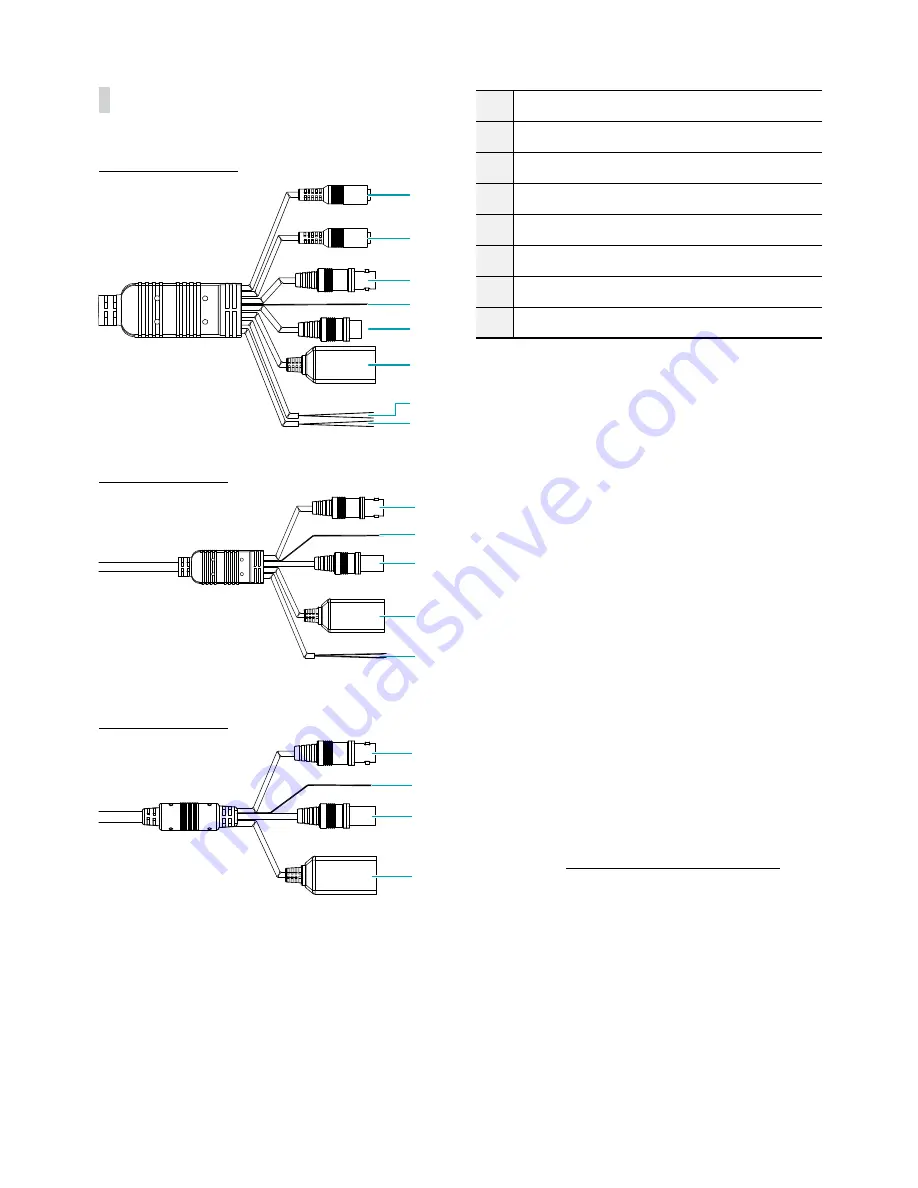
Part 1 – Introduction
10
Cable
DC-T1233WHR model
1
3
4
5
2
6
7
8
DC-T1234WR model
3
5
6
8
4
DC-T1232WR model
3
5
4
6
1
Audio Out (Red Cable)
2
Audio In (White Cable)
3
BNC Video Out (Yellow Cable)
4
FGND
5
Power In (Red Cable)
6
Network Port
7
Alarm In
8
Alarm Out
•
Audio Out
Connect an amplifier to this port (line out). This
device does not feature a built-in audio amplifier
unit and therefore requires the user to purchase a
separate speaker system with a built-in amplifier.
•
Audio In
Connect an audio source to this port. (line in)
•
Video Out (BNC)
Connect the monitor. Use these ports for previewing
video and not monitoring video.
•
FGND (Frame Ground)
Used to ground the device.
•
Power In
Connect to the power adapter (12 VDC).
•
Network Port
Connect a network cable with an RJ-45 connector to
this port. If using a PoE switch, you can supply power
to the camera using an ethernet cable. For more
information on PoE switch use, refer to the switch
manufacturer's operation manual. You can configure,
manage, and upgrade this camera and monitor its
images from a remote computer over the network.
For more information on network connection setup,
refer to the
IDIS Discovery operation manual
.






















