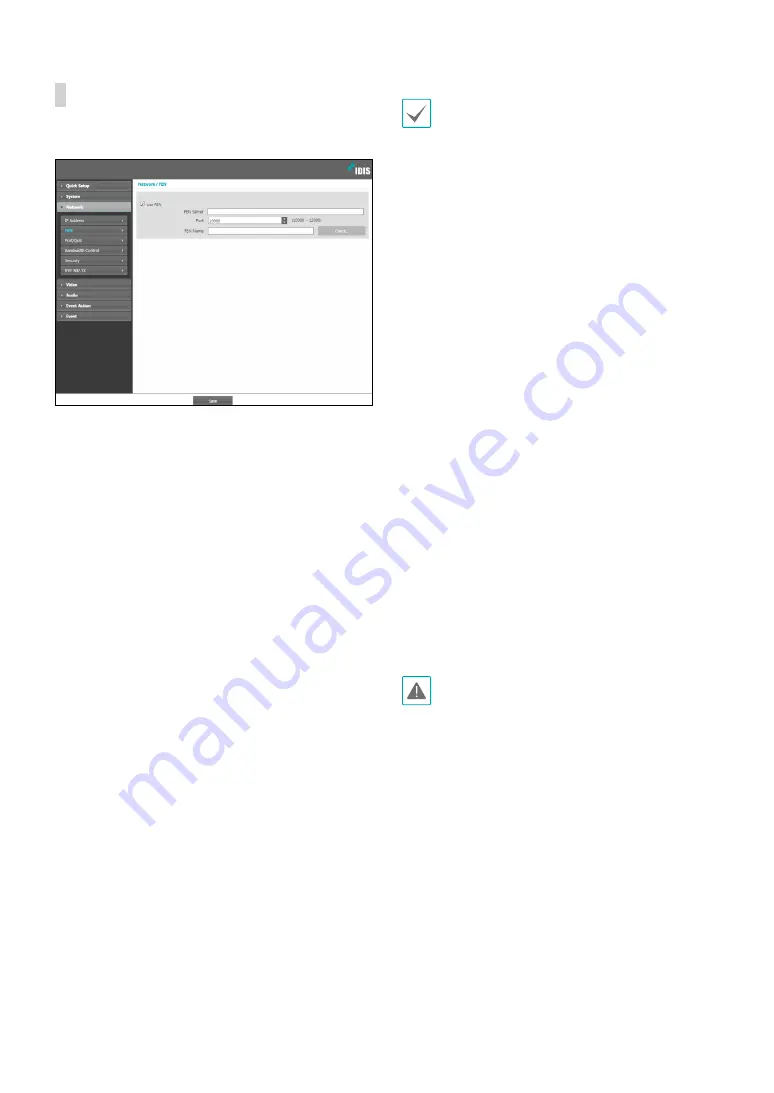
Part 1 - Remote Setup
13
FEN
Select
Use FEN
to enable the
FEN
feature.
•
FEN Server
: Enter the FEN Server’s IP address or
domain name.
•
Port
: Enter the FEN Server’s port number.
•
FEN Name
: Enter a camera name you wish to register
to the FEN Server. Click
OK
to check the name’s
availability.
•
Use FEN
is a feature that allows you to register a
unique name for a camera that utilizes a dynamic
IP address to the FEN Server and connect to the
camera using the registered name instead of an
IP address, which can change from time to time.
Moreover, you can access the camera without
having to configure NAT (Network Address
Translation) device settings even when the camera
uses a NAT device. In order to use this feature, you
must first register a FEN name to the FEN Server.
•
If network settings have been changed, click
Save
at the bottom of the setup window to save the
changes and then setup the
FEN
.
•
Inquire with your network administrator for the
FEN
Server
’s IP address or domain name. If a DNS server
has been configured under
Network
setup, you can
enter the FEN Server’s domain name instead of its IP
address for the FEN Server setting.
•
FEN Server
's default address is
fen.idisglobal.
com
. DNS server must be configured under network
setup to ensure normal operation.
•
You will not be able to save
FEN
settings unless
you click on the
OK
button next to the
FEN name
field and check the entered name's availability.
In addition, you will be prompted with an error
message if you do not enter a FEN name or enter
a name already registered to the FEN Server.
If
the FEN name contains special characters, the
connection may not be made when the WebGuard
or remote setting is accessed by FEN name
through the Web browser. (If you can not access
special characters, you can access by changing the
encoding.)
The FEN Server operated by IDIS is a service to its
clients and may go offline without notice for server
update purposes or due to an unexpected failure.













































