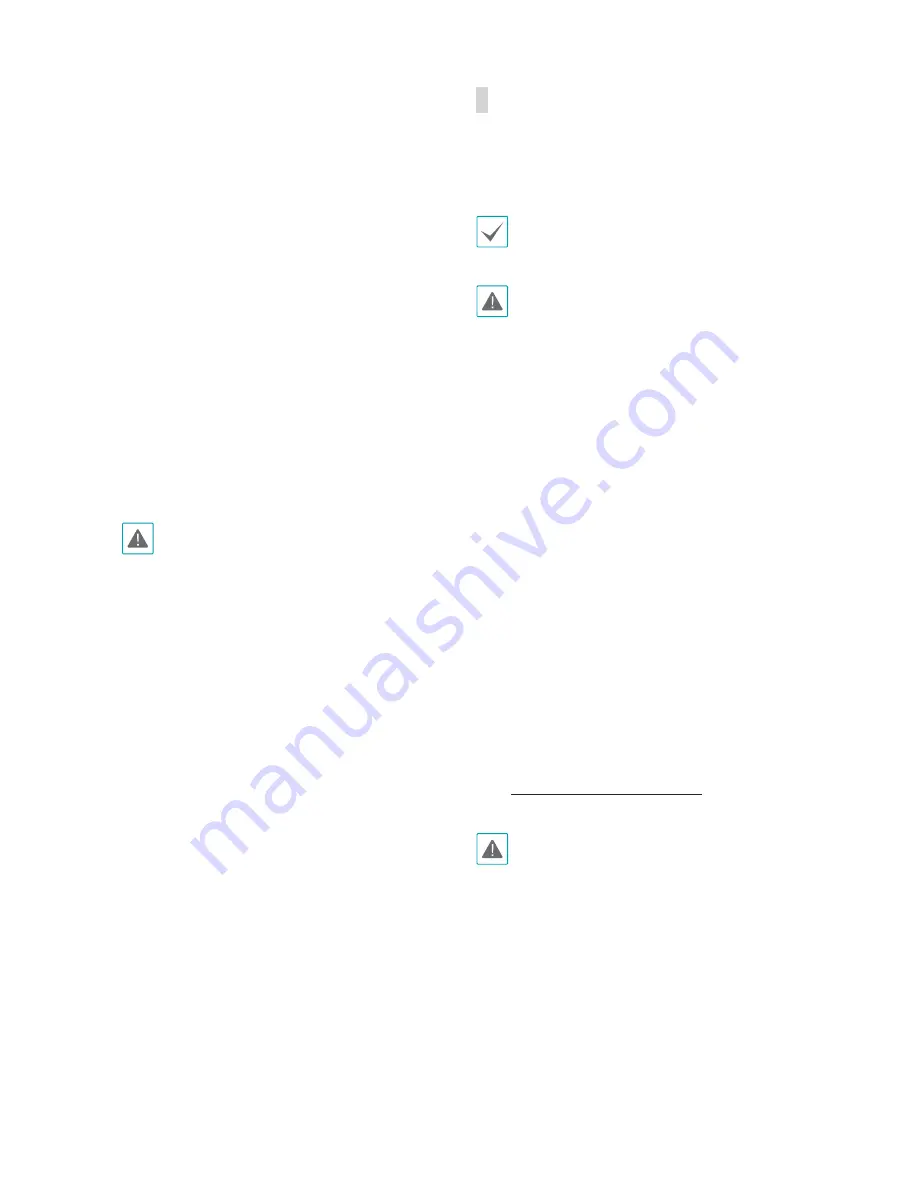
Part 1 – Introduction
12
–
NO
: Connect an alarm out device's mechanical
or electrical switch to the alarm out port and the
COM (Common) connector. (Supported Types: NO
(Normally Open), Electrical specifications: 0.3A
sync at 125 VAC, 1A sync at 30 VDC)
•
Audio In/Out, Video Out
–
L_I
: Connect an audio source to this port. (line in)
–
L_O
: Connect an amplifier to this port (line out).
This device does not feature a built-in audio
amplifier unit and therefore requires the user to
purchase a separate speaker system with a built-in
amplifier.
–
V_O, GND
: Connect the cable's signal line and
ground line to these ports and the connector on
its opposite end to a monitor. Use these ports
for previewing video and not monitoring video.
Go to Remote Setup (Video – Camera menu >
Miscellaneous tab) and choose a video out signal.
(NTSC or PAL)
•
Check your local laws and regulations on
making video or audio recordings. The user
will be held liable for any violation of the
law. (Article 25-5 of the Personal Information
Protection Act: Operators of image data
processing devices may not operate such
devices for purposes other than as originally
intended during device installation, place such
devices at locations other than as originally
intended, or use such devices to record audio.)
•
When switching over from 12 VDC to PoE as the
power source, the system will be rebooted once
the power adapter is disconnected.
•
Organize the power cable so that it will not
cause people to trip over or become damaged
from chairs, cabinets, desks, and other objects
in the vicinity. Do not run the power cable
underneath carpet or a rug or plug the cable
into a power outlet shared by a number of other
devices.
•
The network connector is not designed to be
connected directly with cable or wire intended
for outdoor use.
Factory Reset
Only use the factory reset switch to restore the camera
to its factory default settings.
The factory reset switch is inside of the camera. Ask
your dealer or distributor for details.
A factory reset will clear all camera settings configured
by the user.
1
Shut off the power supply, separate the dome cover.
Insert a straight pin into the switch hole, and press
down on the reset switch.
2
Hold the switch down and reconnect the power
adapter.
3
After connecting the power adapter, wait 5 seconds
and then take out hands from the switch.
4
The device will go through the resetting process and
reboot. All camera settings will be restored to their
factory defaults after the reboot.
5
Reconnect the dome cover.
It's also possible to do a factory reset by pressing and releasing
the reset switch while the camera is turned on or using the IDIS
Discovery program from a remote location. A factory reset will
reboot the system. For more information on factory reset, refer
to the
IDIS Discovery operation manual
.
Make sure that the waterproof sealing is joined
properly when reconnecting the dome cover;
otherwise, the IP66 level is not guaranteed.























