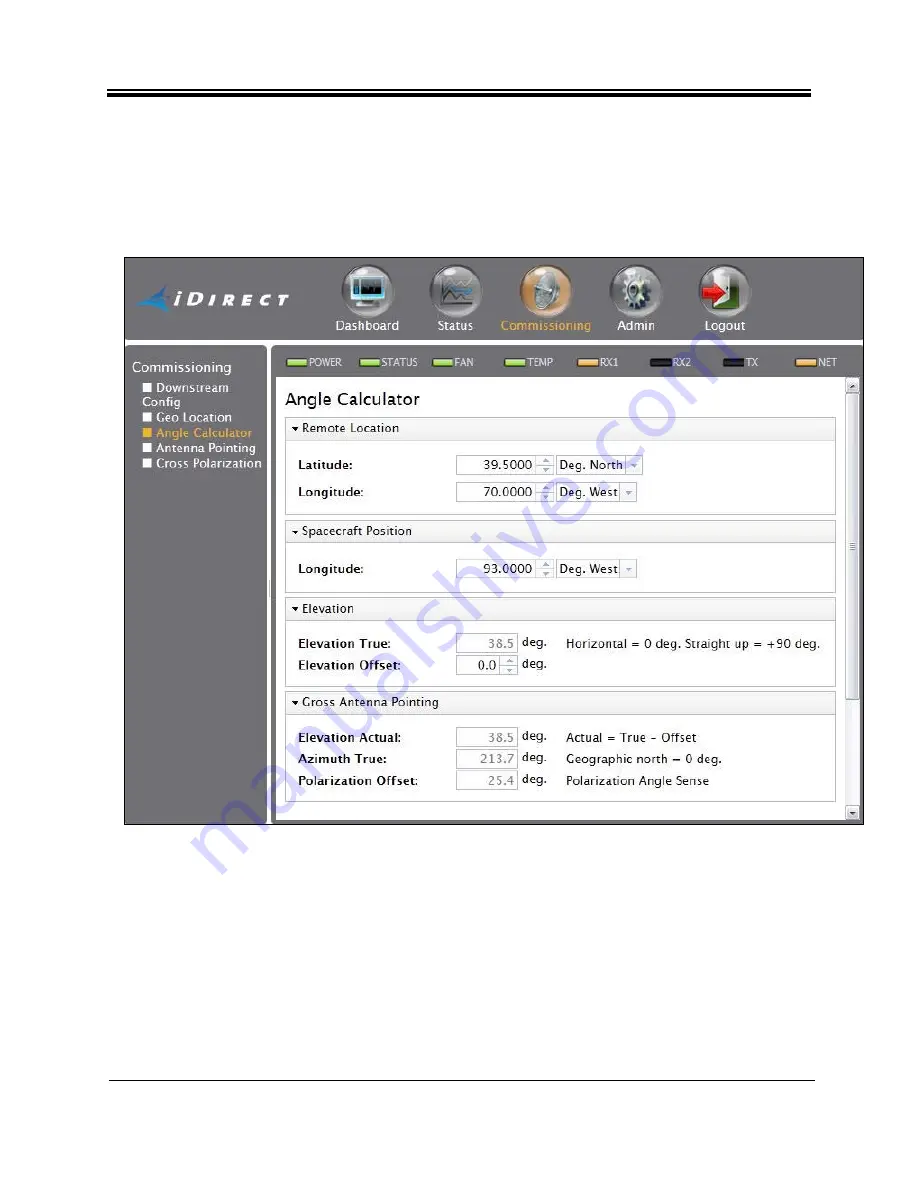
60
iDirect Satellite Router Installation and Commissioning Guide
Initial Alignment
For the procedures that follow, log in to the Satellite Router as described in
.
To Calculate Look Angle:
1.
In the navigation bar at the top of the Web iSite window, click the
Commissioning
button.
Select
Angle Calculator
from the list in the left-hand menu pane. See
.
Figure 39. Web iSite Commissioning Dialog Box: Angle Calculator
2.
Verify that the
Remote Location
and
Spacecraft Position
information is correct. The data
entry fields are automatically populated with data extracted from the options file. The
entries may be overridden by typing in the text boxes; however the overrides will be lost
upon exit.
3.
Under
Elevation
, enter the
Elevation
Offset
of the antenna. Refer to the antenna
manufacturer’s specifications for the offset angle.
After the required data is entered, Web iSite automatically calculates azimuth, elevation, and
polarization angles and displays the data under
Gross Antenna Pointing
.
Summary of Contents for Evolution X1
Page 12: ...xii iDirect Satellite Router Installation and Commissioning Guide iDX Release 3 3...
Page 16: ...xvi iDirect Satellite Router Installation and Commissioning Guide iDX Release 3 3...
Page 22: ...6 iDirect Satellite Router Installation and Commissioning Guide iDX Release 3 3 PC Firewall...
Page 28: ...12 iDirect Satellite Router Installation and Commissioning Guide iDX Release 3 3...
Page 56: ...40 iDirect Satellite Router Installation and Commissioning Guide iDX Release 3 3...
Page 90: ...74 iDirect Satellite Router Installation and Commissioning Guide iDX Release 3 3...






























