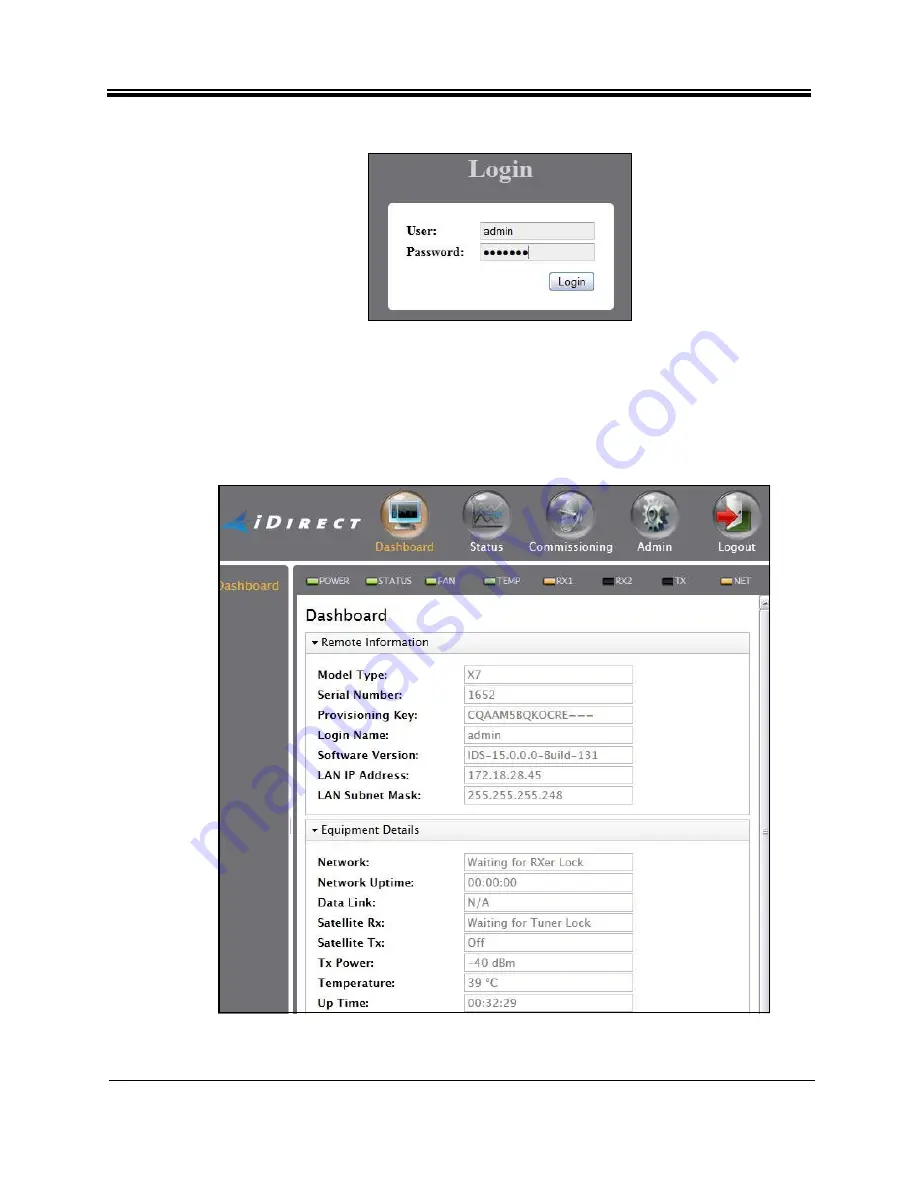
48
iDirect Satellite Router Installation and Commissioning Guide
Loading Packages with Web iSite
Figure 28. Web iSite Login Page
Note: The factory default admin password is iDirect. However, after an options file
has been loaded and the Satellite Router has been reset, the password
changes to match the password in the options file.
After login, the Web iSite
Dashboard
appears with basic information about the Satellite
Router, such as the
Model Type
and
Serial Number
shows a partial example of the
X7
Dashboard
.
Figure 29. Web iSite Dashboard Example: Evolution X7
Summary of Contents for Evolution X1
Page 12: ...xii iDirect Satellite Router Installation and Commissioning Guide iDX Release 3 3...
Page 16: ...xvi iDirect Satellite Router Installation and Commissioning Guide iDX Release 3 3...
Page 22: ...6 iDirect Satellite Router Installation and Commissioning Guide iDX Release 3 3 PC Firewall...
Page 28: ...12 iDirect Satellite Router Installation and Commissioning Guide iDX Release 3 3...
Page 56: ...40 iDirect Satellite Router Installation and Commissioning Guide iDX Release 3 3...
Page 90: ...74 iDirect Satellite Router Installation and Commissioning Guide iDX Release 3 3...
















































