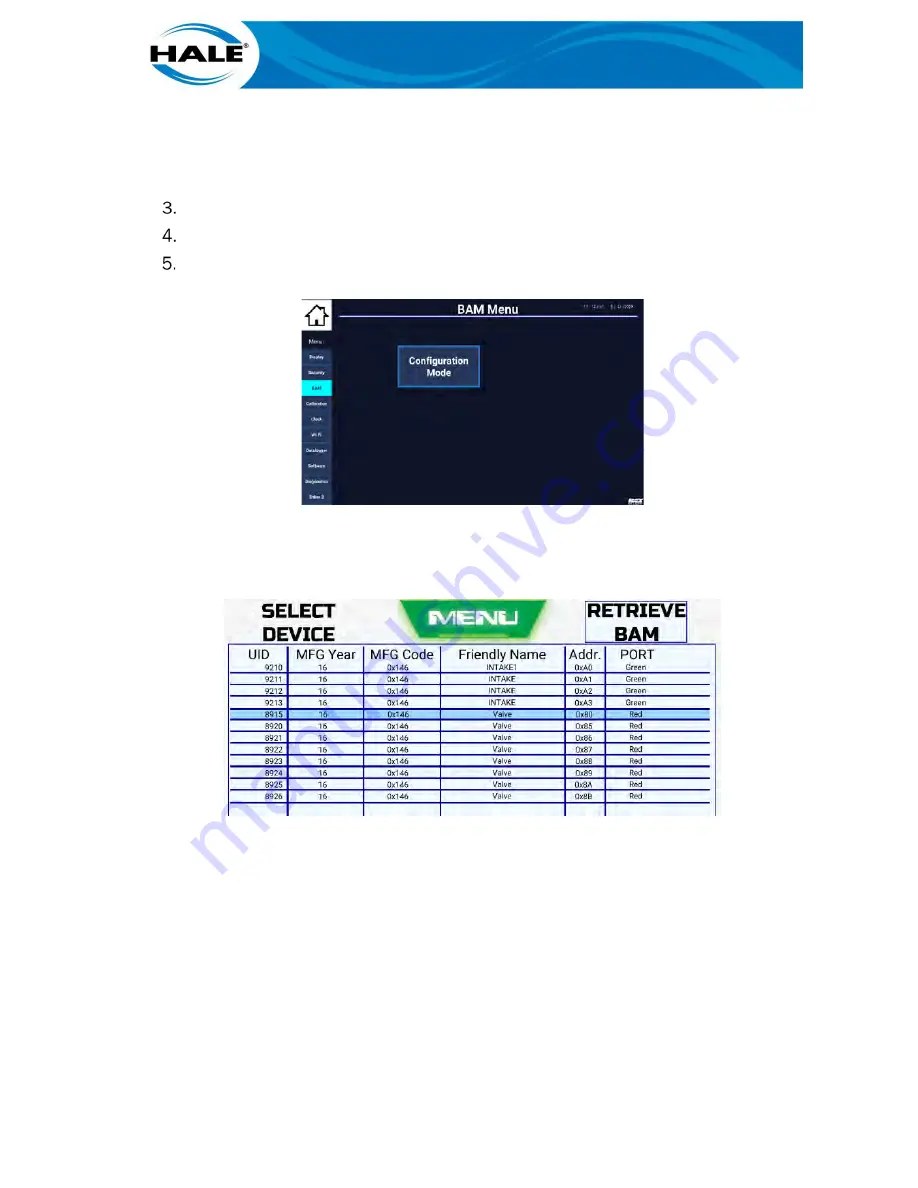
133
NOTE
If the Loading Icon (see Table 1) is displayed when the System Options button is
touched, hold the System Options button until the Loading Icon completes the circle
and the Enter Password screen is displayed.
Enter technician level 2 password (See Table 2, page 35).
On System Options screen (Figure 103) Touch BAM menu tab.
Touch Configuration Mode button. (The SELECT DEVICE MENU, see Figure 104, is dis-
played.)
Figure 103. System Option Screen (BAM Tab Selected)
B.
If SELECT DEVICE MENU (Figure 104) is displayed, touch MENU icon (top center
of screen).
Figure 104. SELECT DEVICE MENU Screen
C.
When Home MENU is displayed (Figure 105), if
THIS SCREEN IS THE MASTER
is
displayed (in lower right-hand corner of the screen), touch
□
Make This Screen
Master checkbox. The screen should now read
THIS SCREEN IS A SLAVE
.
NOTES
If multiple SAM Control Centers are present in the Sam system, the SAM Control Center
with the highest serial number is selected as the master by the system.
The steps above also change the master assignment to another SAM Control Center.
Changing the assignment changes the previously master touchscreen to an auxiliary.
Summary of Contents for Hale Sam
Page 2: ......
Page 37: ...17 Figure 14 SAM Blue CAN Buss Architecture With Three SAM Control Centers Diagram...
Page 38: ...18 Figure 15 SAM Green CAN Buss Architecture With Three SAM Control Centers Diagram...
Page 39: ...19 Figure 16 SAM Red CAN Buss Architecture With Three SAM Control Centers Diagram...
Page 40: ...20 Figure 17 SAM System Drain And Pneumatic Diagram...
Page 41: ...21 Figure 18 SAM Speaks Diagram...
Page 42: ......
Page 58: ...38 THIS PAGE INTENTIONALLY BLANK...
Page 62: ...42 THIS PAGE INTENTIONALLY BLANK...
Page 192: ...172 THIS PAGE INTENTIONALLY BLANK...
Page 206: ...186 THIS PAGE INTENTIONALLY BLANK...
Page 220: ...200 THIS PAGE INTENTIONALLY BLANK...






























