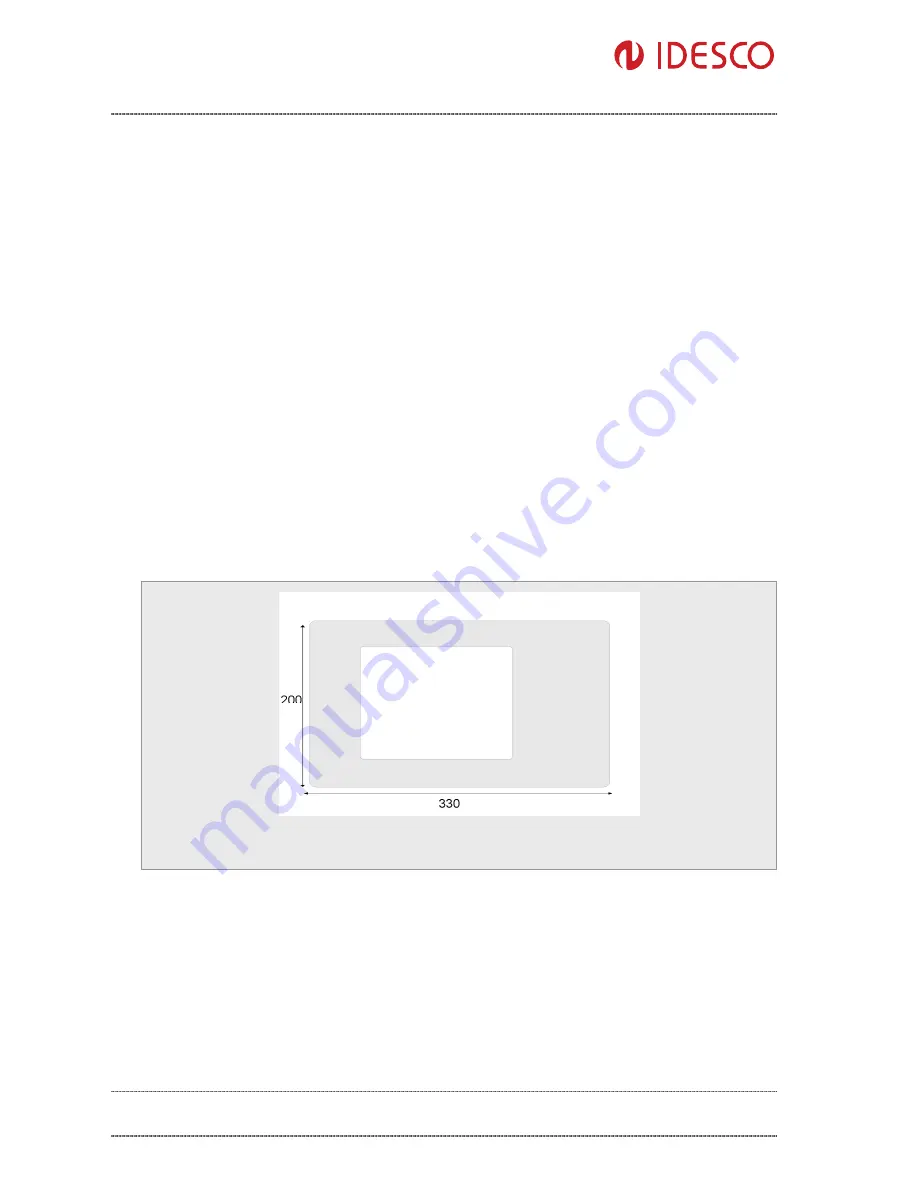
R&D
Access Touch 2.0 – User Manual
Version 1.03
Public
10 (12)
Author: Hal
File: C00320E
Date:
18.8.2012
Approved:
Jpo
Printed:
20.08.2012
09:45
Idesco Oy | Teknologiantie 9, FIN-90590 OULU | Tel +358 20 743 4175 | [email protected] | www.idesco.fi
5.4.
Booting
After all mechanical and electronic installations have been completed switch the power supply on.
The computer will automatically initiate its boot routine.
Note that the power-up routine may differ depending upon whatever features may have been
configured in the device. The device will initiate booting of the installed operating system if no such
configurations have been made.
After the power-up routine completes your Access Touch 2.0 is ready for use.
6.
System shutdown
Do not suddenly remove power from the device!
On Linux device use shell command “halt.” After halt procedure is finished (screen is black and de-
vice is not drawing any current) you can unplug your power source from the device.
On Windows device select shutdown from Start menu.
7.
Dimensions
7.1.
Front panel
Picture 9: Front panel measures in millimetres















