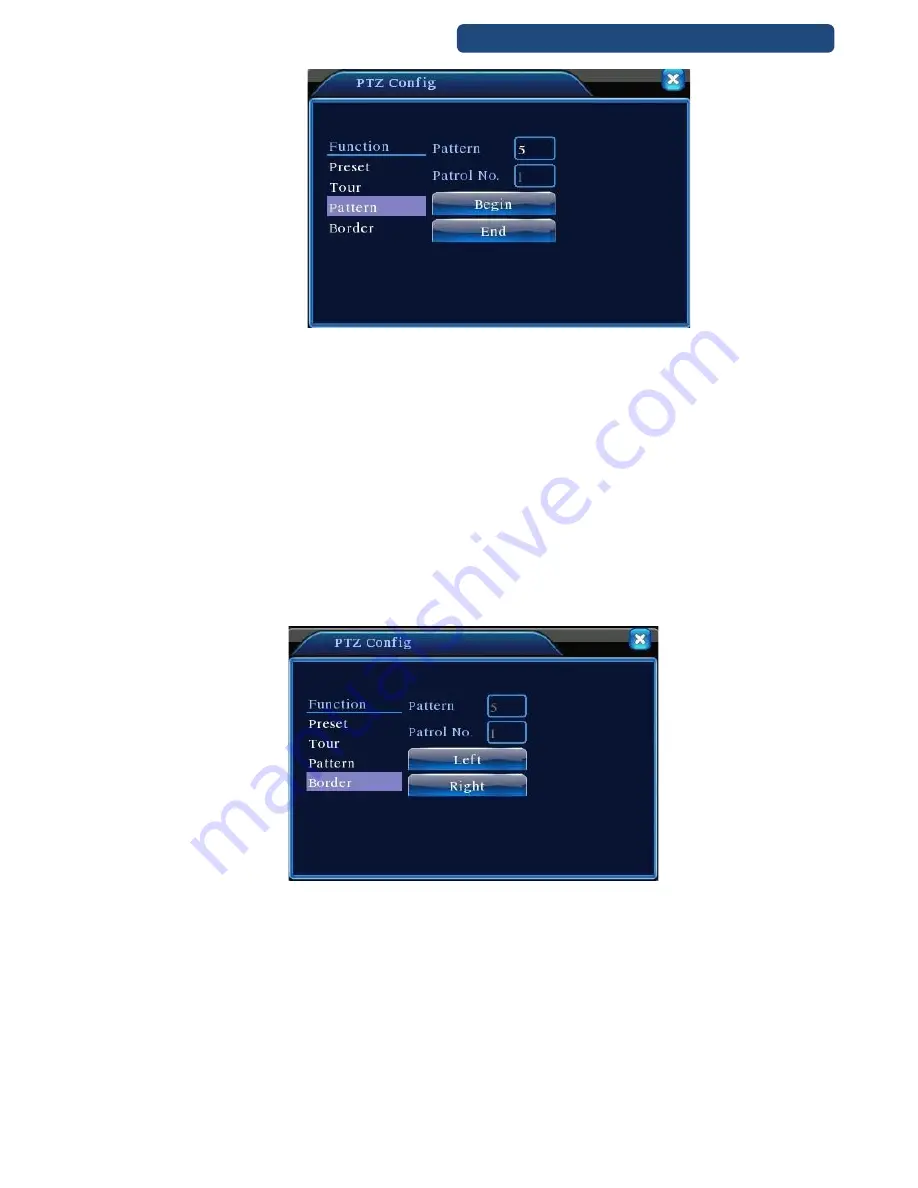
Product specifications, parameters, functions of the device can change without notice!
29
IDENTIVISION IP NVR INSTALLATION GUIDE
23. picture
Scan setup
Scan Calls
Step 1.
click Page Shift button, then enter PTZ control menu as shown in Picture
Step 2.
Please input the number of scan in the value blank , then click Scan button
Step 3.
PTZ begins to work on the scan line.
Step 4.
Click Stop button to stop.
6.11.4 Boundary Scan
Boundary Scan setup
Step 1.
click Direction button to turn the PTZ to preset direction, then click Setup button enter select
the left boundary, return
Step 2.
Please click direction arrows to adjust PTZ direction, click Setup button enter then select the
right boundary ,return
Step 3.
Complete setup, that is the position of left and right boundary
24. picture
Boundary Scan Setup
Boundary Scan Calls
Step 1.
click Page Shift button, then enter PTZ control menu as shown in Picture
Step 2.
Please input the number of scan in the value blank , then click Scan button
Step 3.
PTZ begins to work on the scan line
Step 4.
Click Stop button to stop.
6.11.5 Horizontal Rotating
Click Horizontally Rotating button, PTZ begins to rotate horizontally (relative to the original position of the
camera). Click the Stop button to stop.






























