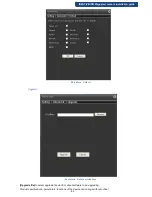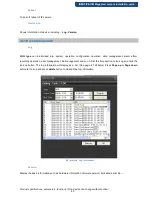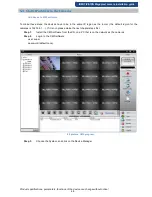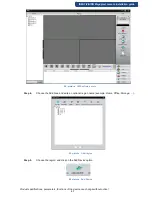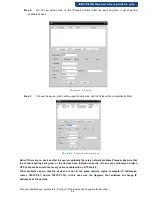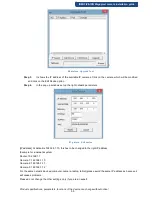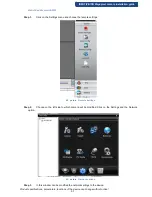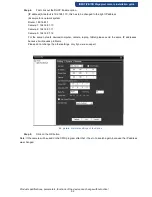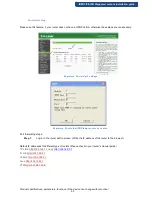Reviews:
No comments
Related manuals for IIP-D3100F/4

Security Camera
Brand: Raritan Pages: 2

Security Camera
Brand: TANDBERG Pages: 247

OM-10
Brand: Olympus Pages: 43

CAMEDIA SP-500 UZ
Brand: Olympus Pages: 189

D-450 Zoom
Brand: Olympus Pages: 220

UVC-G3
Brand: Ubiquiti Pages: 24

ThermaCheck TC160
Brand: Planck VISION SYSTEMS Pages: 7

NVIP-5DN3615AV/IR-1P/F
Brand: Novus Pages: 45

NA-EM10III
Brand: Nauticam Pages: 31

ZLI024036
Brand: Zenith Pages: 2

Efector 250 O3D301
Brand: IFM Pages: 9

QHY168C
Brand: QHYCCD Pages: 27

503111
Brand: Burg Wächter Pages: 12

TN96P
Brand: COMPRO Pages: 2

SEE862
Brand: Zip Pages: 14

CAMCOLBUL31
Brand: Velleman Pages: 20

VT-5135
Brand: V-TAC Pages: 57

9633110
Brand: Bresser Pages: 28