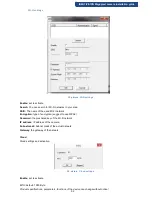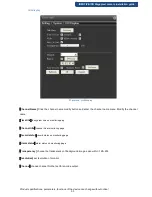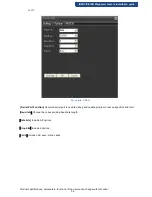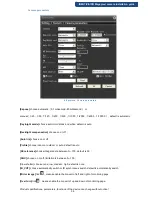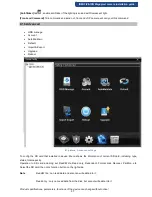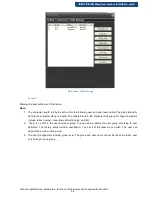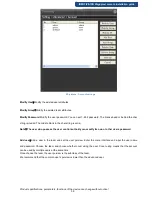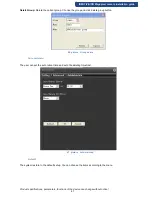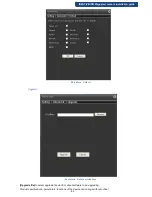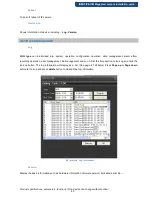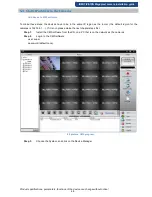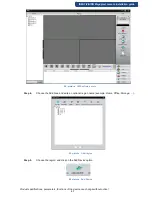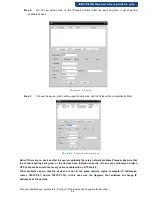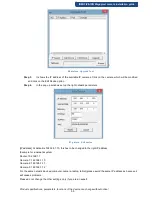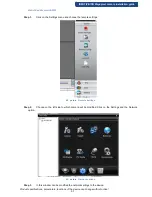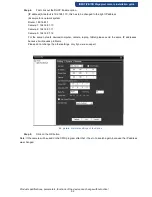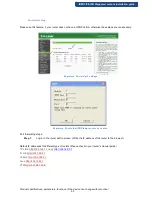Product specifications, parameters, functions of the device can change without notice!
46
IDENTIVISION Megapixel camera installation guide
5.3 Static IP address to the Cameras
5.3.1
Add device to CMS software
To make these steps, the devices have to be in the same IP region as the router ( the default region for the
cameras is 192.168.1. ...). If it is not, please make the next chapter steps first.
Step 1.
Install the CMS software from the CD, on a PC that is on the network as the cameras.
Step 2.
Log-in to the CMS software.
user: super
password:(default none)
53. picture
CMS program
Step 3.
Choose the System, and click on the Device Manager.