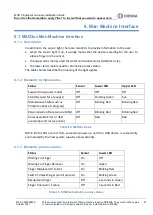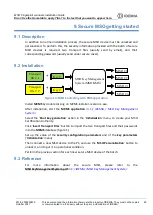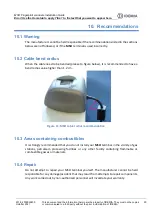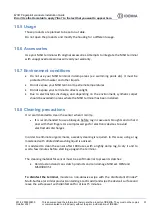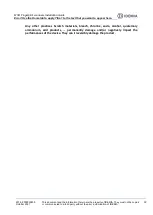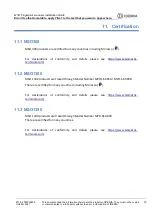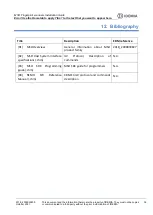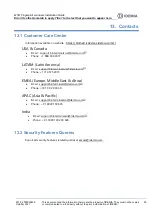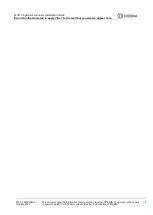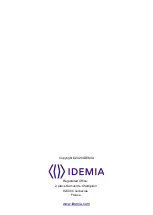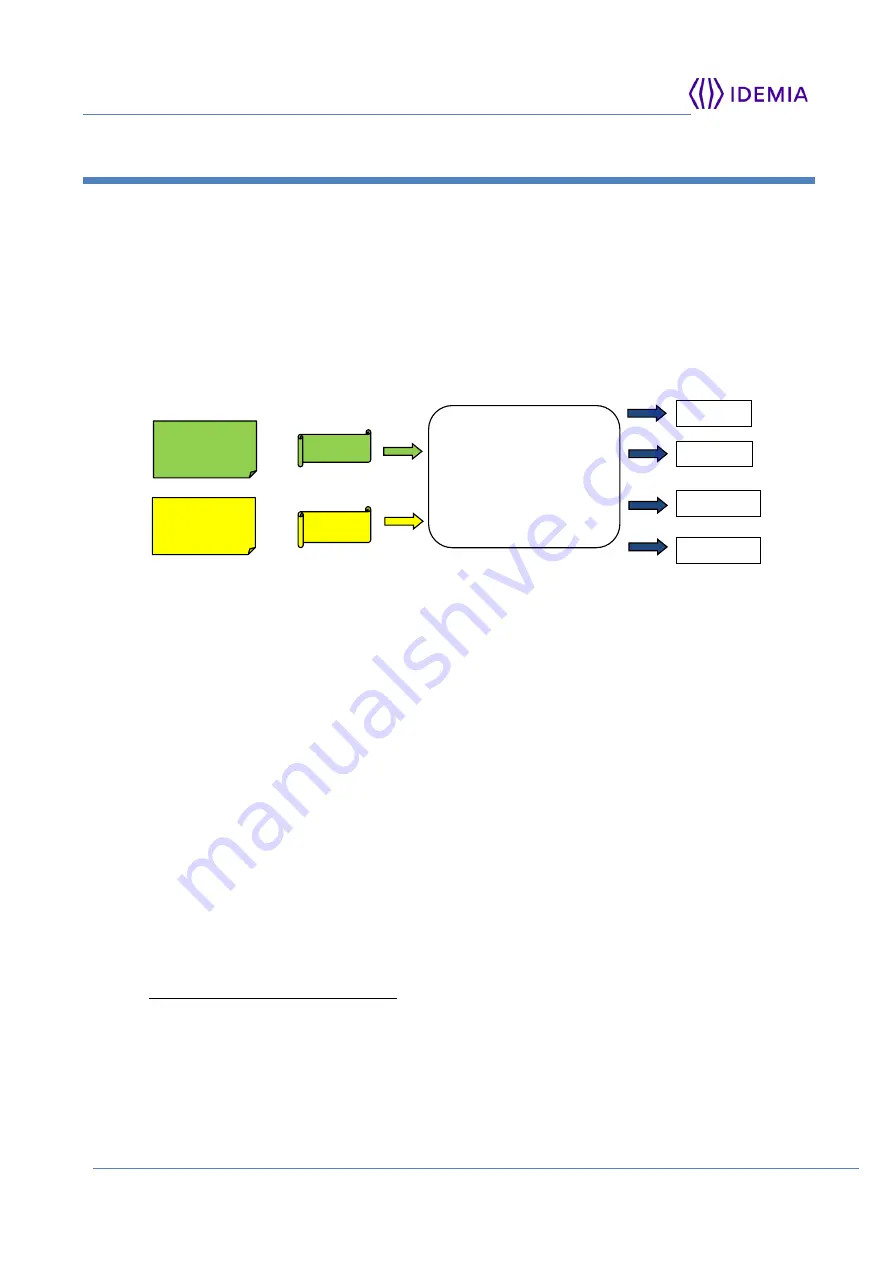
MSO Fingerprint scanners Installation Guide
Error! Use the Home tab to apply Titre 1 to the text that you want to appear here.
2018_2000039830
October 2021
This document and the information therein are the property of IDEMIA. They must not be copied
or communicated to a third party without the prior authorization of IDEMIA
29
9. Secure MSO getting started
9.1 Description
In addition to normal installation process, the secure MSO device must be unlocked and
personalized. To perform this, the security information provided with the batch of secure
MSO devices is required: two transport files (usually send by email), and their
corresponding password (usually send under secure cover).
9.2 Installation
Figure 10: MSO S unlocking with KMS application
Install MKMS by double clicking on MKMS-installer-<version>.exe.
After installation, start the MKMS application in
C:/ IDEMIA / MSO Key Management
System /
Select the 'Root key generation' action in the 'Initialization' menu, to create your MSO
Certification Authority.
Click ‘Insert Transport Files’ button to import the two transport files and their passwords
into the MKMS database (figure 1).
Set up the value of the security configuration parameters and of the key parameters
('Initialization' menu).
Then connect a new MSO device to the PC, and use the 'MSO Personalization' button to
unlock it, and to put it in operational condition.
Perform the previous action for each new secure MSO device of the batch.
9.3 Reference
For
more
information
about
the
secure
MSO,
please
refer
to
the
MSOKeyManagementSystem.pdf in
C:/ IDEMIA / MSO Key Management System /
MSO Key Management
System (MSO KMS)
+
+
MSO # 1
Transport
file # 2
Transport
file # 1
MSO # 2
MSO # i
MSO # n
Key #
1
Key #
2