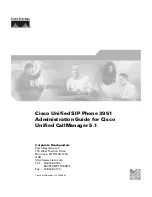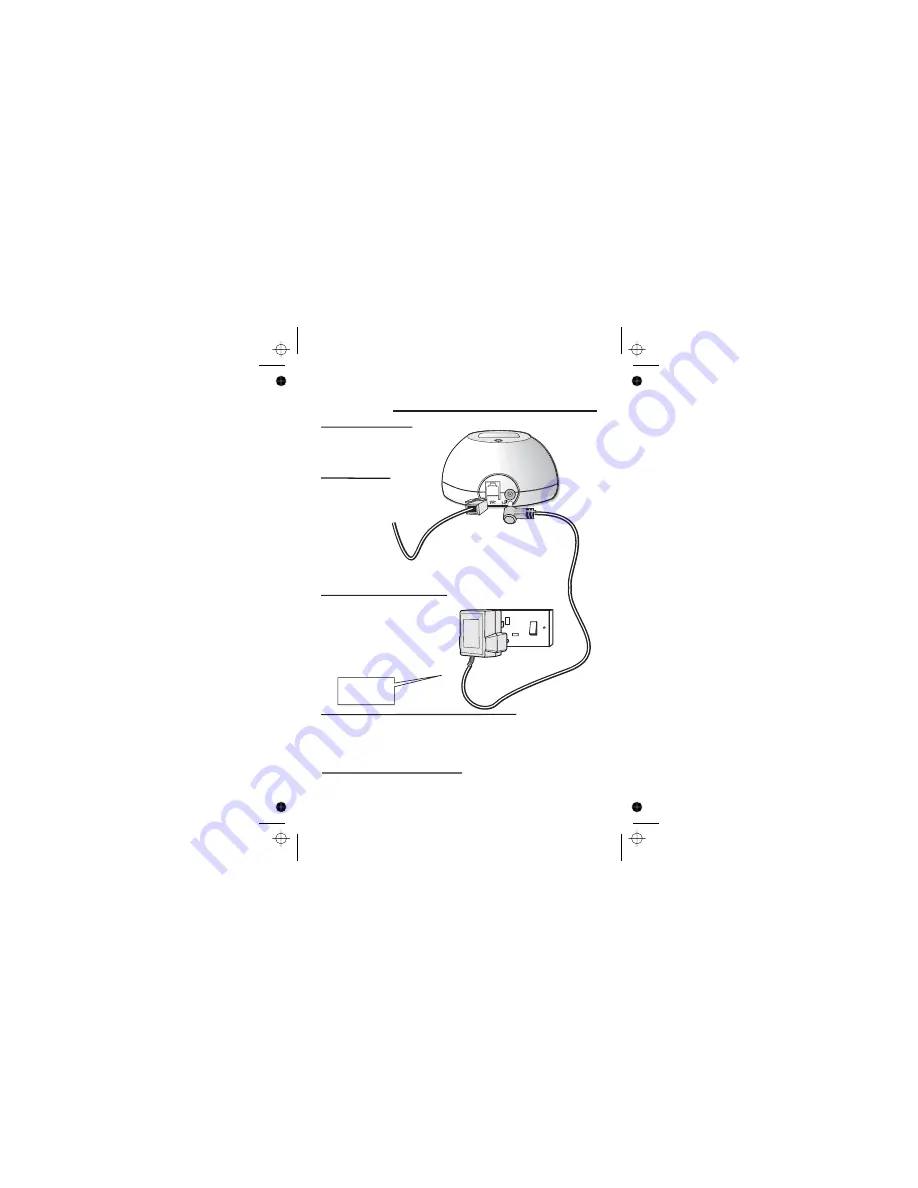
Installation and set-up
5
1
3
5
4
Choose a suitable
site for the base
unit
See page 4
Plug the mains adapter into
a 230 V AC, 50 Hz mains
socket, with the switch on
the socket set to OFF
Plug the mains adapter into a 230 V AC,
50 Hz mains socket, with the switch on
the socket set to OFF
Switch on at the mains socket(s)
If you have one or more charger pods …
2
Use the telephone line
supplied with your
iDECT X2 —
do not use any other
telephone line cord
cord
Connect the
mains power
lead and the
telephone line
cord into the
underside of
the base unit
See the note
on page 4
Color profile: Disabled
Composite Default screen