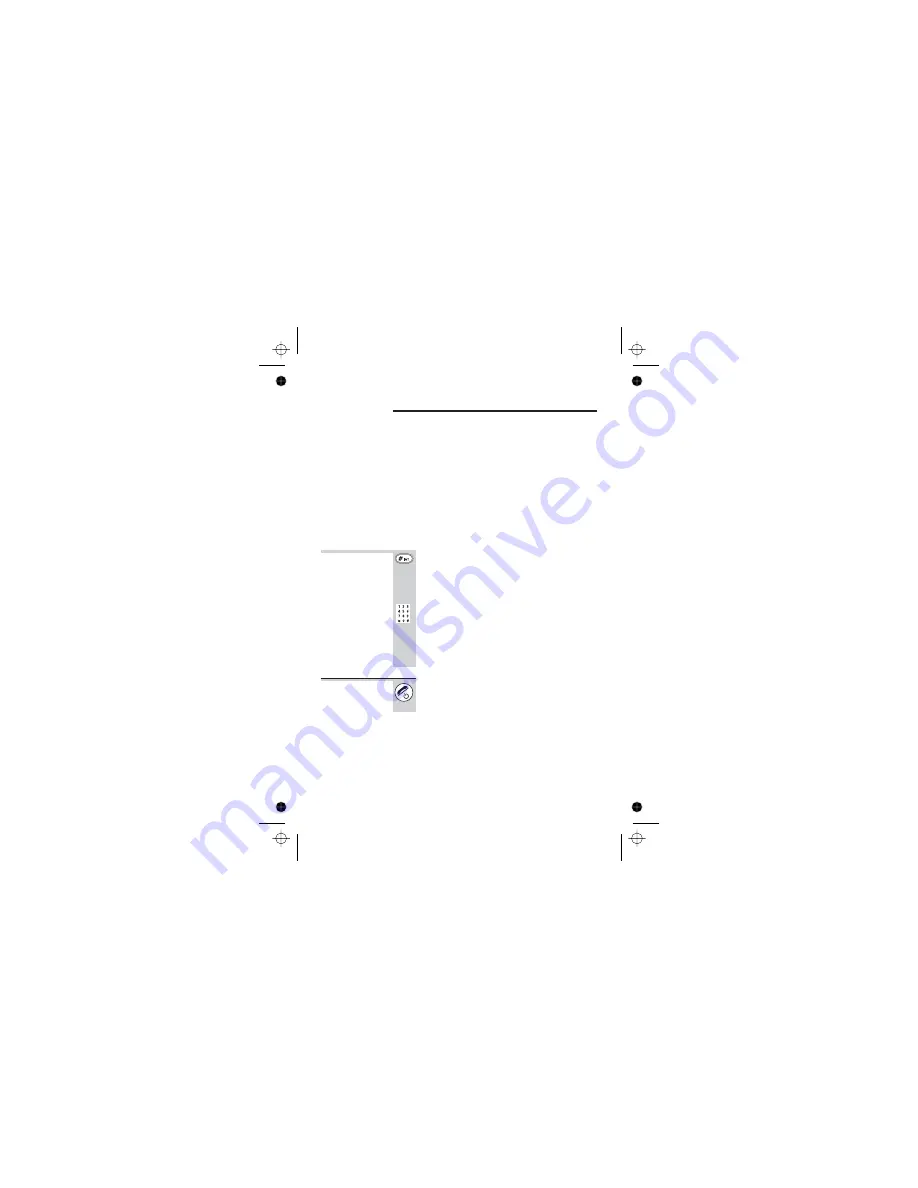
Using a multi-handset system
If you have an iDECT X2 multi-handset system, you
already have more than one handset registered to your
base unit. You can register additional handsets —
up to
f
our
per base unit
. With two or more handsets, you
can:
■
make
intercom calls
from one handset to another
■
transfer
an outside call from one handset to another
■
shuttle
between an outside call and an intercom call
■
set up a three-way
conference call
Each handset’s number (
1
to
4
) is shown on its display.
To make an
intercom call
1
Press and hold the
INT/#
button for 2
seconds.
è
The
INT
symbol flashes on the display and
the numbers of the available handsets will be
displayed
INTERCOM 2 3 4
2
Press the appropriate number to select and
call the handset
è
The other handset rings, and its display
shows
Call From Handset #
(with your handset
number). When the other handset user
answers, you’ll be connected.
To end an
intercom call
◗
On either phone, press the
HANG UP
button
or replace the unit in the base unit or
charger pod
25
Color profile: Disabled
Composite Default screen
















































