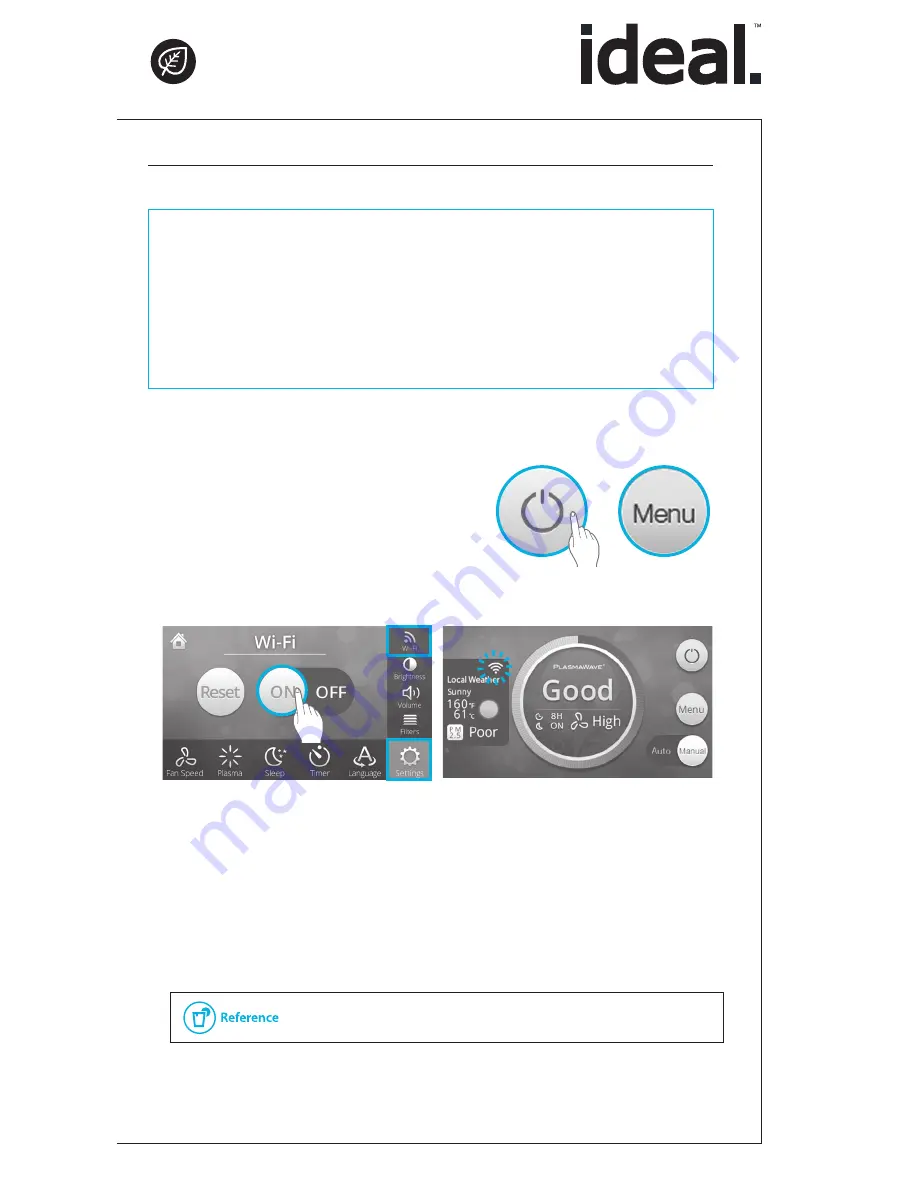
- 63 -
Initial setup.
When connecting for the first time after being shipped from the factory.
①
Select
"
Power
"
and then select
"
Menu
"
.
②
Select
"
Setup
"
, select
"
Wi-Fi
"
, select
"
ON
"
.
x
The
"
Wi-Fi
"
icon will flicker.
③
To install the IDEAL air app, search for
"
IDEAL air
"
in the
App Store or in the Google Play Store.
④
Run the downloaded exclusive APP and follow the app’s
instructions to register the wireless router.
x
Enter the name and password of the Wi-Fi you wish to use.
⑤
Check the Wi-Fi connection.
x
Wi-Fi is connected once the
"
Wi-Fi
"
icon stops blinking.
x
Wi-Fi icon can keep blinking up to for 3 minutes depends on local
weather data reception status even wifi connection is done.
7. Set Wi-Fi connection
Things to know before connecting to Wi-Fi
x
Prepare the wireless router to be connected to the air purifier.
x
An error will occur during setup if two or more wireless routers are connected.
x
If several air purifiers are to be set up, do it individually one by one.
x
The air purifier, wireless router, and mobile device must be within 32 ft in order to be
connected and setup.
x
Before registering, check the Wi-Fi name and password of the location you wish to install
in.
g
▶
Please check the Wi-Fi name and password in advance.
Operation |
How to use






























