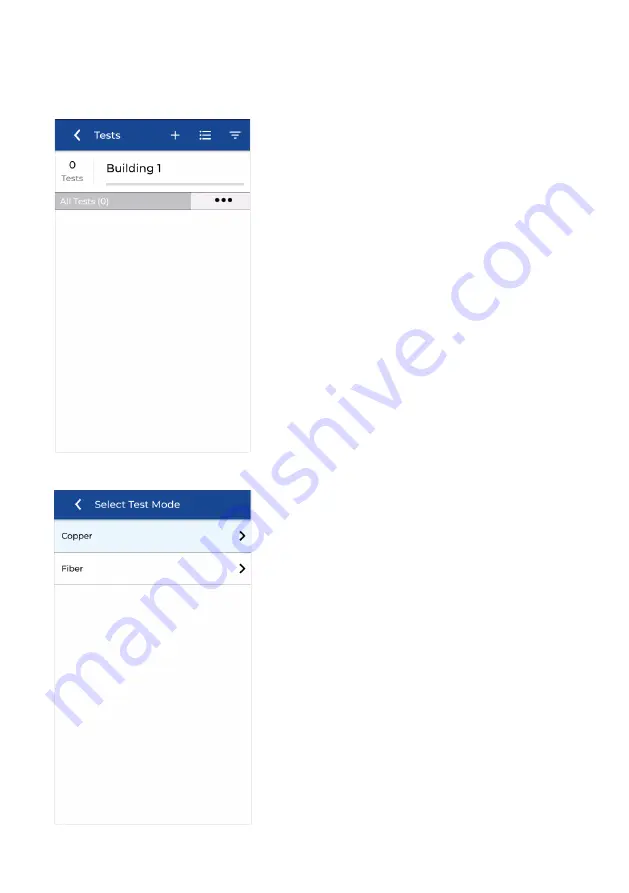
28
www.idealnetworks.net
The Building 1 folder is open - tests can
now be added, deleted, or edited.
Press + to add new test files.
The first step is to select a type of
measurement: Copper or Fiber optic.
Press Copper to continue.
Creating test files