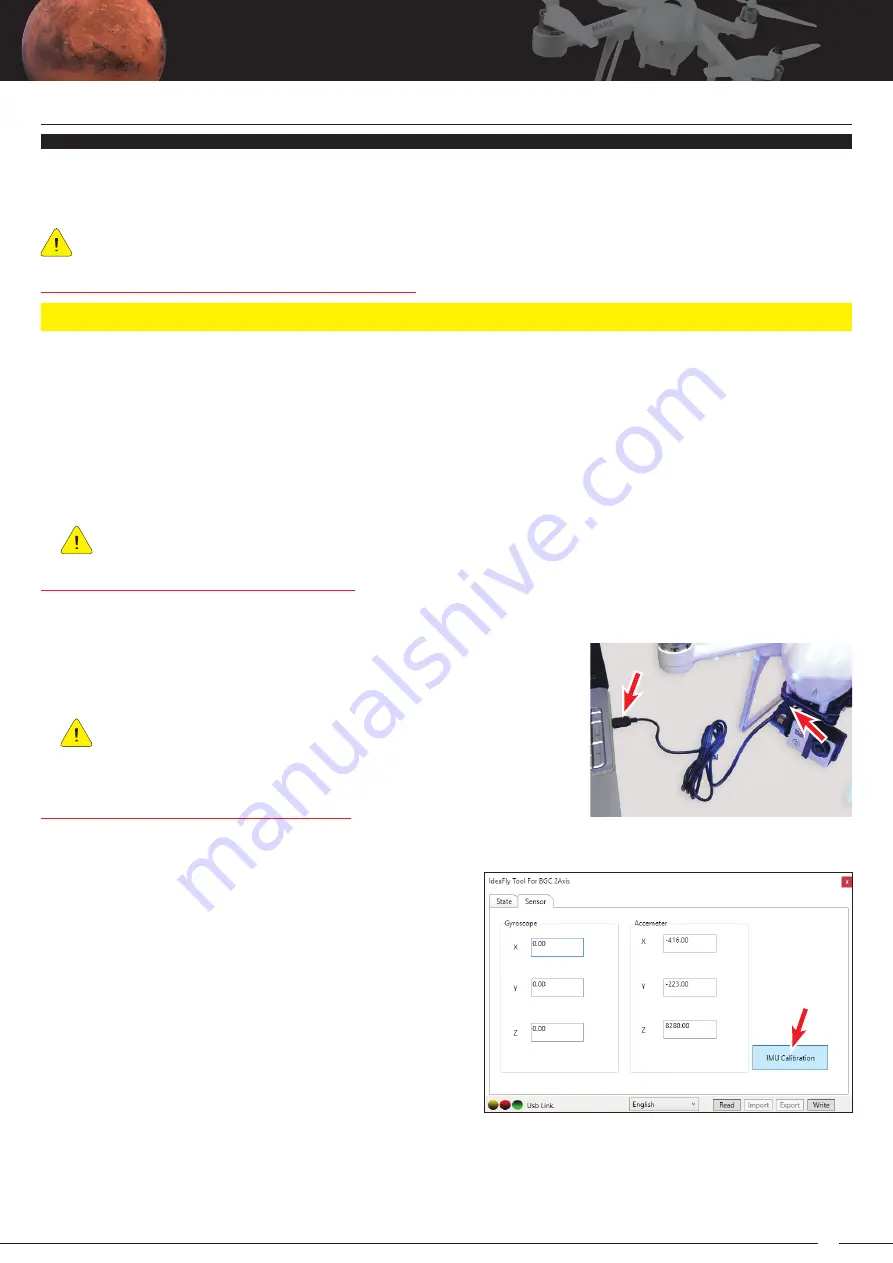
35
MARS
QUADCOPTER OPERATOR’S MANUAL
2) Connect the camera gimbal to your PC or laptop a using a mini USB cable
(not included).
The first time you connect the camera gimbal to your PC or laptop,
Windows may automatically install a USB Input Device. This is normal.
Do not cancel this process.
MAiNTENANCE
CALibRATiNG ThE bRUShLESS CAMERA GiMbAL
This function allows you to calibrate the camera gimbal to ensure optimum performance. It’s possible that over time
the camera gimbal may not move to the level position in the roll axis after being powered ON. In this case, you can
use the Gimbal Tools Configuration program to calibrate the camera gimbal.
A camera must be mounted in the camera gimbal mounting arm for the calibration process to work correctly.
In addition, the quadcopter must be sitting on a flat, level surface during the calibration process.
The Gimbal Tools Configuration program does not install onto your PC or laptop like a conventional program. You
simply copy the application to your PC or laptop and run it.
1) Place the included CD into your PC’s or laptop’s CD/DVD drive.
2) Using Windows Explorer, navigate to your CD/DVD drive and copy the 2-Axis Gimbal Tools folder from the CD onto
your hard drive. This folder contains the Gimbal Tools Configuration program.
3) Open the 2-Axis Gimbal Tools folder and create a shortcut to the Gimbal Tools Configuration program (2-Axis
Gimbal Tools application) on your desktop or in your taskbar.
If you’re using a downloaded version (available from the Mars series quadcopter’s product page at
www.hobbypeople.net
, you can skip steps 1 and 2. Simply unzip the downloaded folder to your desktop.
The Gimbal Tools Configuration program is compatible with XP, Vista, 7, 8.x and 10 (x86 and x64) Windows platforms.
Installing the Gimbal Tools Configuration Program:
Connecting the Brushless Camera Gimbal:
1) Power ON the transmitter and the quadcopter, then wait to allow the gyros and flight controller to initialize. Wait
another 30 to 45 seconds to allow the camera gimbal to finish the initialization process.
2) Double-click the 2-Axis Gimbal Tools application file (or
use the shortcut you created to the application on your
desktop or in your taskbar) to open the Gimbal Tools
Configuration program.
3) With the camera gimbal connected to your PC or laptop
and the Gimbal Tools Configuration program open, press
the Read button. USB Link should be displayed in Green.
4) Press the Sensor tab, then press the IMU Calibration button,
then press the Yes button. The camera gimbal will power
OFF.
5) With one hand, hold the camera gimbal mounting arm level in the roll axis. While holding the camera gimbal
mounting arm level, press the OK button, then unplug the Gimbal Power Connector from the bottom of the
quadcopter.
6) Release the camera gimbal mounting arm, then plug the Gimbal Power Connector back in. The camera gimbal
will power ON and in 30 to 45 seconds slowly move to level position in the roll axis. Unplug the USB cable.
Calibrating the Brushless Camera Gimbal:
1) Power ON the transmitter and quadcopter, and wait to allow the gyros and flight controller to initialize. Wait another
30 to 45 seconds to allow the camera gimbal to finish initializing. If the camera gimbal is not level in the roll axis,
follow the steps below to calibrate the camera gimbal.




















