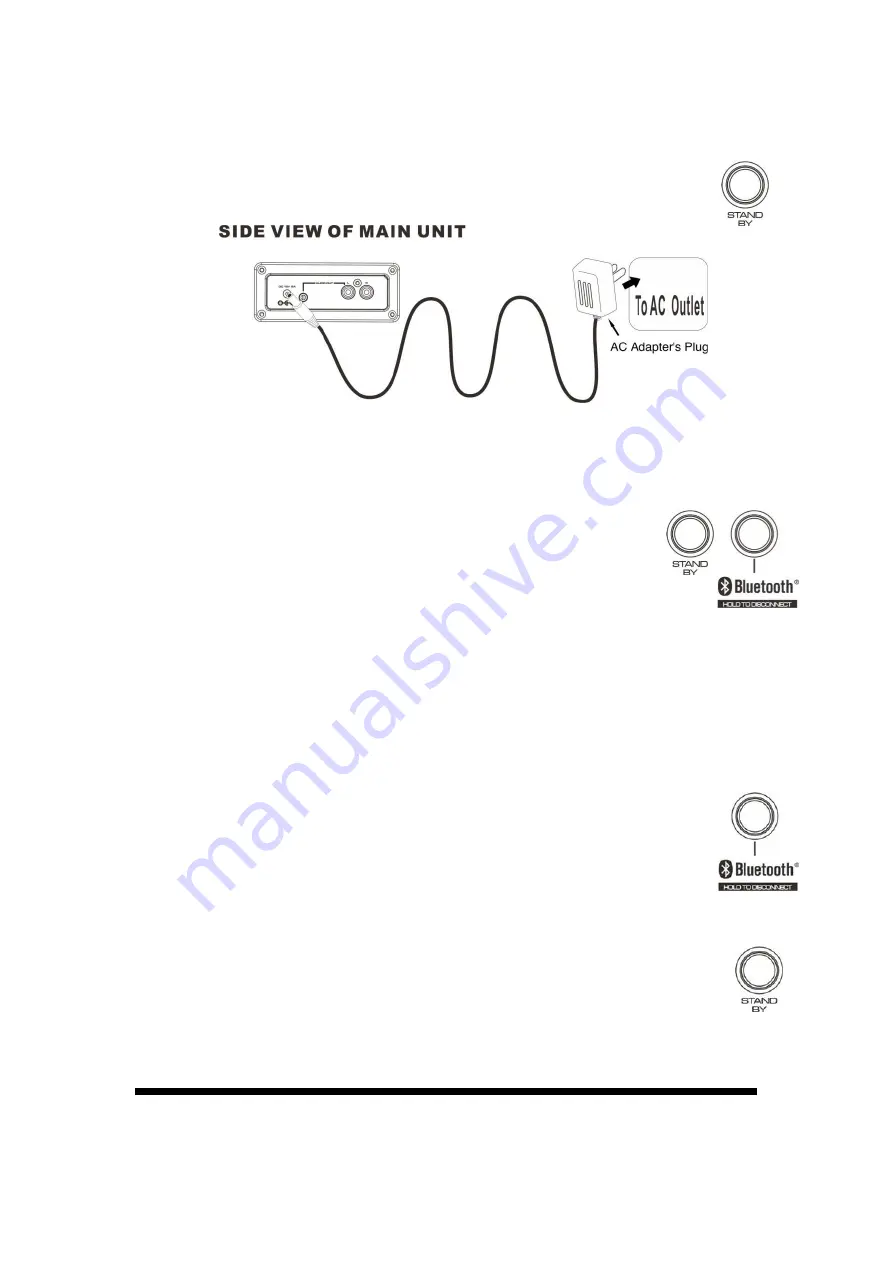
8
Power Adapter Connection
Connect small end of adapter to main unit and plug the supplied adapter into
standardAC wall socket.
Press the
STANDBY
buttonto turn on power. Press again turn unit to standby.
Notes:
If the adapter does not fit properly, turn it over and again. Do not force AC plug.
Remove the power adapter when the unit not operation or unused for long periods
of the time.
Connecting Bluetooth to your Smartphone I Tablet
1.
Press the
STANDY
button to turn on unit, hold the
BLUETOOTH
button to connect your external Bluetooth device.
2.
On your smartphone / Tablet,turn on Bluetooth and enable device
scanning.
3.
When
XD25
shows on the Bluetooth scan, select it to connect it to your device.
4.
When both devices are successfully connected,you are ready to play music
wirelesslyfrom your device.
5.
Press the
PLAY
button of external Bluetooth device to start music playback.
6.
Press the
NEXT/ PREV
of
XD25
or external Bluetooth device to switch between
music tracks.
7.
Hold the
BLUETOOTH
button to reconnect other Bluetooth device.
Power Management Function:
Unit will automatically go to standby mode after 15 minutes without sound output
or operation. To resume operation, simply press the
STAND BY
button to turn on
unit.
TROUBESHOOTING
If you have followed the instructions and are having difficulty operating the unit, locate the
Summary of Contents for XD25
Page 7: ...6 CONTROL LOCATION 1 2...










