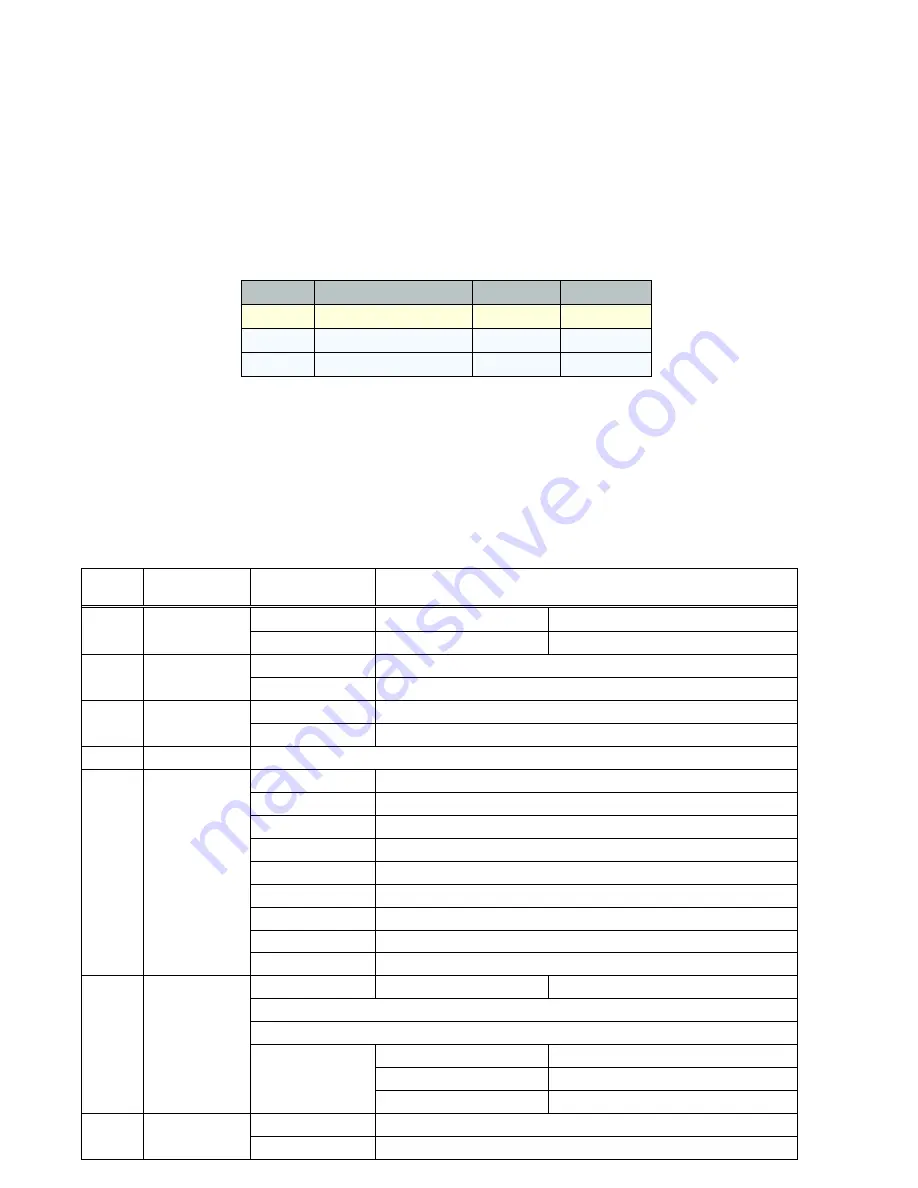
cotton with alcohol to clean.
3. The image is so dim - Adjust the CNT of monitor and iris
4. Screen color cast in the special environment - Adjust direction
5. The screen glittering - The camera might face to the sun, TV set or computer.
6. The camera works abnormal; the surface over-heat; has peculiar smell, smoke etc.
- Please cut off the power supply immediately. Secondly, check the connection to
the power supply. If the camera is deemed faulty, send it back to your vendor or authorized reseller for repair.
Accessory List
* If the camera doesn’t work, please do not dismantle it by yourself.
Please contact our local distributor or our maintenance office to trouble shoot,
Otherwise, the warranty is voided.
* Please do not splash water on the product components when cleaning.
Configuration in the OSD Menu
You can use the PTZ control on the DVR to configure camera settings in the OSD menu. The OSD menu
structure is as below:
No.
MENU
SUB MENU
SUB MENU / FUNCTION
1
EXPOSURE
G AE
BRIGHTNESS
LOW MIDDLE HIGH
BLC
INTENSITY
LOW MIDDLE HIGH
2
SHUTTER
MODE
AUTO
MANUAL
1/100000,1/10000,1/5000,1/2000,1/500,1/240,1/120,1/60
3
AGC
MODE
ON OFF
INTENSITY
LOW MIDDLE HIGH
4
AWB
ATW1 ATW2 ATW3
5
IMAGE ADJ
SHARPNESS
0~65(*)~100
HDNR
0~80(*)~100
CONTRAST
0~50(*)~100
SATURATION
0~50(*)~100
R GAIN
0~45(*)~100
G GAIN
0~50(*)~100
B GAIN
0~50(*)~100
PARA I
0(*)~531
PARA V
0
6
DAYNIGHT
EXT
D TIME
0~1(*)~100
COLOR
BLACKWHIT
AUTO GEN
D CTRL
0~1(*)~100
DAY2NIGHT
0~80(*)~100
NIGHT2DAY
0~70(*)~100
7
SYSTEM
LANG
ENG/ CHN
TV GAMMA
LOW MIDDLE HIGH(*)
No.
Name
Quantity
Remark
1
CCTV Camera
1
2
User Manual
1
3
Screw
1






















