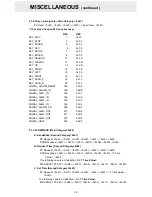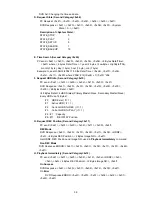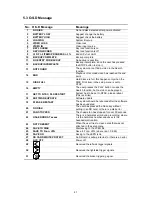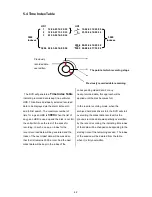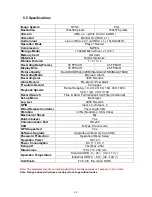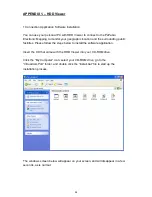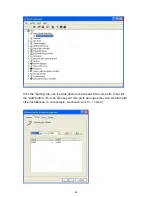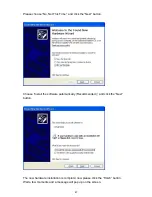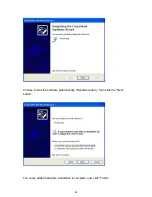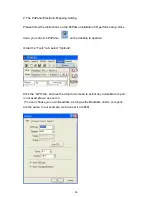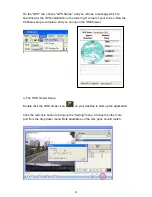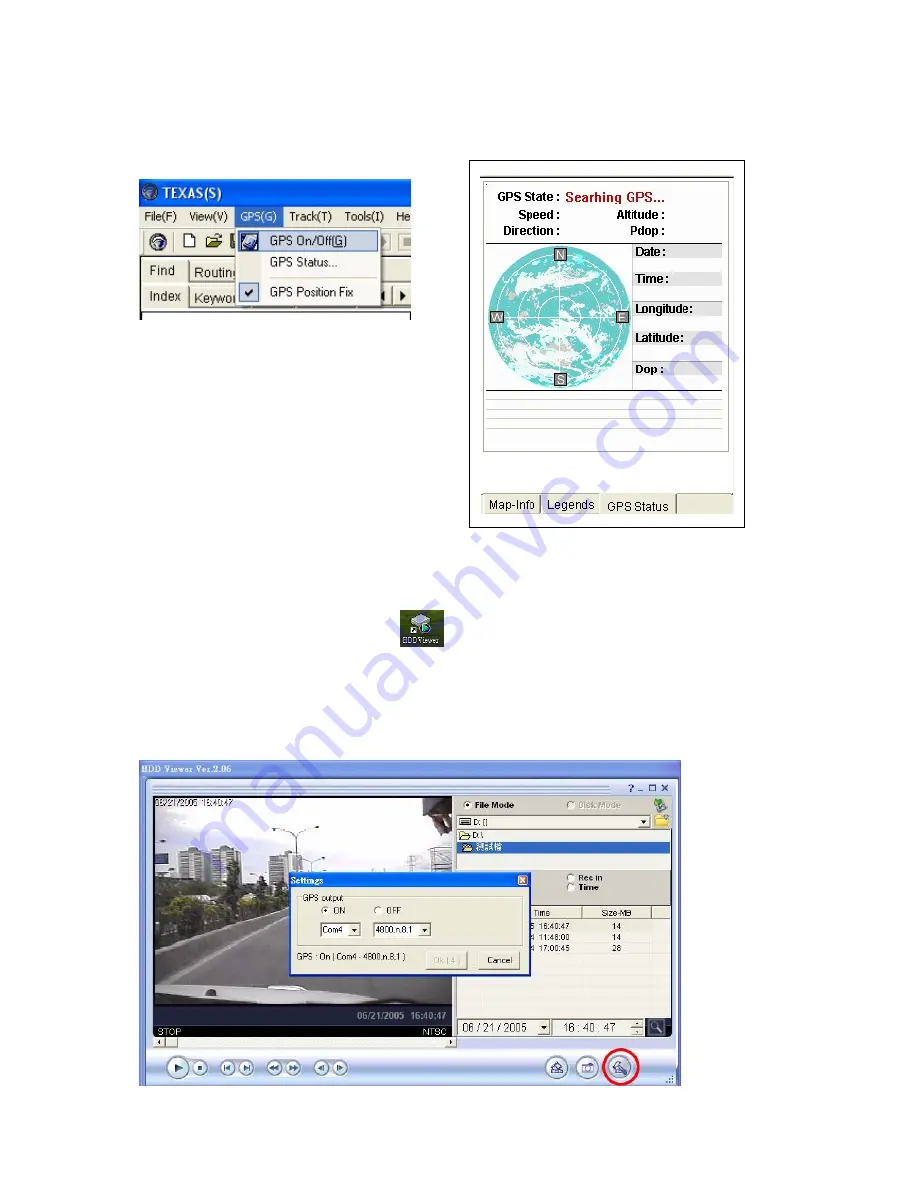
51
On the “GPS” tab, choose “GPS Status,” and you will see a message which is
searching for the GPS installation on the lower right corner of your screen. Now the
PaPaGo setup is complete, and you can open the HDD Viewer.
3. The HDD Viewer Setup.
Double click the HDD Viewer icon
on your desktop to start up the application.
Click the red circle button to bring up the “Setting” menu. Choose the other com
port from the drop down menu. Both baudrates on the com ports should match.