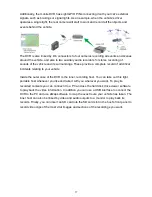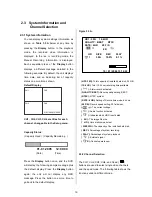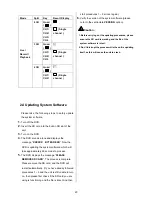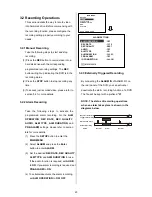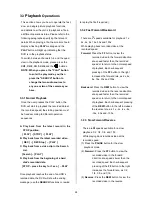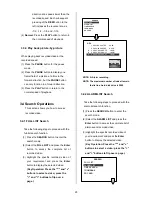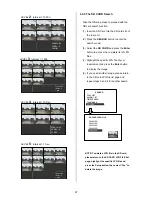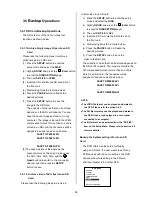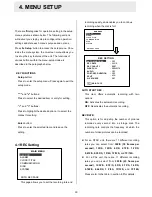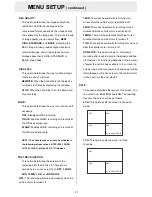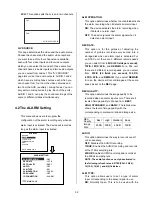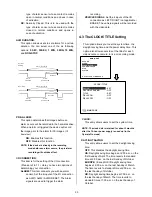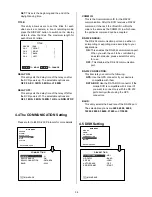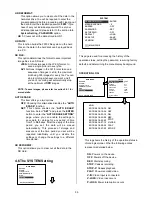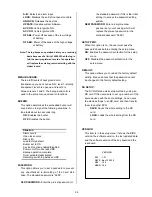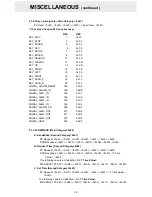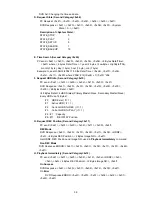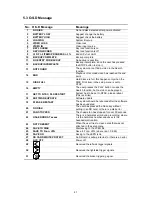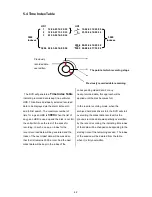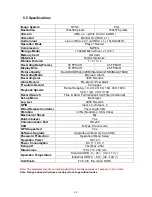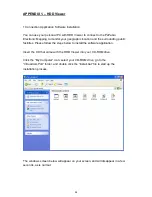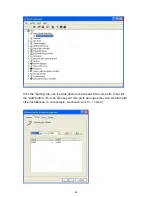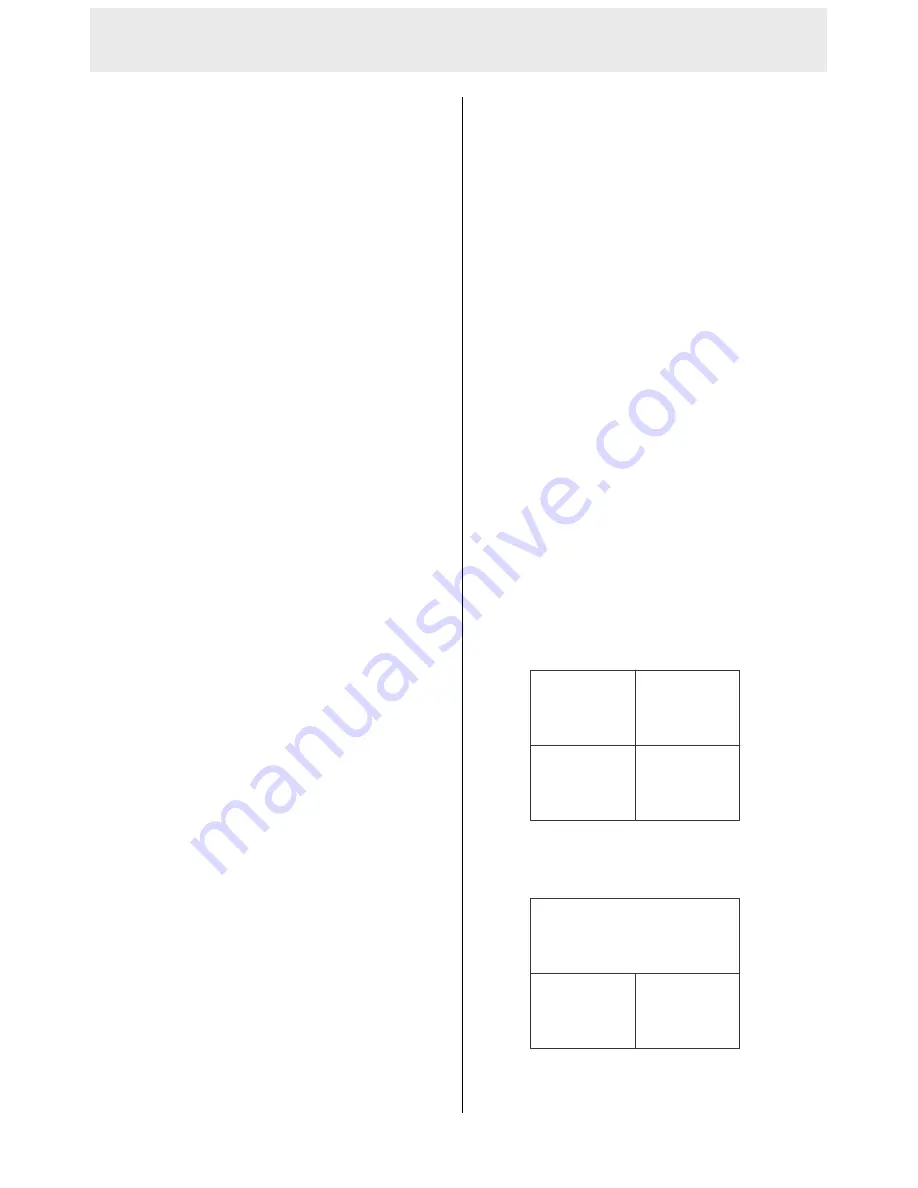
31
REC QUALITY:
This option determines the image quality to be
recorded. The DVR stores images in the
compressed format and allows the image quality
to be altered by the image size. There are 4 levels
of image quality you can select from:
BEST
,
HIGH, STANDARD,
and
BASIC
. Selecting the
BEST image for use provides higher-resolution
recorded images, and normally takes up more
storage space than a HIGH, STANDARD or
BASIC image does.
DISK FULL:
This option determines the way to utilize storage
media in case of a full disk.
REWRITE:
When the hard disk is full, the device
continues recording by displacing the old data.
STOP:
When the hard -disk is full, the device will
stop recording.
AUDIO:
This option determines the way to record sound if
necessary.
OFF:
Disables AUDIO recording.
11KHZ:
Enables AUDIO recording and records at
the 11KHz sampling rate.
22KHZ:
Enables AUDIO recording and records at
the 22KHz sampling rate.
NOTE: The audio function can only be activated in
the following refresh rates in NTSC(PAL): 30(25),
15(12.5), 10(8.3), 6(5),and 2.7(2.7) fields/sec.
POST REC DURATION:
This option determines the duration of the
recording after the ACC is off. There are six
options here you can select from:
OFF
,
1 MIN
,
5
MIN
,
10 MIN
,
1 HR
, and
NON STOP
.
OFF:
The recording will stop automatically when the
vehicle motor is turned off.
1 MIN:
There will be automatic recording for a
minute after the vehicle motor is switched off.
5 MIN:
There will be automatic recording for five
minutes after the vehicle motor is switched off.
10 MIN:
There will be automatic recording for ten
minutes after the vehicle motor is turned off.
1 HR:
There will be automatic recording for one hour
after the vehicle motor is turned off.
NON-STOP:
This option allows for continuous
recording after a vehicle's motor has been switched
off. However, its functioning depends on the amount
of power the vehicle has available to it, so it can run
only as long as there is power. Enough power will be
left untapped by this option to turn the vehicle motor
on the next time the user starts it.
SPLIT:
This option determines the layout of the screen. You
can select from
4CH
,
3CH
, and
2CH
. The resulting
layout on the screen will be as follows.
4 CH:
This option splits the screen in the quad
mode.
3 CH:
This option splits the screen in three
channels.
CH1
CH2
CH3
CH4
01/01/2006 12:00:00
CH1
CH2
CH3
01/01/2006 12:00:00
MENU SETUP
( continued )