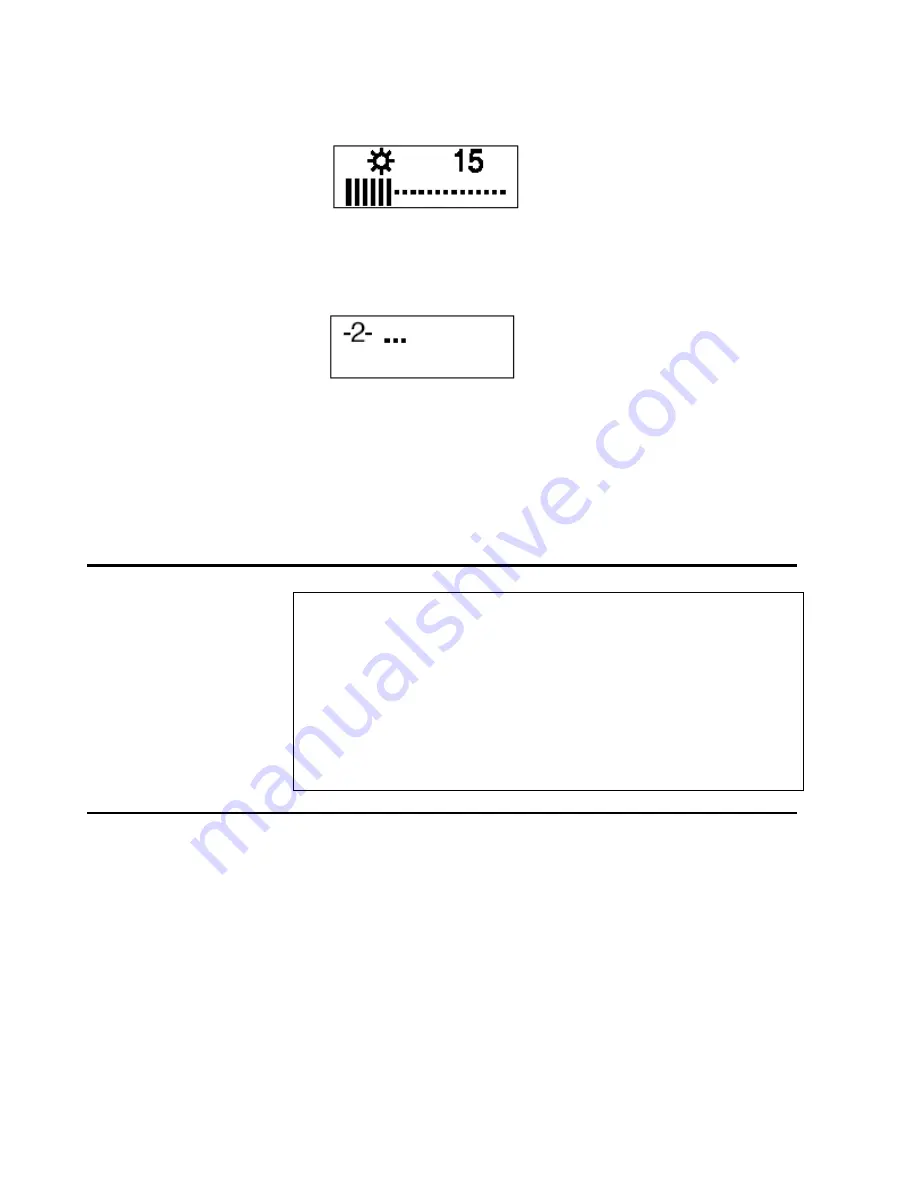
28
using the 'select / enter' button. The brightness range will now extend
from 0 to 63, as in this example:
c. Navigate back to the first panel of special OSD menu.
d. Press the 'navigate left' or 'navigate right' button to show panel 2.
Then press both 'navigate button together, and hold them down until
three dots appear on the display. The three dots show that the EDID
setting is in the process of being updated.
e. Within about five seconds, the number of the new EDID setting stored
in the monitor will be displayed. If it is not the setting number you
want, try again.
Note:
An attempt to enter an unsupported setting number will fail. If
the setting number ends in 'x', the update procedure has failed.
f. Turn off the monitor to disable the special OSD menu and return to
normal operation.
g. Reboot the PC to transmit the EDID setting to the graphics card. Turn
off the monitor to disable the special OSD menu and return to normal
Important notices
If the monitor is connected to a powered-off computer system, or if the
screen resolution is changed, it will not be possible to program a new
EDID setting.
The EDID setting cannot be reset to the original number as for the factory
default values by the procedure given in this manual. To reset the EDID to
an equivalent value to the factory default, check your MD22292B model
and choose the appropriate number as below, then update the setting.
MD22292B2/B5: Setting number 29
Valid Settings
The DDC-CPU firmware that performs the EDID setting process within the
monitor can only detect and update certain types of EDID setting. If it
encounters a setting it does not recognize, it shows 000 (unknown).
Choose the EDID setting that is appropriate for the operating system and
video graphics card you are using.
If you need to use an EDID setting not listed in the table, you will need to
upgrade to a later version of DDC-CPU.
Summary of Contents for MD22292B
Page 1: ...MD22292B 9 2 Million Pixels Ultra Wide View Color TFT LCD Monitor User s Guide P N 13M3273...
Page 2: ...ii First Edition January 2004 International Display Technology Co Ltd 2004 All rights reserved...
Page 3: ...Danger Statements iii Danger Statements...
Page 4: ...iv...
Page 5: ...Danger Statements v...
Page 6: ...vi...
Page 7: ...Danger Statements vii...
Page 8: ...viii...
Page 9: ...Danger Statements ix...
Page 10: ...x...
Page 11: ...Danger Statements xi...
Page 12: ...xii...
Page 13: ...Danger Statements xiii...
Page 14: ...xiv...
Page 57: ...Appendix E Compliance 39...


























