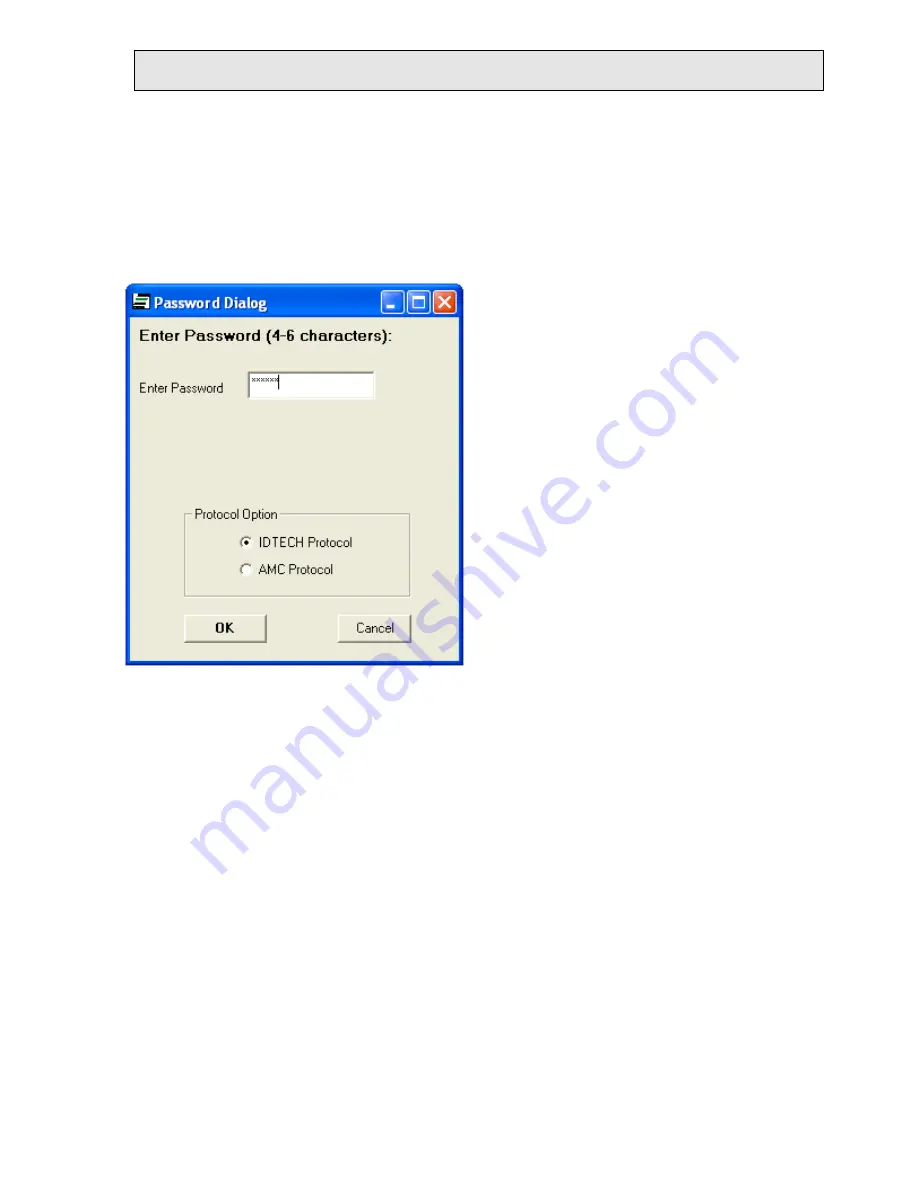
Copyright © 2010, International Technologies & Systems Corporation. All Rights Reserved
11 of 65
ID TECH EzWriter
Using WorkShop
In the “Programs” tab of the Windows START button, double click the “IDT Reader/Writer
WorkShop” to RUN the application. The Password Dialog Box appears the first time the
installed application is RUN. Select a password, confirm it, and click OK. Each
subsequent time WorkShop is RUN, a dialog box (shown below) opens to request the
password. The password is required each time the WorkShop is RUN.
One of the protocol options buttons is already selected; this indicates the protocol in which
EzWriter is already set. Change the protocol options if desired. The IDTECH protocol is
recommended for use with Workshop. The IDTECH protocol allows more function
selections. See the Communication Modes section on page 16.
If the “AMC Protocol” box is checked and used the first time since using IDTECH protocol,
an “Input Port Number” (1 to 10) message window appears. The user must enter the
communication port number. The port number can be found by going to “System
Properties”, “Hardware Folder”, “Device Manager” window, and in the Ports.
WorkShop checks the communication link with the EzWriter both before the password
window and after. During this process, the “Connecting the unit” window is displayed. The
WorkShop window appears when the communication link is verified. If there is an error,
check the Reader/Writer LED for a Green (power on) condition and verify the
communication connections.


























