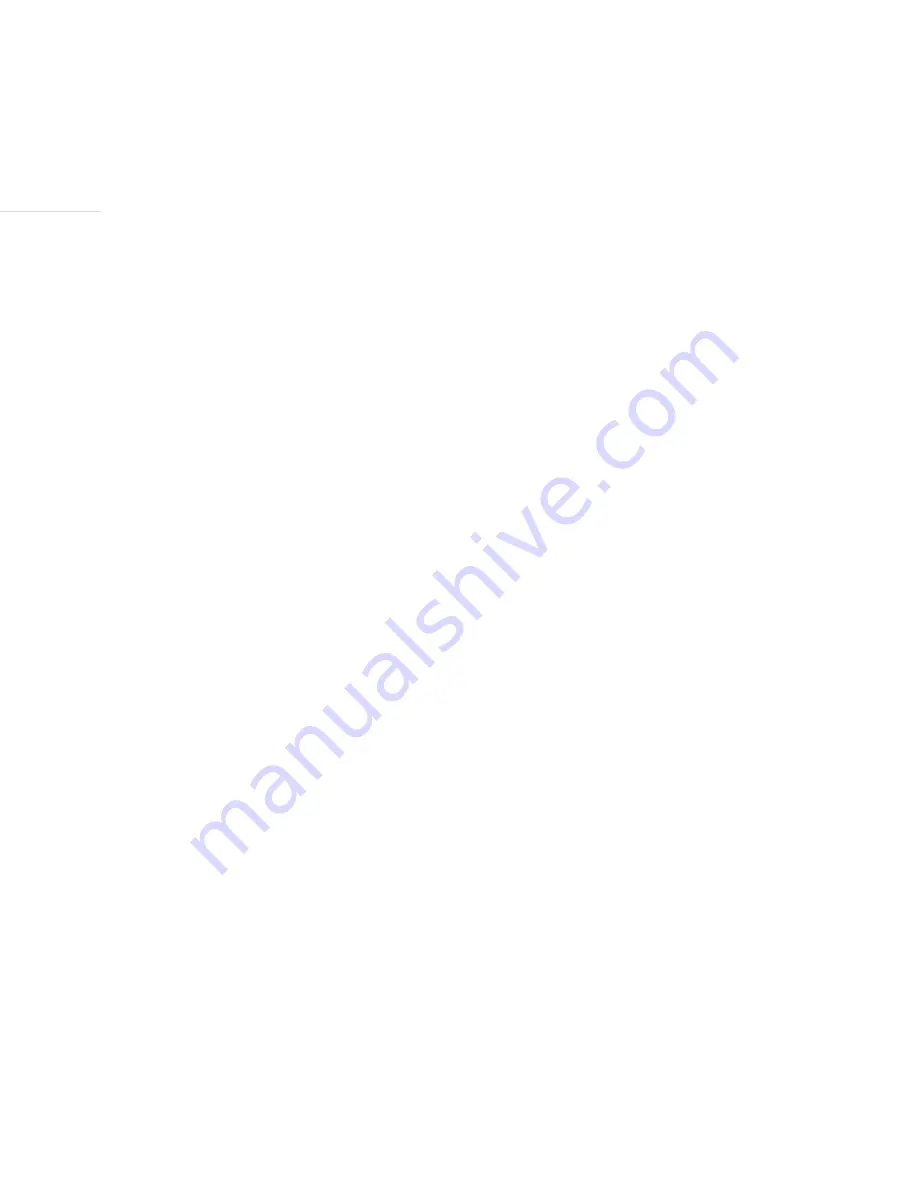
Track | 8
Let’s Practice With the Mode Button:
Go ahead and press the rectangular mode button a few times as practice.
Notice that each time you press the mode button, you advance to the next mode of operation, and the
recorder announces the name, of that new mode. Once you press the mode button, and move out of any
particular mode, the only way to get back to that mode, is to cycle through the remaining modes.
Sliding your fingers to the right approximately 1/4 inch you will notice two triangular and one oval
shaped buttons. The top triangular (up arrow) button, is PREVIOUS and the bottom triangular (down
arrow) button, is NEXT. The oval, is both the SELECT, and the PLAY, PAUSE, button.
Sliding further to the right you will find the two remaining buttons. The top, round button is the record
button. This button must be pressed continuously while you are recording a message. The small, square
button on the bottom, is the erase button. As the name implies, this button is used to delete items from
memory.
Directly above the keypad, you will find the new, 5 megapixel camera, which is used during Skype and
Currency identification Modes. More details will be given concerning these modes later in the guide.
Directly above the camera lens, is the camera flash. The flash automatically operates when low light
conditions are detected by the light sensor lens which is located to the left of the flash.























