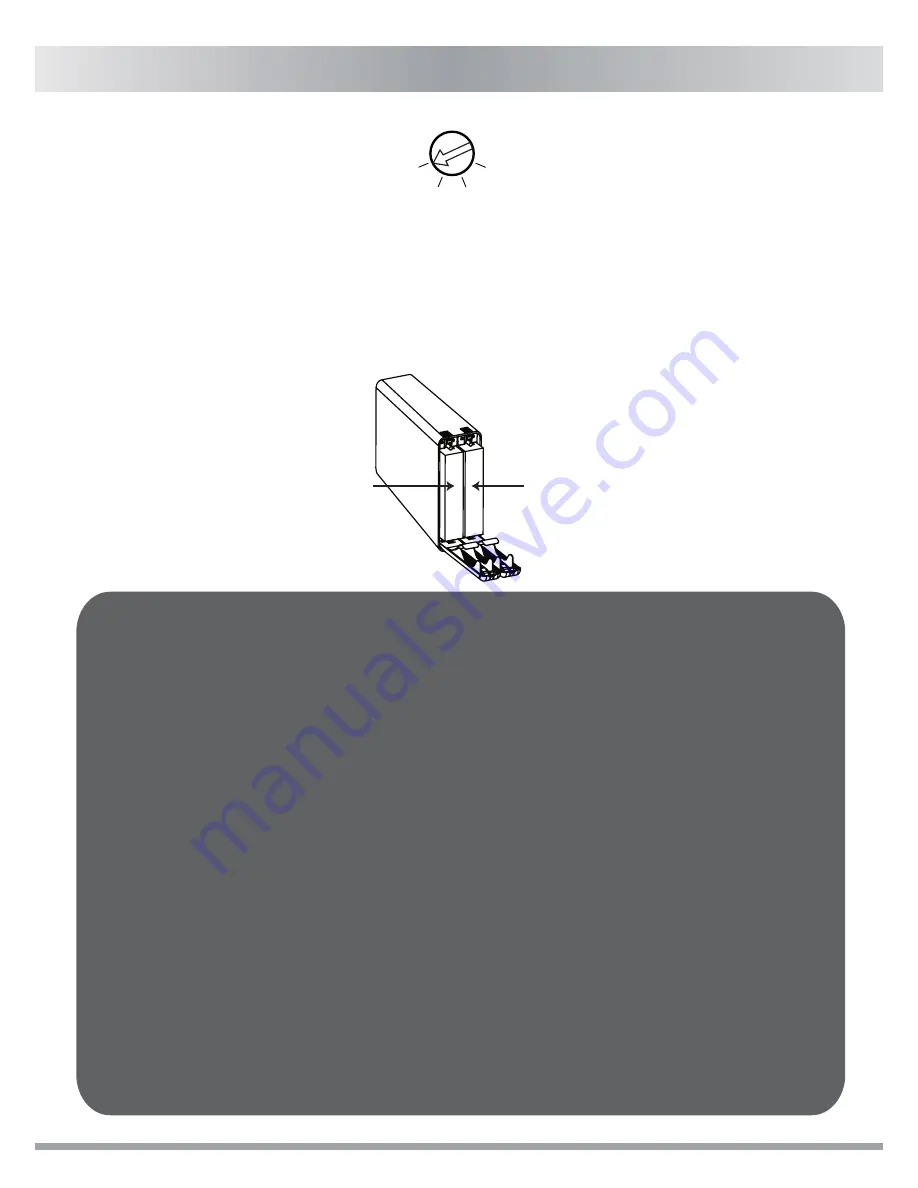
RAID 1(Safe): The two physical drives are “mirrored” so that one
single logical volume mounts on the desktop. All of the data on one
drive will be recoverable from the other drive. It is recommend to use
identical drives for RAID 1. When in use with different capacity drives,
the total capacity will be of the smaller of the two drives.
RAID 1
RAID1
RAID0
BIG
JBOD
2. RAID 1 is not suggested for hard drive duplication, please do not switch the drive
order in any RAID mode. It is recommended to use two identical hard drives to ensure
stability and performance. Removing or changing any hard drive in RAID 1 while in
operation may result in data loss.
3. Do not replace both drives in any RAID mode, as both drives will cause the enclosure
to rewrite the RAID table. Once this done, the original drives will no longer function in
RAID 1 array.
1. While setting up RAID 1, the hard drive will recognize HDD 1 as the source drive,
HDD 2 as the target drive. If one of the hard drives was to malfunction, simply
remove the malfunctioning hard drive and insert a new identical hard drive (while the
enclosures power is on). The new drive inserted will become the target drive. The
remaining working hard drive will become the source drive.
4. It is required to verify the HDD in RAID 1 mode. The verification process may vary
depending on the hard drive’s specifications. It usually takes about an hour to verify
a 100GB capacity.
5. While replacing a malfunctioning hard drive in RAID 1 mode, check the error indicator
light to see which drive has failed and remove the drive from the enclosure. Then
insert a new identical hard drive while the enclosure power is on, close the front door
panel and the error indicator will disappear in a few seconds. After this is done, the
enclosure will then start the rebuilding process.
HDD 2
(Default target drive)
HDD 1
(Default source drive)
English
6




























