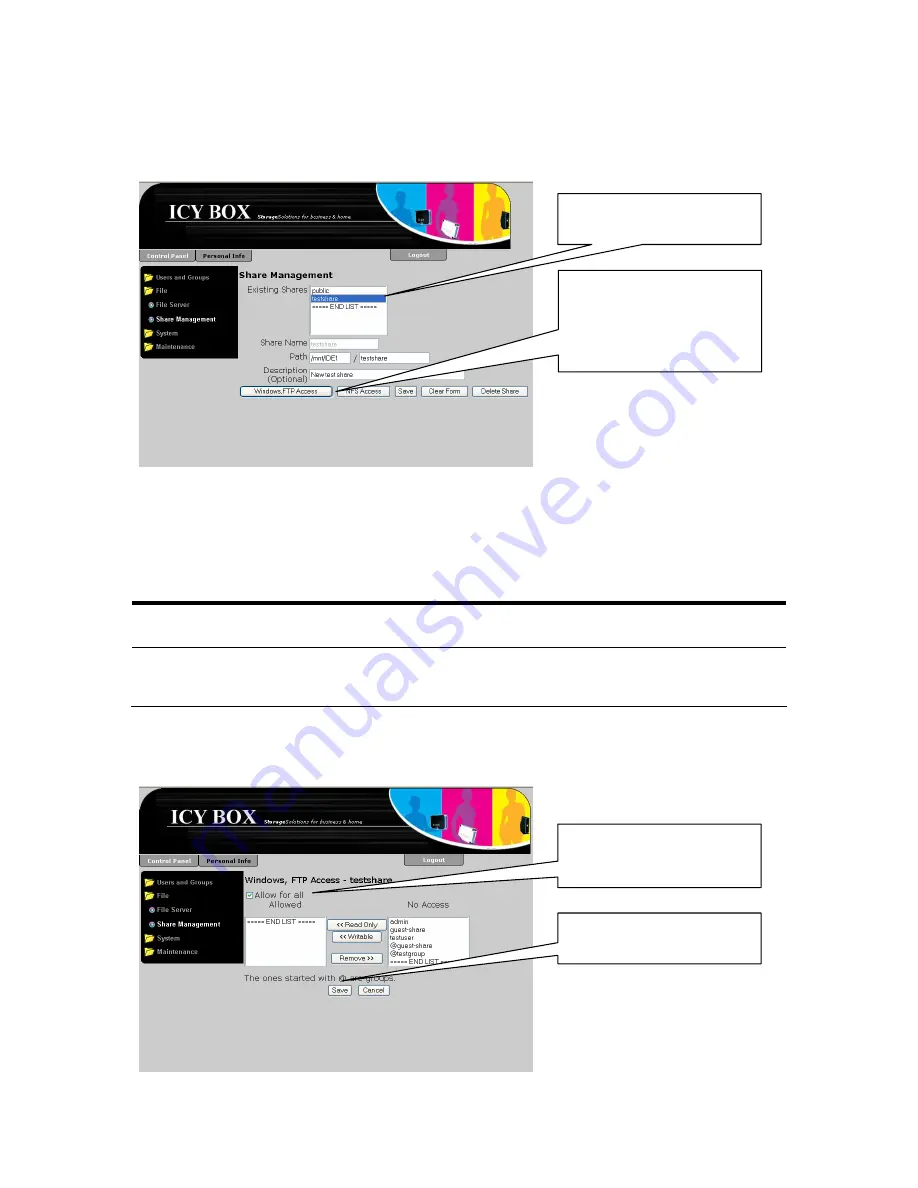
Set up Windows, FTP access restrictions for a share
To set up the Windows and FTP access restrictions for a share, select the share you wish
to restrict in the “Existing Shares” list and change to the Windows and FTP access form.
Click on the
“Windows, FTP Access”
button to change to the
Windows, FTP Access
form
Select the share to be
managed.
There are two major ways of defining the access towards a share. The first is to allow
access for all. Then no access control takes place on the share and everybody can read,
write or even delete data on the share. The second is to define the access rights on user
and group level. There are two different access rights you can give to a user or a group
of users: “Read Only” and “Writable”.
User/group right
Description
Read Only
The user is only allowed to read or copy a file or directory
on the share
Writable
The user is allowed to read, write or delete a file or
directory on the share and also to create new files or
directories
To allow access for everybody, check the “Allow for all” check button and click on the
“Save” button to save this change.
Click on the “Save”
button to save changes
Check the “Access for all
Allowed” button to grant
access to everyone
41
Summary of Contents for IB-NAS2001
Page 1: ...Version 1 8 16...
Page 71: ...Version D 1 8 13...






























