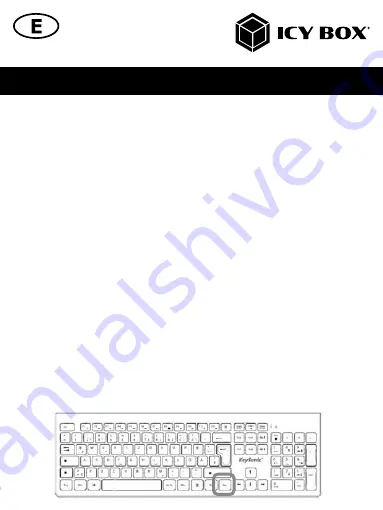
Manual IB-KVM8801-HU2
1.
Switch off all connected devices.
2.
Connect your computers to the KVM switch using the USB + audio cables.
3.
Connect the HDMI
®
cables to both computers.
4.
Connect the monitor to the KVM switch with another HDMI
®
cable (not included).
ATTENTION
! The HDMI
®
cable and monitor must support Premium High-Speed HDMI
®
to be
able to reach the highest possible resolution of up to 4096x2160@60 Hz.
5.
Plug your mouse and keyboard into the corresponding USB mouse and keyboard port on the
front panel.
6.
Plug in your speaker or microphone if needed.
7.
Switch on the KVM switch and then boot all devices.
8.
If desired, plug in the additional remote control switch and place it on your desk in the
preferred position.
Usage
Switching
To switch between the two computers, use the white square button (1.) on the front panel.
Hint
: In addition, you can use further options to switch the computers:
1.
Via double-click on the scroll wheel of your mouse
2.
Via hot-key function on your keyboard
3.
Via remote push button
1.
Switch via mouse:
Double-click the scroll wheel of your mouse to switch from PC 1 to PC 2.
2.
Switch via keyboard:
The default hot-key is the right “Ctrl” key on your keyboard. If there is any
conflict with another hot-key, the KVM hot-key can be changed to “Scroll Lock”
or “Num Lock” or the left “Ctrl” key.










































