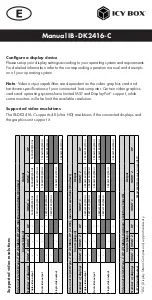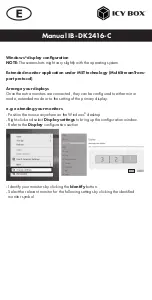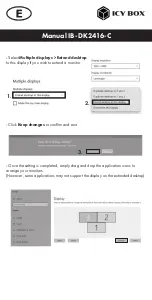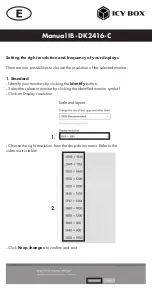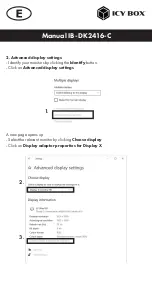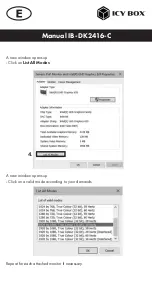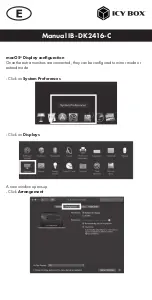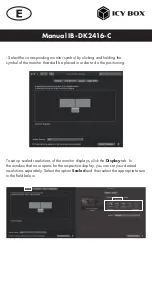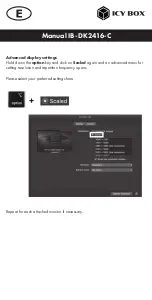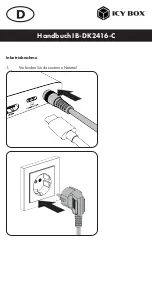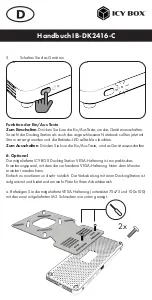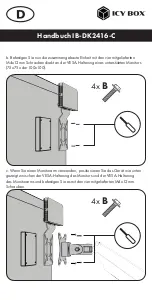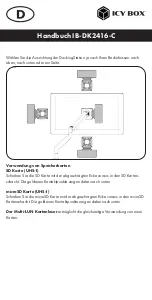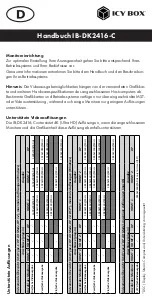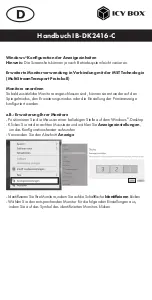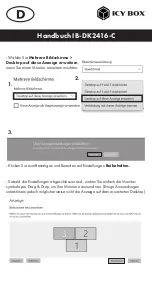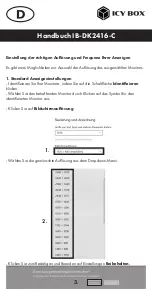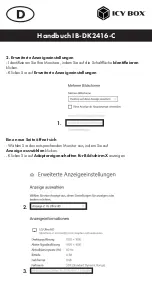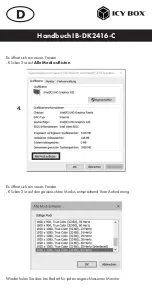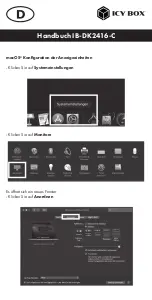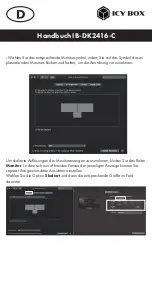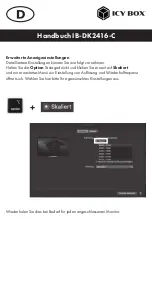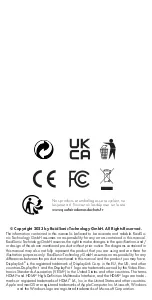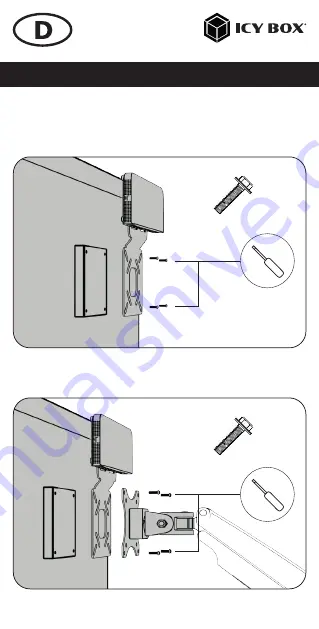
Handbuch IB-DK2416-C
b. Befestigen Sie nun die zusammengebaute Einheit mit den vier mitgelieferten
M4x12 mm Schrauben direkt an der VESA-Halterung eines unterstützten Monitors
(75x75 oder 100x100).
c. Wenn Sie einen Monitorarm verwenden, positionieren Sie das Gerät wie unten
gezeigt zwischen der VESA-Halterung des Monitors und der VESA-Halterung
des Monitorarms und befestigen Sie es mit den vier mitgelieferten M4x12 mm
Schrauben.
4x
B
4x
B