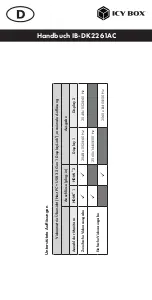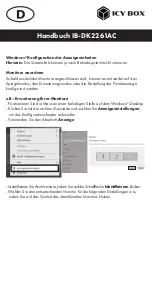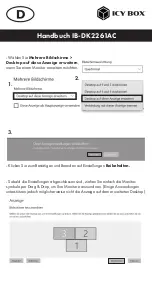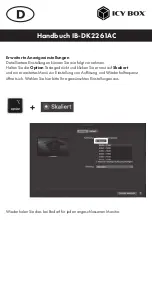Reviews:
No comments
Related manuals for IB-DK2261AC

BEAM
Brand: Odys Pages: 5

PEN*KEY 6100
Brand: Intermec Pages: 328

SATADOCKU2
Brand: StarTech.com Pages: 12

WM-918
Brand: Oregon Scientific Pages: 70

WS-2902B
Brand: Ambient Weather Pages: 63

C31DUALDOCKPDUK
Brand: i-tec Pages: 52

CF-VEBP12U
Brand: Panasonic Pages: 2

CF-VVK33 Series
Brand: Panasonic Pages: 12

CF-VEB481
Brand: Panasonic Pages: 10

CF-WEB194AC
Brand: Panasonic Pages: 28

CF-VEB481
Brand: Panasonic Pages: 16

CF-WEB182 Series
Brand: Panasonic Pages: 28

CF-VEB541 Series
Brand: Panasonic Pages: 24

CF-VEB
Brand: Panasonic Pages: 24

CF-VEBH11U
Brand: Panasonic Pages: 36

CF-VEBU12U
Brand: Panasonic Pages: 40

CF-VEBH21KU
Brand: Panasonic Pages: 40

CF-VEBH11BU
Brand: Panasonic Pages: 40