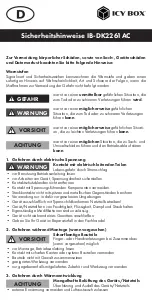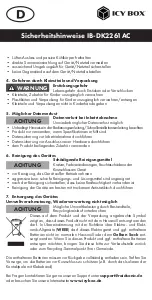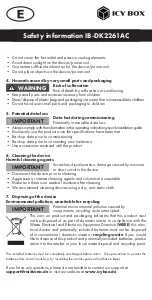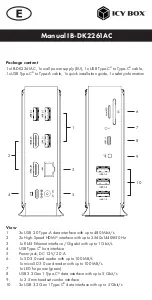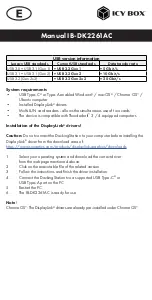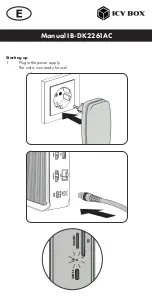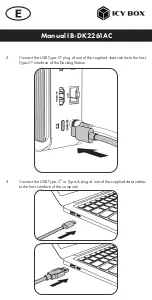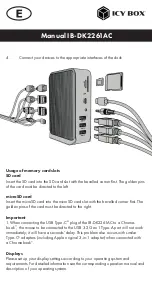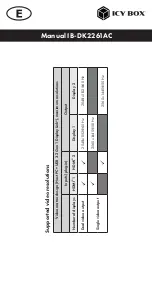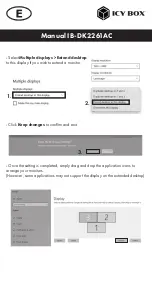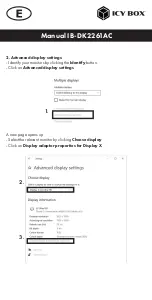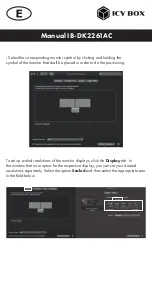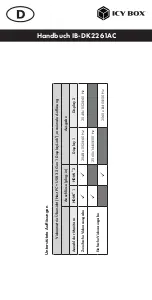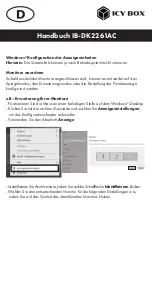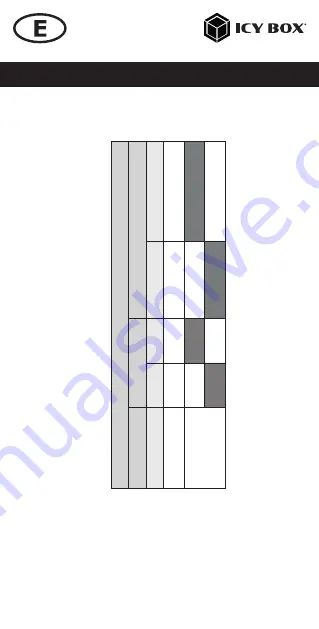
Manual IB-DK2261AC
Suppor
ted video r
esolution
s
Video matrix design (Ho
st PC = USB 3.2 Gen 1 DisplayLink
®
), maximum r
esolutions
Inputs (plug-in)
Output
Number of display
s
HDMI
®
1
HDMI
®
2
Display 1
Display 2
Dual video output
ü
ü
20
48
x1
15
2@60 Hz
20
48
x1
15
2@60 Hz
Single video output
ü
2560
x1
440@50 Hz
ü
2560
x1
440@50 Hz