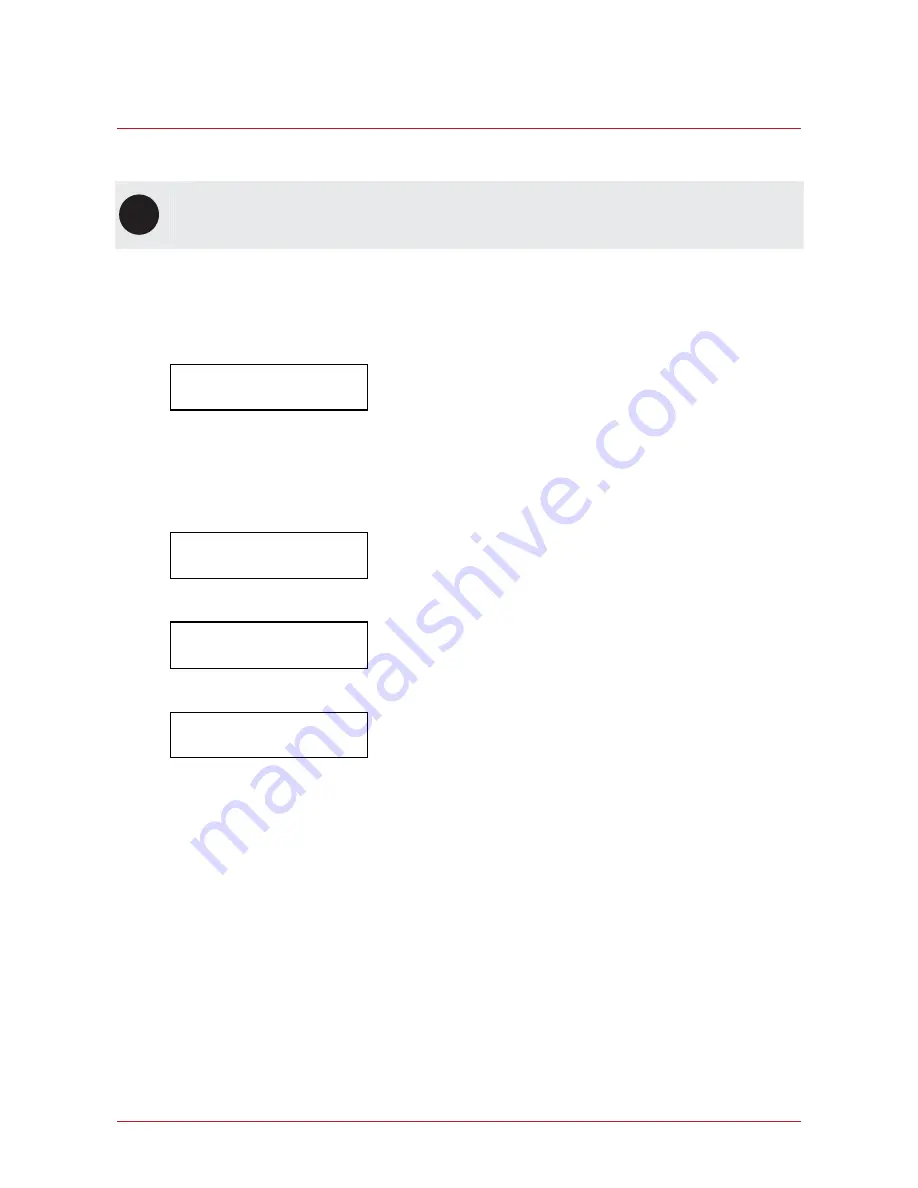
12
PRT-KLCS
Protege Touchsense LCD Keypad
| April 2014
Trouble Display
The Protege system continually monitors system devices and trouble conditions.
i
Trouble conditions are cleared automatically by the system. If required, these can be programmed by
your installer to require acknowledgment. It is recommended that you inform your property manager or
security company immediately if a trouble condition occurs.
Viewing System Troubles
Select the trouble view menu by pressing [MENU,5,2].
Press the [ENTER] key to view any trouble conditions that have occurred.
*Battery*
The system or a
Use the [RIGHT] and [LEFT] keys to view the full details of the trouble condition and the action that should
be taken.
In this example, the full trouble message shown is "
The system or a component of it has a battery problem.
Call service tech.
"
If the trouble requires acknowledgment, press [ENTER].
Press [ENTER] to
acknowledge
To view the next trouble condition (if any are present) press [DOWN].
Press [
] to show
next item
Once finished, press [MENU] to exit the view mode.
Press [MENU] to
exit view mode
Summary of Contents for Protege PRT-KLCS
Page 1: ...PRT KLCS Protege Touchsense LCD Keypad User Manual...
Page 18: ......


















