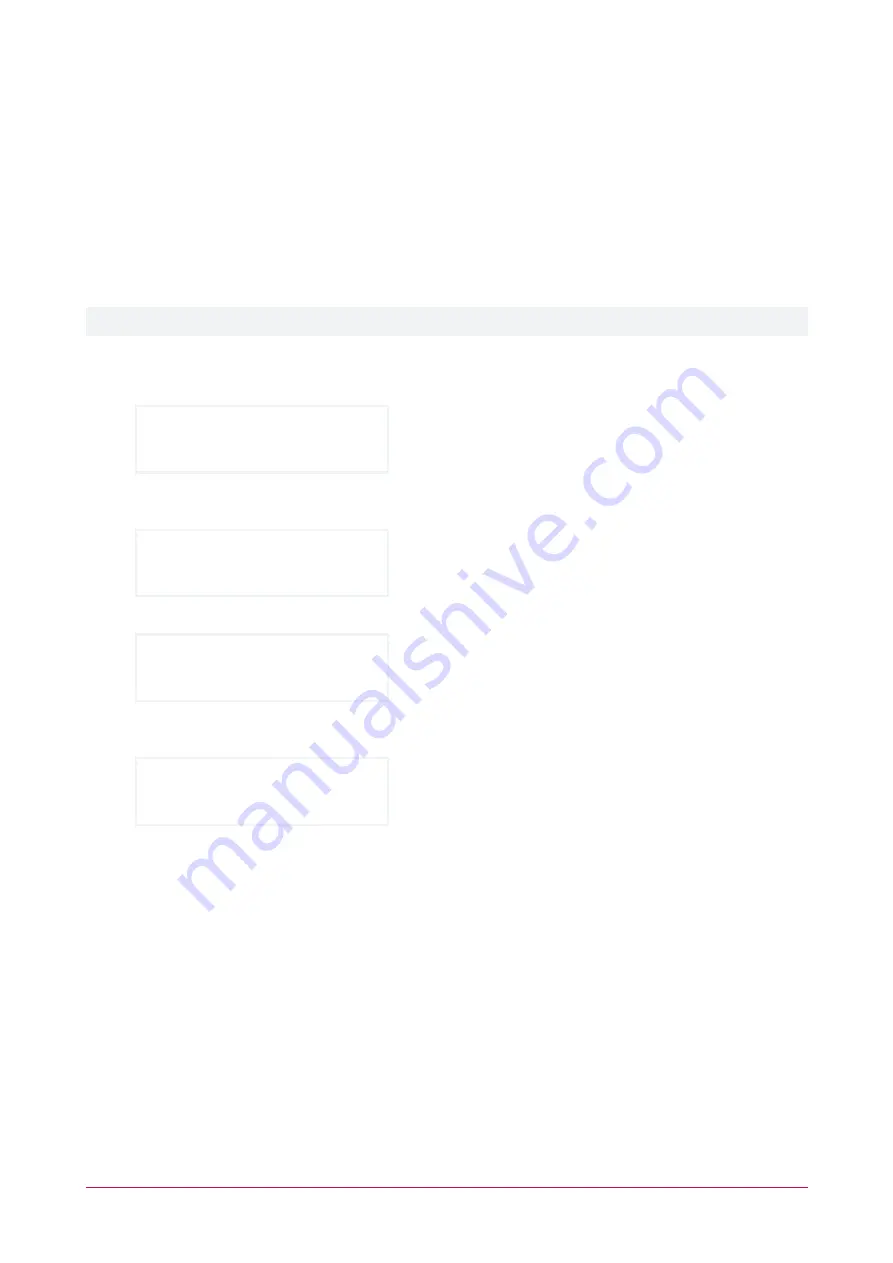
4.
User Can Edit User Settings from keypad
5.
User Operates Extended Door Access Function
6.
User Loiter Expiry Count Enabled
7.
Not Configurable
8.
User Is A Duress User
Deleting a User
A user can be deleted from the system via a keypad.
Be aware that there is no 'undo' option for this function.
1.
Log in and go to the
Main Menu
.
2.
Use the arrow keys or press
[2]
to navigate to the
User
menu.
*User Menu*
1. Add User
3.
Use the up arrow key to navigate to the
Delete User
submenu and press
[ENTER]
, or simply press
[3]
, to
initiate the process for deleting a user.
*User Menu*
3. Delete User
The keypad displays the
User to delete
selection screen, and lists the first user (lowest database ID).
User to delete: Jane
Smith
4.
Use the up arrow to scroll to the next user (next database ID) or the down arrow to scroll to the most recent
user (highest database ID). Continue until you find the user to delete, then press
[ENTER]
to select the user.
Delete user?
<User Name>
5.
Press
[ENTER]
again to confirm deletion of the selected user.
6.
The user will be immediately deleted from your Protege system. The keypad will return to the
Main Menu
.
PRT-KLCD | Protege Alphanumeric LCD Keypad | User Manual
30

















